|
|
Using the Online Help: Favorites
Access: Press the Favorites tab in the online Help window to display the Favorites pane.
The Favorites is a personalized list of favorite Help topics. These enable you to quickly go to topics that you view often.
The Favorites appears on the left side of the Help window.
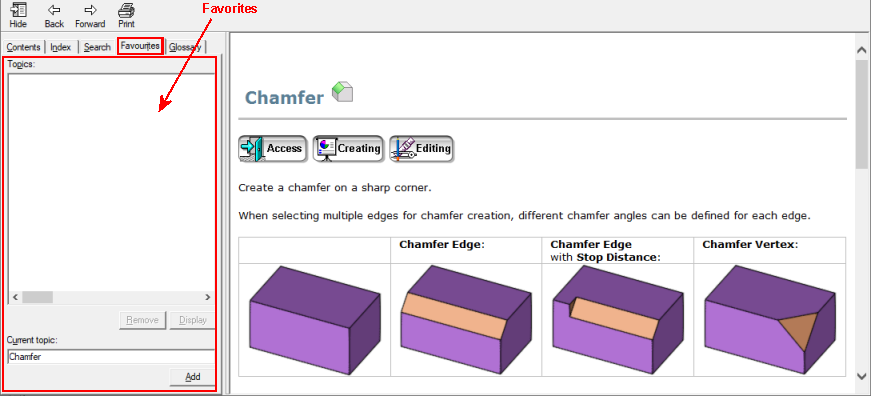
Using the Favorites
The following operations can be carried out in the Favorites pane:
Adding a Favorite Topic
To add a Favorites topic:
Locate the appropriate Help topic using the available tools (Table of Contents, Index, or Search).
The name of the Help topic is displayed in the Current topic field of the Favorites pane.
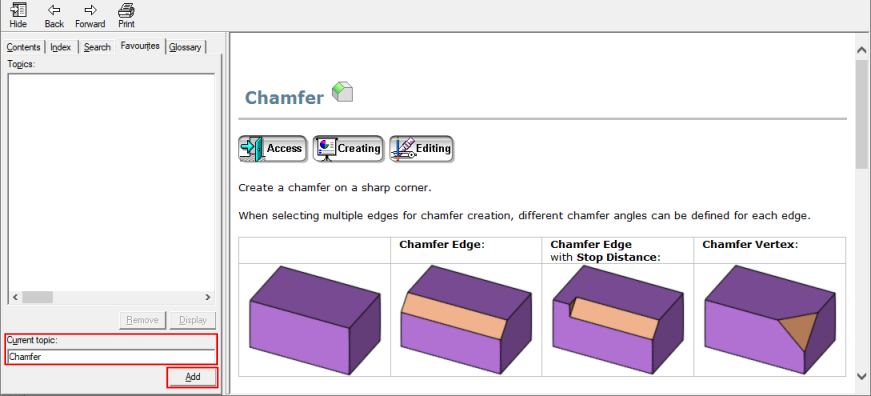
To include the currently displayed topic into the Favorites list, perform one of the following:
-
Press the Add button.
-
Right-click in the Topics area and select Add from the popup submenu.
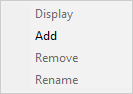
When the first Favorite is added to the list the Remove and Display buttons become available.
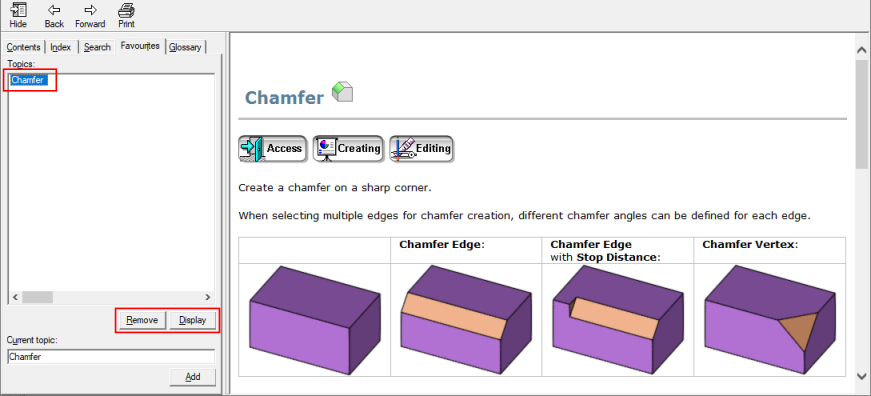
Displaying a Favorite Topic
To display the Help for a Favorites topic entry, perform one of the following:
-
Double-click the Favorite topic in the Favorites list.
-
Select the Favorite topic and then press the Display button.
-
Right-click on the Favorite topic and select Display from the popup submenu.
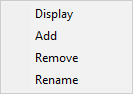
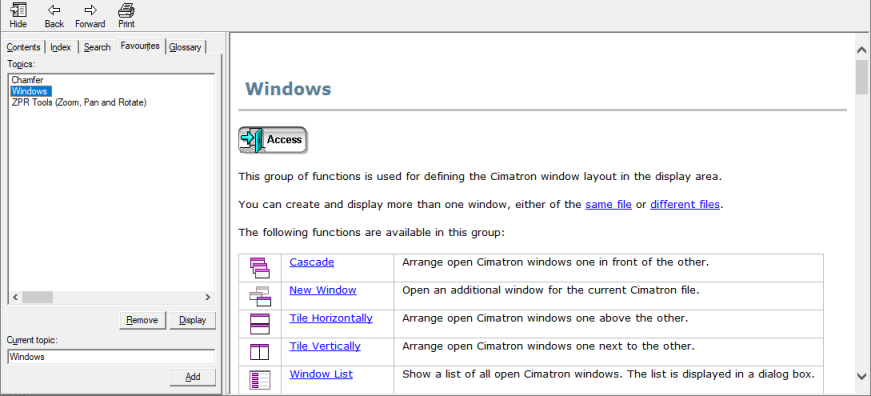
Remove a Favorite Topic
-
To remove a Favorites topic entry, perform one of the following:
-
-
Select the Favorite topic and then press the Remove button.
-
Right-click on the Favorite topic and select Remove from the popup submenu.
-
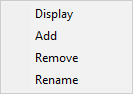
Renaming a Favorite Topic
-
To rename a Favorites topic entry, perform one of the following:
-
-
Slowly double-click the Favorite topic and, in edit mode, rename the topic entry in the list.
-
Right-click on the Favorite topic and select Rename from the popup submenu and, in edit mode, rename the topic entry in the list.
-
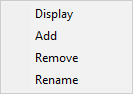
|
