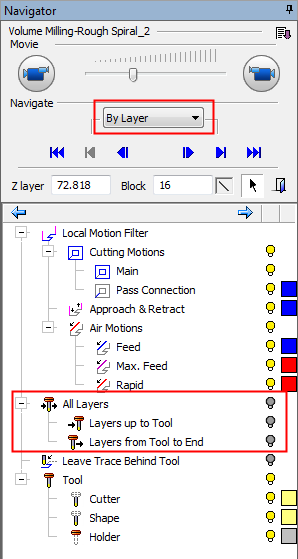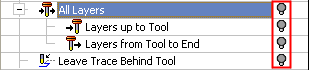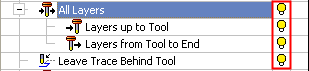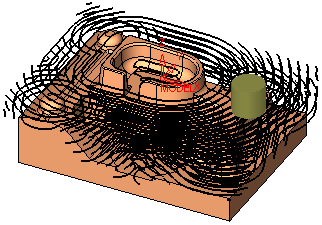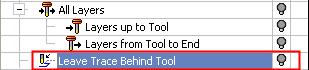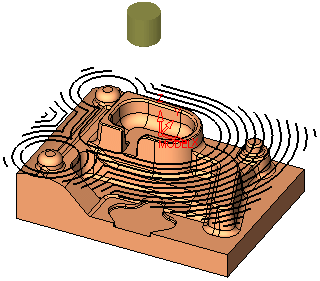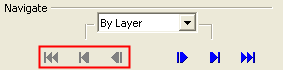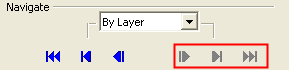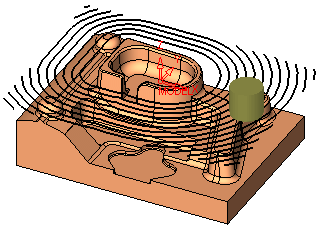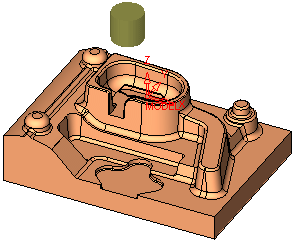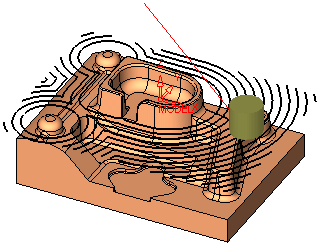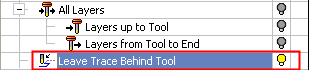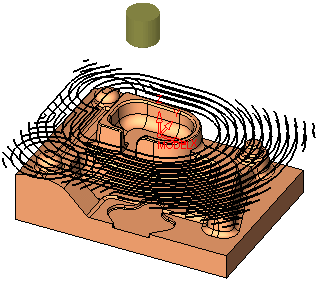Navigator  : Step > By Layer
: Step > By Layer
Access: Open this function from one of the following locations:
-
Select NC Process > Simulation >Navigator from the menubar.
-
Select the Navigator button
 from the NC
Guide Toolbar.
from the NC
Guide Toolbar. -
Right-click on an item in the Process Manager, or anywhere in the graphics window when no procedure is active, and select NC Guide Commands > Navigator from the popup menu.
Display (hide/show) motions By Layer.
|
The following specific By Layer display options appear in the Navigator. Initially, these options are all hidden, thereby displaying only the current layer. |
|
|
|
|
Use the various Navigator controls to view the required layer(s).
Notes:
-
For an explanation of the Local Motion Filter tree, see the Global Filter.
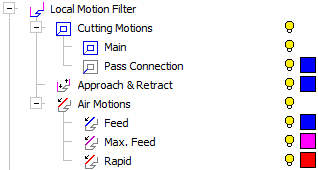
-
For an explanation of the Tool tree, see the Preview.
The Shape is defined in the Machining Param. tab of the Cutters & Holders Dialog, and in the Navigator you can hide/show it.
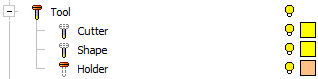
All Hide  / All Show
/ All Show 
Hide  or Show
or Show  all layer motions. The current layer is always shown.
all layer motions. The current layer is always shown.
|
All motions are hidden except for the Main motion: |
All motions and the Layer motions are shown: |
|
|
|
|
|
|
Next Layer 
Move to the next layer.
In this case, after the move, if all layers are hidden (including Trace), only the next layer is shown.
|
Before the move: |
After the move: |
|
|
|
Go to First Layer  / Last Layer
/ Last Layer 
Go to the first layer  or go to the last layer
or go to the last layer  .
.
|
First Layer |
Last Layer |
|
|
|
|
|
|
Next Block 
Move the tool one block forwards.
|
Current Layer: |
Next Block: |
|
|
|
Display Layer All
Show all the layers in the current procedure (up to the tool and from the tool to the end).
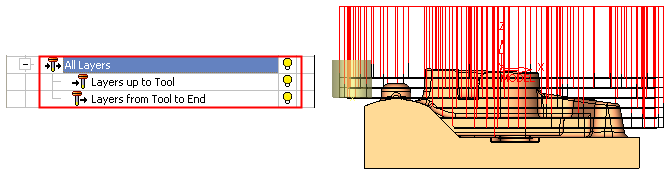
Display Layer up to Tool
Show all the layers up to where the tool is positioned on the current layer.
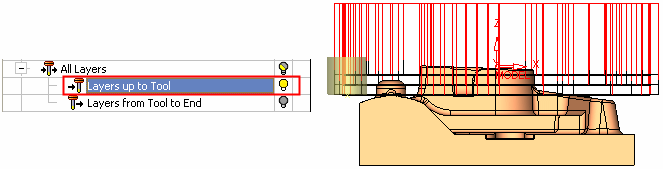
Display Layer from Tool to End
Show all the layers from the tool position on the current layer, to the end.
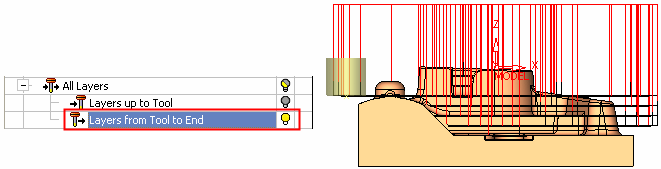
Leave Trace Behind Tool
Leave layer traces when moving to the next step. In this case, after the move, the current layer is shown as well as the previous layer.
Before the move:
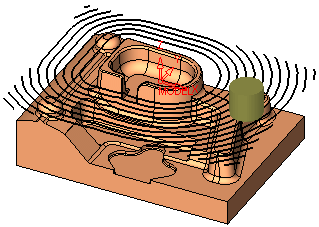
|
After the move, Trace Off: |
After the move, Trace On: |
|
|
|