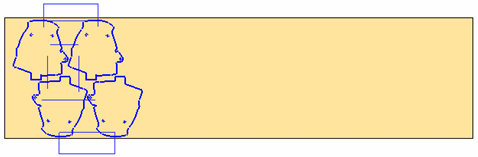Punch/Trim Curve 
Access: Open this function from one of the following locations:
-
Select Die Design > Strip Tools > Punch/Trim Curve from the menu bar.
-
Select Punch/Trim Curve from the following Die Design Guide: Die Strip Design Guide.
-
Select Information in the Strip Popup Menu (when in the Strip Forming Shape environment).
Define a contour that will be used to mark a punch or to trim the strip.
Use this function to create a closed contour (by selecting a closed and planar composite curve) in order to define a punch. The system finds a closed loop from all displayed edges/curves lying in the defined plane (within the specified tolerance).
This function is the same as the Composite Curve function with the 2D Single Indication option; see the Composite Curve > 2D Single Indication option for details of how to use this function. The information in this topic is specific to Punch/Trim Curve.
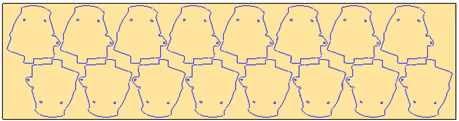
The Punch/Trim Curve function differs from the Composite Curve > 2D Single Indication option in the following ways:
-
If the Punch/Trim Curve function is Variable "iinvoke" is not definededVariable "iinvoke" is not defineded from the menu bar, the feature is defined in the active part.
-
If the Punch/Trim Curve function is Variable "iinvoke" is not defineded from the Guide or the popup menu, the feature is defined in the Strip Part and appears at the beginning of the Feature Tree.
-
In the Punch/Trim Curve function, only the first two blank stations are displayed (the remaining stations are temporarily hidden) and you are prompted to pick a point (Single Indication) to create the closed contour.