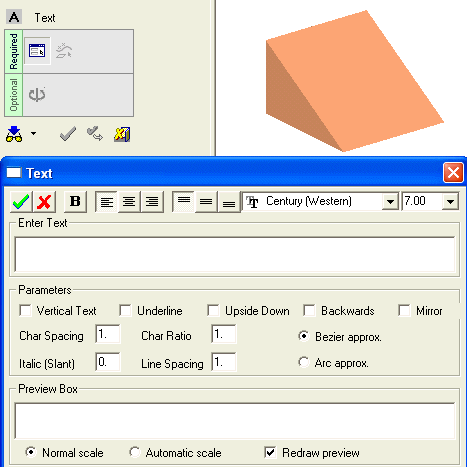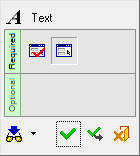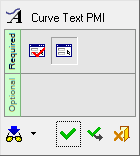|
|
Text  / Curve Text (PMI)
/ Curve Text (PMI) 
Access: Open this function from the following location:
The functions Text (a curve function) and Curve Text (a PMI function) are identical in interaction except that the result of the Text function is a feature, while the result of the Curve Text function is an annotation.
Interaction with the two functions Text (a curve function) and Curve Text (a PMI function) is identical.
The result of the Text function is a feature, while the result of the Curve Text function is an annotation.
|
Text |
Create a wireframe (curves) out of text. Create and position wireframe text (arcs & lines only) from text defined in any language, font, or according to specific parameters. The result is a Text feature.
|
|
Curve Text |
Create PMI Text that can be used as a curve. Create and position PMI text from text defined in any language, font, or according to specific parameters. The result is an annotation that behaves as geometry when exported to NC, Drafting, or external files. In an assembly, this function is available when a part is activated. |
Note: Another PMI Text function is available. This is a different function that creates PMI Text symbols and assigns them to appropriate entities.
|
Demo: Press the button below to view a short movie demonstrating the function: |
Practice: Press the button below to open Cimatron with a practice ELT file similar to that used to create the movie (if the relevant feature already exists in the ELT file, you can either edit it or delete it and create a new feature). |
|
|
|
General Interaction
Depending on the function selected, the relevant Feature Guide is displayed for Text.
|
For Text |
For Curve Text |
|
|
|
|
|
Required Step 1 
Enter text and define font type, size, and parameters.
Required Step 2 
Select the text positioning option, pick the reference entity (which depends on the selected option) and the location point.
Detailed Interaction
See Options and Results.
|