|
|
Add Component: On Assembly UCS
Access: Open this function from one of the following locations:
Add Component
-
Click
 in the toolbar.
in the toolbar. -
Select Assembly > Main Tools > Add Component from the menu bar.
-
Select Add Component in the popup menu when no geometry is selected.
Add a Duplicate Copy
-
Click
 in the toolbar.
in the toolbar. -
Select Assembly > Main Tools > Add a Duplicate Copy from the menu bar.
-
Select Add a Duplicate Copy in the popup menu when no geometry is selected.
-
Select Add a Duplicate Copy from the Mold Design Guide Toolbar.
Add Electrode
-
Select Electrode > Add Electrode > Add Electrode from the menu bar.
Function variations
|
Add Component |
Add a component to the assembly / sub-assembly. |
|
Add a Duplicate Copy |
Add a component that is a duplicate copy of an existing component, to the assembly / sub-assembly. This function is used to add mechanisms, assemblies, and other components that you have used in previous projects. Add a Duplicate Copy is similar to Add Component, however, Add a Duplicate Copy creates a free copy of the component and allows you to add it to your current assembly without affecting the original assembly. |
|
Add This Component |
Add a preselected component to the assembly / sub-assembly. |
|
Add Electrode |
Add an existing electrode part. |
Required Step 2 
- Place the component. The options displayed depend on the type of entity to be added:
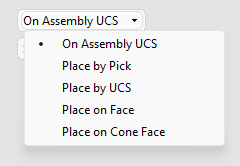
On Assembly UCS - Select On Assembly UCS. The On Assembly UCS parameters are displayed and the part is automatically located on the main assembly UCS.
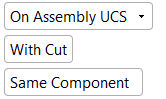
- Press MMB to <exit><exit> when finished.
- Click OKOK or ApplyApply in the Feature Guide to complete the function.
|

