|
|
All Drawings 
Access: In the Electrode
Tree, select the UCS ![]() or one or more of the
Electrodes
or one or more of the
Electrodes ![]() or Electrode Locations
or Electrode Locations ![]() and then invoke this function
from one of the following locations:
and then invoke this function
from one of the following locations:
-
Select Electrode > Drawings > All Drawings from the menu bar
-
Right-click in the Electrode Tree to display the popup menu and then select All Drawings.
Create
an
assembly drawing and one or more electrode
drawings for the selected electrodes (the selected locations ![]() under the UCS
under the UCS
![]() in
the Electrode
Tree). This function is available only when the assembly
is active.
in
the Electrode
Tree). This function is available only when the assembly
is active.
Create all drawings
-
Select the appropriate position in the Electrode Tree.
-
InvokeInvoke the Create Electrode Drawing function.
Depending on the number of electrode locations and your selection point in the Electrode Tree, the assembly drawing may contain one or more electrode locations in the drawing, and one or more electrode drawings are created - see below.
Selection Point in the Electrode Tree
The drawings created by running this function depend on the number of electrode locations and your selection point in the Electrode Tree:
-
If you select the UCS
 in the Electrode Tree and then run the function, the result is as follows:
in the Electrode Tree and then run the function, the result is as follows:
-
-
a single assembly drawing is created showing all the electrode locations
 under the UCS.
under the UCS. -
an electrode drawing is created for each electrode location
 under the UCS.
under the UCS.
-
For example:
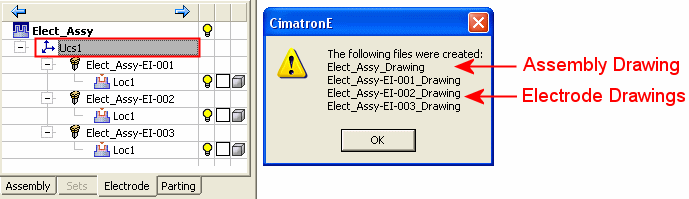
Note: The prefix of the assembly and electrode drawing file names consists of the names of the assembly and electrode(s) respectively.
-
If you select an Electrode
 or Electrode Location
or Electrode Location  in the Electrode Tree and then run the function:
in the Electrode Tree and then run the function:
-
-
the assembly drawing shows only that electrode location
 .
. -
one electrode drawing is created for that electrode location
 .
.
-
For example:
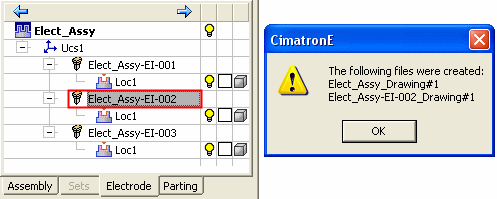
Note: If an assembly or electrode drawing file with the same name already exists. the drawing name is appended with the suffix #<n> (where <n> is the number of the files with the same name).
-
You can also select multiple Electrodes
 or Electrode Locations
or Electrode Locations  in the Electrode Tree and then run the function. In this case:
in the Electrode Tree and then run the function. In this case:
-
-
the assembly drawing shows each of the items selected.
-
an electrode drawing is created for each item selected.
-
For example:
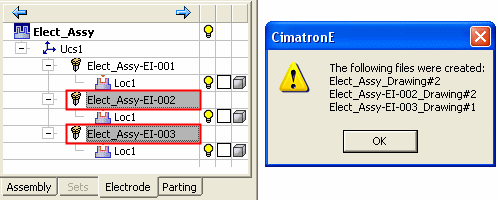
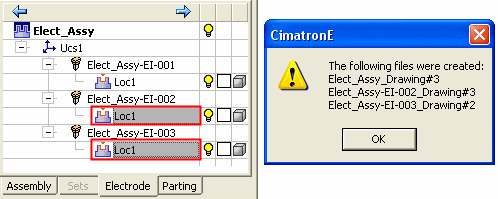
|
