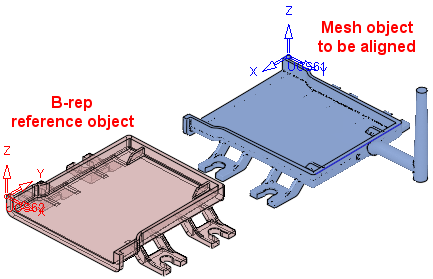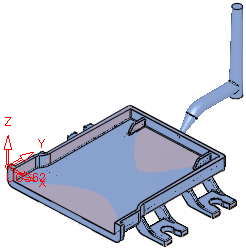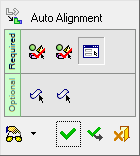|
|
Auto Alignment 
Access: Open this function from one of the following locations:
Access: Open this function from the following location:
-
Select Die Design > Springback > Auto Alignment from the menu bar.
-
Select Springback > Auto Alignment from the following Die Design Guide: Die Process Design Guide (Forming).
-
Select Solid > Warp > Auto Alignment from the menu bar.
Automatically align two similar objects (B-rep and Mesh) with each other. This function is useful when you import a scan of a manufactured part and compare it with the designed model to look for deviations, or may be used as the first stage in the Warpage Compensation process. The automatic alignment allows to easily match the scanned model to the original model.
For example, to compensate an object for warpage against a mesh object which may be a result from either scanned data or an FEA analysis, the first stage in the warpage compensation process is to align the mesh object to the B-rep object.
Pick the object to be aligned and the reference (target) object (or faces/facets from these objects).
Align the first object with the second object.
|
|
|
|
|
Objects to be aligned |
Objects aligned |
General Interaction
The following is the Feature Guide for Auto Alignment.
|
|
|
Required Step 1 ![]() : Pick the object (B-rep or Mesh) to be aligned. The alignment of this object is changed to match that of the reference object selected in stage 2.
: Pick the object (B-rep or Mesh) to be aligned. The alignment of this object is changed to match that of the reference object selected in stage 2.
Required Step 2 ![]() : Pick the reference (target position) object. The alignment of this object is fixed. The object selected in stage 1 is aligned to the object selected in stage 2.
: Pick the reference (target position) object. The alignment of this object is fixed. The object selected in stage 1 is aligned to the object selected in stage 2.
Required Step 3 ![]() : Define the alignment parameters.
: Define the alignment parameters.
Optional Step 1 ![]() : Pick faces or facets from the object selected in stage 1 (movable object) to be used for calculation.
: Pick faces or facets from the object selected in stage 1 (movable object) to be used for calculation.
Optional Step 2 ![]() : Pick faces or facets from the object selected in stage 2 (fixed object) to be used for calculation.
: Pick faces or facets from the object selected in stage 2 (fixed object) to be used for calculation.
Detailed Interaction
See Options and Results.
|