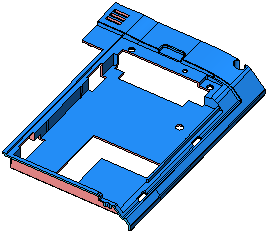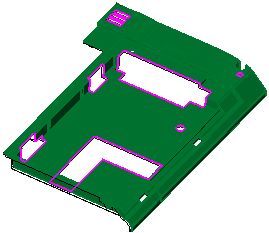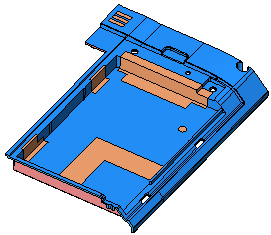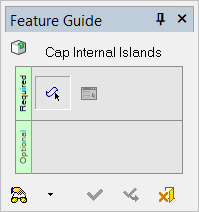|
|
Cap Internal Islands 
Access: Open this function from one of the following locations:
-
Select Faces > Create Faces > Cap Internal Islands from the menu bar.
-
Select Parting > Parting Surface > Cap Internal Islands from the menu bar.
-
Select Parting Surfaces > Cap Internal Islands from either the Mold Design Guide Toolbar or Parting Guide Toolbar.
By default, this tool will close open gaps in a solid object, or create internal parting faces in the parting surface part by closing gaps on the work part faces. In addition, you can manually pick other internal loops to enable the function to build capping faces.
|
The part before the Cap Internal Islands function is invoked |
The same part after the function has highlighted loops to be closed |
The internal parting faces that are created when the Cap Internal Islands function is completed |
|
|
|
|
General Interaction
The following is the Feature Guide for Cap Islands.
|
|
|
Required Step 1 
PickPick faces that contain loops to be closed.
Required Step 2 
Select the loops to be closed, either automatically by Cimatron or manually. By default, all Through Pockets & Holes will be capped.
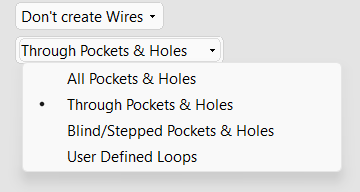
Alternatively you can use one of the three other selection options:
|
Option |
Description |
|
Through Pockets & Holes |
The function will select through loops in the face. |
|
All Pockets and Holes |
The function will select through loops and blind loops in the face. |
|
Blind/Stepped Pockets & Holes |
The function will select only holes that are not through holes. |
|
User Defined Loops |
The function will use the edges you manually select. This option is automatically enabled if you manually select an edge whilst in the other options. |
Click OKOK or ApplyApply in the Feature Guide to complete the function.
Detailed Interaction
See Options and Results.
|