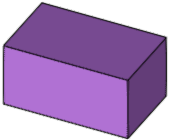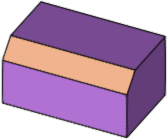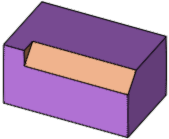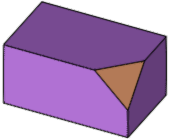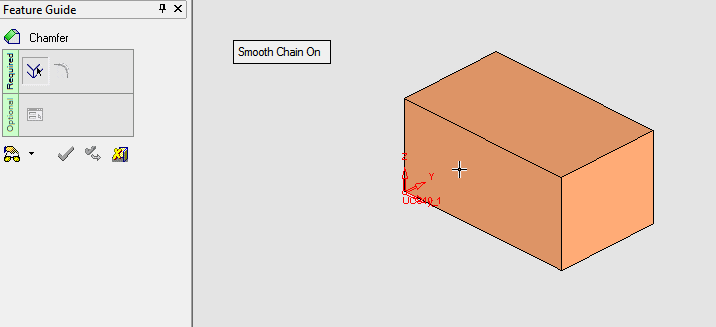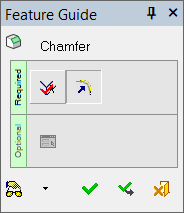|
|
Chamfer 
Access: Open this function from one of the following locations:
-
Click
 in the toolbar.
in the toolbar. -
Select Solid > Main Tools > Chamfer from the menu bar.
-
Select Chamfer on the popup menu when no geometry is selected.
Create a chamfer on a sharp corner.
When selecting multiple edges for chamfer creation, different chamfer angles can be defined for each edge.
|
Chamfer Edge |
Chamfer Edge |
Chamfer Vertex |
|
|
|
|
|
|
|
Demo: Press the button below to view
a short movie demonstrating the function:
|
Practice: Press the button below to open Cimatron with a practice ELT file similar to that used to create the movie (if the relevant feature already exists in the ELT file, you can either edit it or delete it and create a new feature). |
|
|
|
General Interaction
The following is the Feature Guide for Chamfer.
|
|
|
Required Step 1 
Select edges and/or vertices, or a face.
Required Step 2 
Set the chamfer depth.
Optional Step 1 
Set the chamfer stopped distance value. This is used to stop the chamfer at a set distance from one or both ends of the entity selected in Required Step 1. If the chamfer is to be stopped at both ends, different stopped distance values can be set for each end.
Detailed Interaction
See Options and Results.
|