|
|
Chamfer  : Editing
: Editing
You can edit Chamfer feature or Chamfer value only.
Note: If your changes result in a geometric impossibility or cause problems in subsequent features, you will be warned by the Conflict Solver.
Editing the Chamfer Feature
Right-click on the relevant feature in the Feature Tree, and from the displayed popup submenu, select Edit Feature or Edit Reference Feature as required (see Editing a Feature).
The appropriate function is invoked with the Feature Guide automatically opened at the relevant step. Proceed through the function's steps to edit the feature/reference feature as required.
Click OKOK or ApplyApply in the Feature Guide to complete the function.
Editing the Chamfer Value only
If you want to modify only the chamfer value, either double-click the Chamfer name in the Feature Tree or double-click a Chamfer face in the display.
The chamfer value is displayed. Press exitexit to leave edit mode, or click the chamfer value to open the Edit Parameters dialog. In this dialog you can enter another value, or enter an equation involving parametric dependency.
When the value is updated, click  to update the chamfer or you can update it later. (If you do not update now, all updates will be done automatically the next time you create or edit any feature or object.) Press exitexit to leave edit mode.
to update the chamfer or you can update it later. (If you do not update now, all updates will be done automatically the next time you create or edit any feature or object.) Press exitexit to leave edit mode.
Double-click on a chamfer face to display the chamfer value.
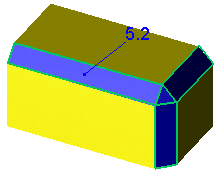
Click the value to open the Edit Parameters dialog. Enter a value or enter an equation involving parametric dependency.
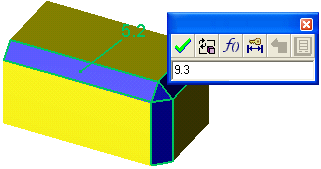
Click  to update.
to update.
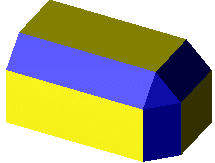
See also
|