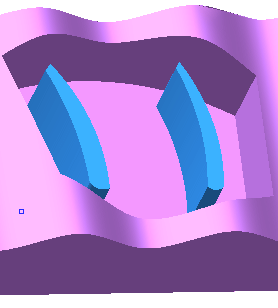|
|
Composite Curve  : Options & Results - One by One Projected
: Options & Results - One by One Projected
Access: Open this function from one of the following locations:
-
Click
 in the toolbar.
in the toolbar. -
Select Wireframe > Main Tools > Composite Curve from the menu bar.
-
Select Composite Curve on the popup menu if no geometry is selected or if one or faces are selected.
Create a contour from a series of curves/edges.
Create a 2D contour by picking individual curves that do not lie on the same plane.
This option is only available in an NC file. For example:
|
From this file we want to create this composite curve using curves which do not lie on the same plane. |
|
|
|
|
Required Step 1 
-
Choose the One by One Projected option.
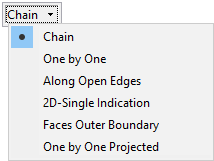
-
Pick the first curve.
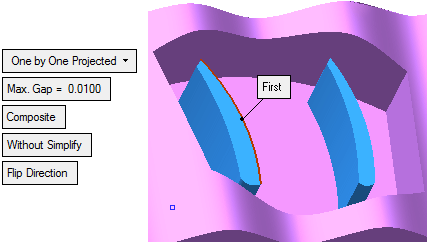
-
Pick the next curve.
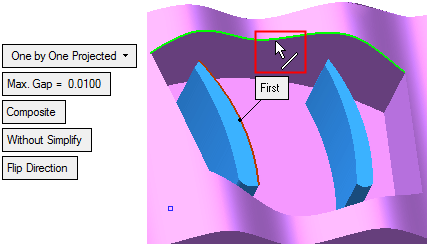
Note that another curve has been projected and trimmed using the trim and extend capabilities of this function. In addition, after picking the second curve, an additional parameter is available to determine whether the finished contour will be Open or Closed.
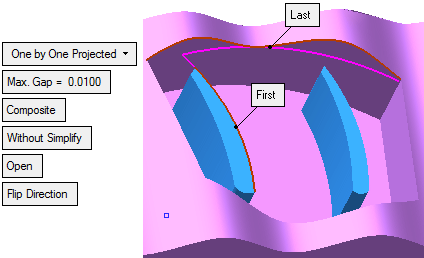
Notes:
-
For parameter explanations, see Composite > Options and Results.
-
The projection plane is parallel to the XY plane of the active UCS.
-
The highest point of the first selected curve defines the default Z height of the projection plane.
-
Arcs are recognized and extended as arc extensions where possible. If an arc extension cannot be created, a tangential extension is used.
-
The side of the lane that remains after the trim/extend operation is defined by the picking point.
For example, if selecting the two lines below: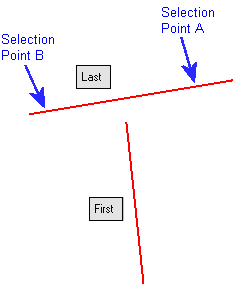
The result when the last curve is picked at point B.
The result when the last curve is picked at point A.
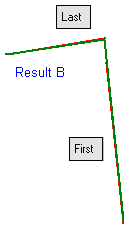
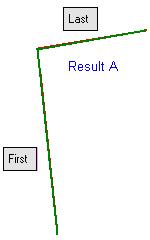
-
-
Pick the next curve.
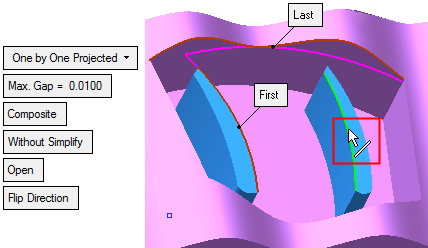
Note the trim / extend results.
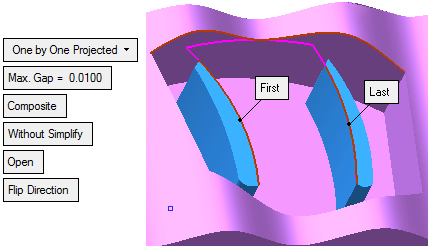
-
Pick the last curve.
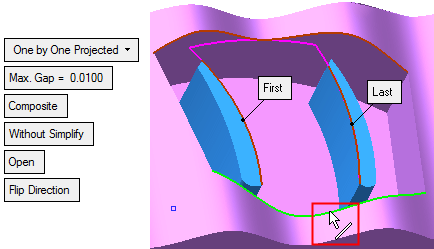
Note that another curve has been projected and trimmed.

-
Change the Open parameter to Close.
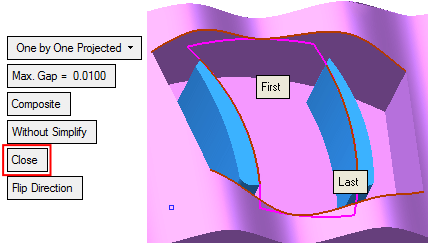
The required closed composite curve has been created using curves which do not lie on the same plane.
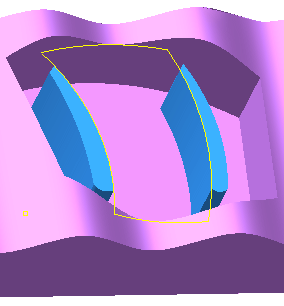
-
If required, use the Optional Step to add or remove radii at the corners of the composite curve.
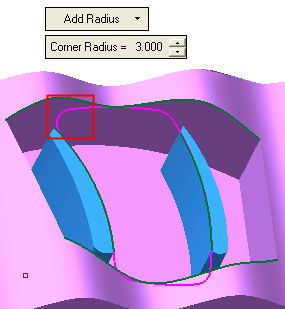
The closed composite curve can then be used as boundaries to create a defined toolpath in the Cimatron NC application.
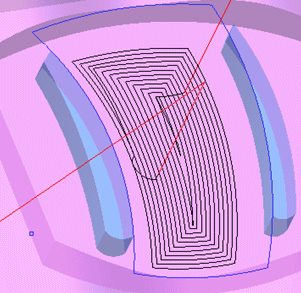
|