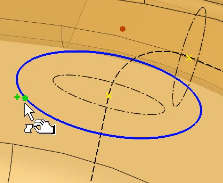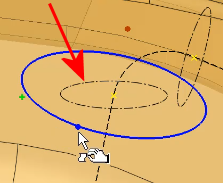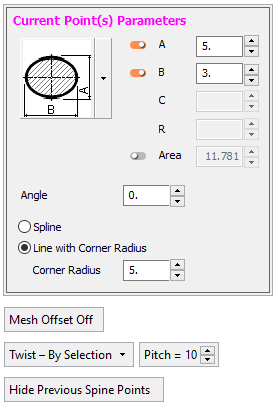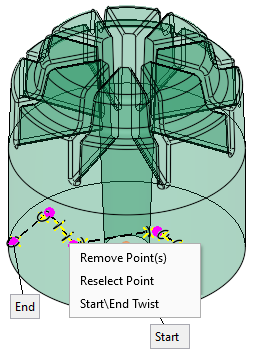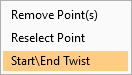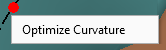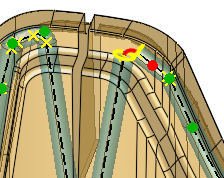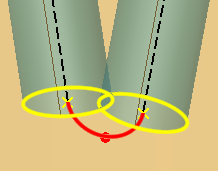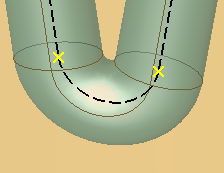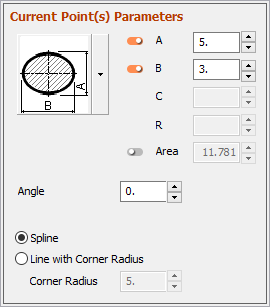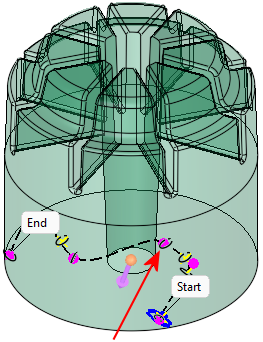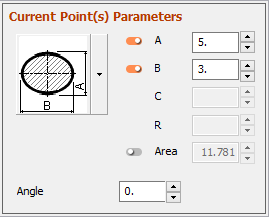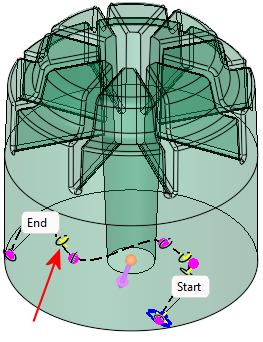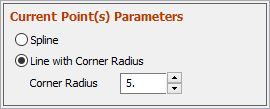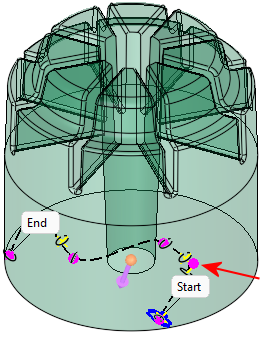|
|
Conformal Cooling Design  : Point Editing
: Point Editing
Access: Open this function from one of the following locations:
-
Select Mold Design > Cooling > Conformal Cooling Design from the menu bar.
-
Select Cooling > Conformal Cooling Design from the Mold Design Guide Toolbar.
Create complex conformal cooling channels.
In Conformal Cooling Design, multiple points (both yellow and purple) may be selected and controlled.
Selecting points
- Selected points may be dragged together, and right clicking them allows to edit their parameters, remove points, or reselect a point to change its position (the latter for single point selection only).
- Deselect points one by one or by using one of the multiple selection options with the SHIFT key.
- Points may also be removed by selecting them and pressing the DEL key.
Moving points
When dragging geometry along an axis, or rotating around an axis on screen, the Triad symbol is displayed.
Example:Example:
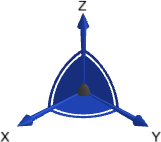
The Triad allows dragging in 3D, along the X, Y, and Z axes or on the XY, XZ and YZ planes (as well as free dragging). It also allows rotation dragging around each one of the axes (X axis, Y axis, or Z axis). The Triad Data Pane is displayed when dragging or rotating objects, providing real-time delta movement information.
A flip direction arrow allows to change the progression direction of the next point from start to end.
The section angle at a specific point may be dynamically controlled by clicking the point and then dragging the rotation anchor point around the displayed rotation circle, to the required angle.
Example:Example:
In the right-hand image, note that the section direction has changed, by dragging the circle anchor point.
|
|
|
The Current Point(s) Parameters dialog details the parameters of the currently defined point or points. When point(s) are selected, the dialog header text on the Current Point(s) Parameters dialog is displayed in MAGENTA. The points affected by the dialog are also colored MAGENTA; this may refer to the last selected point, the points of a selected spline, or points selected and edited (after clicking the edit button).
Moving and editing points
This is shown in the images below. The point editing parameters are very similar to those used when creating the Conformal Cooling channels.
The following options are available when right-clicking selected points:
|
|
|
|
|
|
Optimize Curvature: When right-clicking on a red point (signifying an open segment where the channel cannot be created), the Optimize Curvature option is displayed. Selecting this option shifts points before and after the open curve segment, to allow that segment to be created. See the Open Segment Notes, below. |
Open Segment Notes: After clicking the Auto Preview button, if there are open segment areas where the channel cannot be created, these are shown with a red curve and a red point. In addition, the open edges of the open faces are colored yellow. Example:Example:
|
|
||
|
The red point emphasizes the location of the open segment as the segment itself may be small. The open edges of the open faces are colored yellow. |
||
|
|
|
|
|
A zoomed-in image of another open segment; a red curve highlights the open segment |
Right-click the red point to display the Optimize Curvature option |
When the Optimize Curvature option is selected, the system will attempt to improve the channel path near that area to allow for the missing channel segment to be created |
Edit Dialog
The dialog that is displayed, depends on the type of point selected. The following types of points may be displayed:
- Spline Junction points - These are MAGENTA points without yellow X points on their sides (created in spline mode).
- Section points - These are yellow X points.
- Round Junction points - These are MAGENTA points with yellow X points on both their sides.
When one or more points are selected for editing, the dialog header text on the Current Point(s) Parameters dialog is displayed in the default color set in the Preferences for selected entities. The points affected by the dialog are also displayed in the same color.
When multiple points are selected, the common parameters in the Current Point(s) Parameters dialog are presented and parameters that are not common are displayed empty. You can edit each of these parameters for all selected points. You can also drag multiple points and right-click and delete them.
In the image below, the point selected for editing (indicated by the arrow) is displayed in the default 'selected entity' color, together with the dialog header text.
|
Spline Junction points |
These are MAGENTA points without yellow X points on their sides (created in spline mode). If only such points are selected, the entire dialog is displayed.
The Angle parameter may either be set directly in the Angle parameter field, or set dynamically by using the blue rotation circle (pick the rotation anchor point on the circle and drag to rotate it to the required angle). This enables you to change the direction of the section. In the right-hand image, note that the section direction has changed, by dragging the circle anchor point.
|
||||
|
Section points |
These are yellow X points. If only such points are selected, the dialog is displayed without the last radio buttons (Spline/Line with Corner Radius) and the Corner Radius.
The Angle parameter may either be set directly in the Angle parameter field, or set dynamically by using the blue rotation circle (pick the rotation anchor point on the circle and drag to rotate it to the required angle). |
||||
|
Round Junction points |
These are MAGENTA points with yellow X points on both their sides. If only such points are selected, the dialog is displayed only with the last radio buttons (Spline/Line with Corner Radius) and the Corner Radius.
|
If multiple points are selected:
- All parameters relevant for any of the selected points are displayed.
- In parameters that have the same value for all selected points and where the value is relevant, this value is displayed.
- If there are different values, no value is displayed.
- If a value is edited, it updates all relevant points.
- If an empty value is not edited, each point keeps its separate value.
|