|
|
Parallel Plane (Cooling) 
Access: Open this function from one of the following locations:
-
Select Mold Design > Cooling > Parallel Plane from the menu bar.
-
Select Cooling > Parallel Plane from the Mold Design Guide Toolbar.
Create a parallel plane (in a cooling part) to have cooling lines created on it. A cooling part will be created if it does not already exist.
Important: Make sure that the required assembly is activated before using this operation.
-
When you enter this function
- the Assembly Tree displays a new cooling part
- the Feature Tree displays the cooling object.
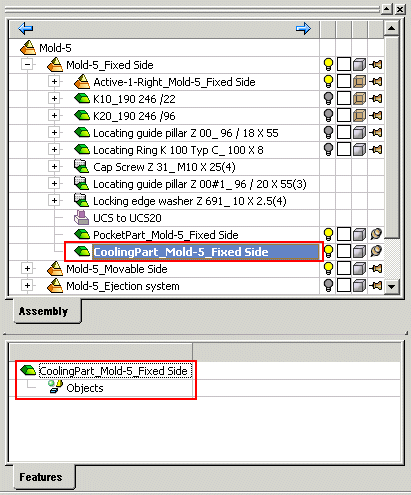
-
Pick a reference face to define the plane.

-
Use the Offset option to position the plane to where you want to create the cooling channels.
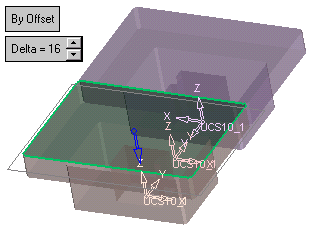
-
Press OK
 or Apply
or Apply  in the Feature Guide to complete the function.
in the Feature Guide to complete the function.
The plane is created.
Note: The datum plane is created in the active assembly.
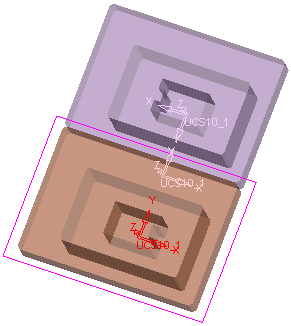
When completed, the Parallel Plane feature will appear in the Feature Tree as follows:
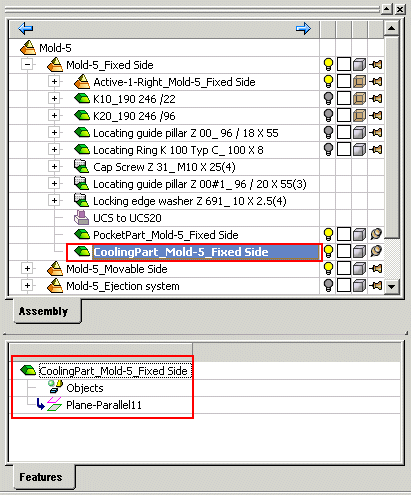
|



