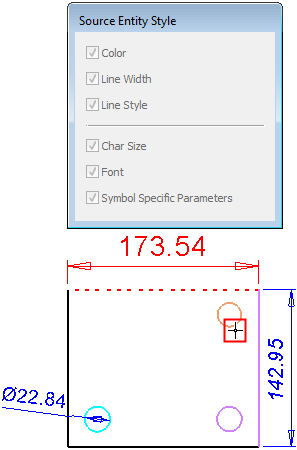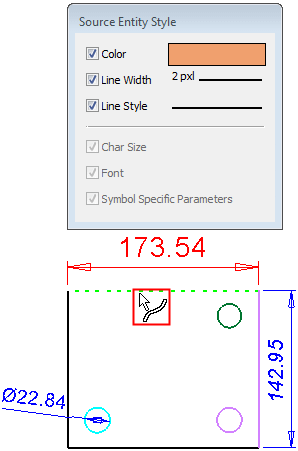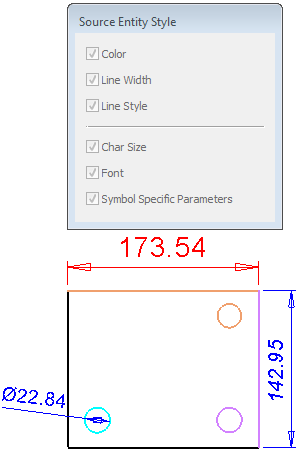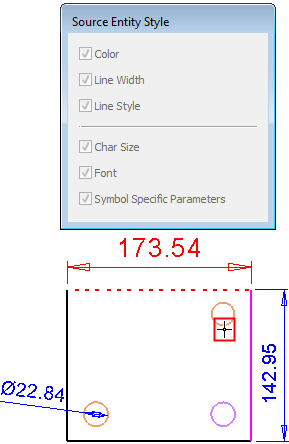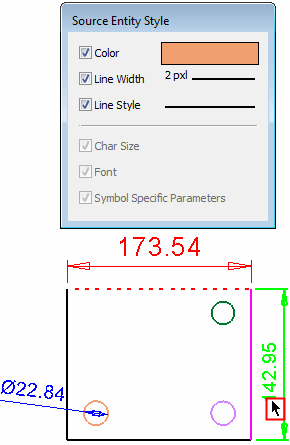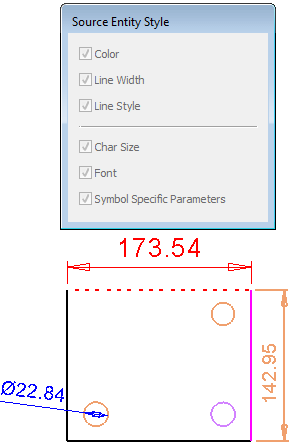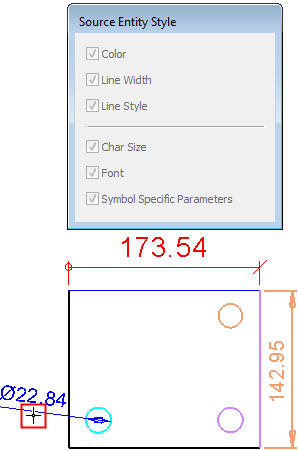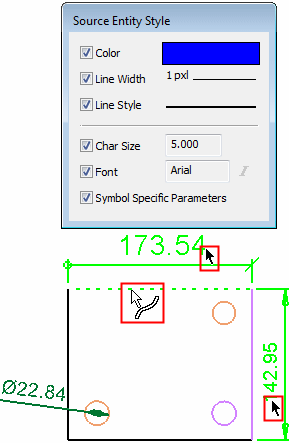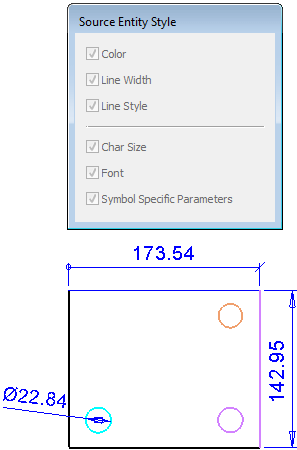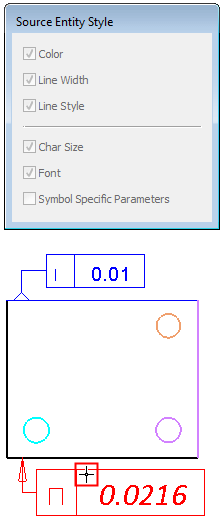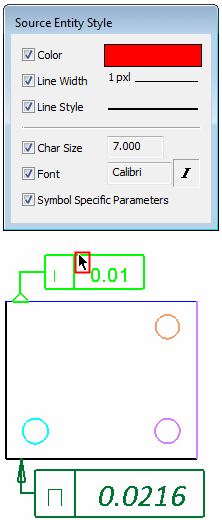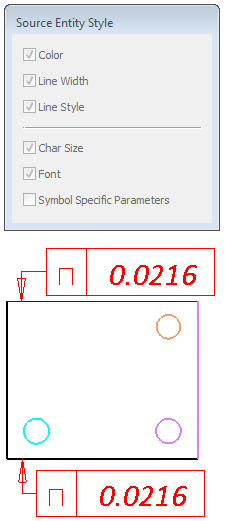|
|
Copy Style: Drafting 
Access: Open this function from one of the following locations:
-
Select the
 icon
from the Color toolbar.
icon
from the Color toolbar. -
Select View > Style > Copy Style from the menu bar.
Copy attributes (such as color and line style) from one entity to other entities.
Select a source entity and define which of its attributes to copy to a selected target entity. This function is available in the Modeling and Drafting environments; the interaction differs slightly between the environments.
See:
Note: This function has no Undo.
The following entities are used in this function explanation:
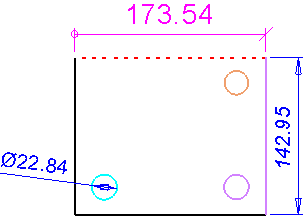
Required Step 1 
Pick the source entity; this is the entity whose style/attributes you wish to apply to another entity.
The Source Entity Style dialog is displayed grayed out. In the example below, a source (reference) entity is selected (in this case a Linear Dimension):
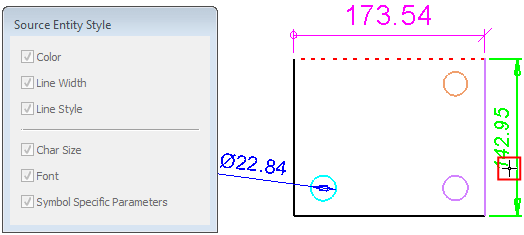
Once an entity is selected, the system switches to step 2.
Required Step 2 
Pick the target entities and <exit><exit> to apply the changes.
The Source Entity Style dialog displays the styles copied from the source entity; use the checkboxes to select or discard the styles to be applied to the target entities.
Pick the target entities (the entities whose styles you wish to change). Note that in the example dialog below, all the parameters are available to be set; however, when a parameter is not relevant to the copied entity, it will appear as grayed out and empty in the Source Entity Style dialog (e.g., Char Size is not relevant if the source entity is a line, hence the parameter will be grayed out).
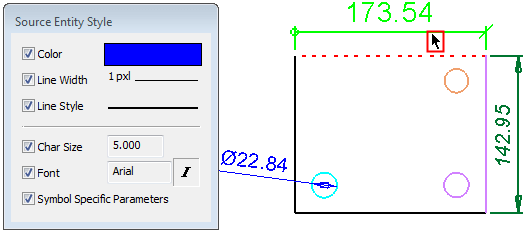
<Exit><Exit> to apply the changes. The target entity acquires the relevant styles copied from the source and selected in the Source Entity Style dialog. In the example below, this also included the terminator types - see Parameters below.
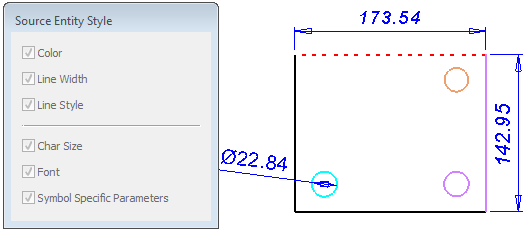
If the Copy Style operation is complete, press Exit ![]() in the Feature Guide. See the additional examples below.
in the Feature Guide. See the additional examples below.
Parameters
Most of the parameters in the Source Entity Style dialog are self-explanatory; for example, when checked ON, the Color and Line Style parameters copy the Color and Line Style of the source entity to the target.
By default, all the parameter checkboxes are ON (selected).
Symbol Specific Parameters: This parameter is only relevant if the source and target entities are of the same type. For example, if they are both Geometrical Datums or, as in the above example, both Linear Dimensions. When checked ON, this parameter copies all the other parameters of the source entity that are not displayed in the Source Entity Style dialog (such as Tolerance, Terminator Type, Units, etc.) but that are relevant to the target entity. These other parameters are copied ONLY if the source and target entities are of the same symbol type.
Notes:
-
In the Drafting environment, when an item is not relevant to the copied entity, it will appear as grayed out and empty in the Source Entity Style dialog. See the examples below.
-
This function has no Undo.
Additional Examples
|
Step 1: Source line is selected. |
Step 2: Target line is selected. Note that when an item is not relevant to the copied entity it will appear as grayed out and empty in the Source Entity Style dialog. In this case, the character related parameters are not available. |
Result: The target acquires the relevant styles from the source. |
|
|
|
|
|
Step 1: Source line is selected. |
Step 2: Target dimension is selected. |
Result: The target acquires the relevant styles from the source. |
|
|
|
|
|
Step 1: Source dimension is selected. |
Step 2: Multiple targets of different types are selected. |
Result: The target acquires the relevant styles from the source. |
|
|
|
|
|
Step 1: Source geometrical tolerance is selected. |
Step 2: Target geometrical tolerance is selected. |
Result: The target acquires the relevant styles from the source. |
|
|
|
|
|