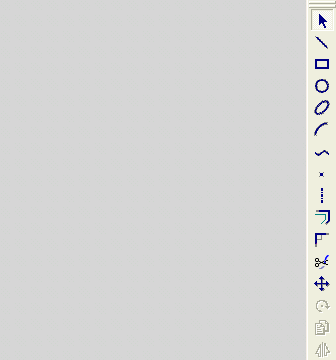|
|
Creating an Arc from its Center
Access: Invoke the Sketcher, define the sketch plane and then invoke this function from one of the following locations:
-
Click the Arc button
 in the Sketcher toolbar.
in the Sketcher toolbar. -
Right-click the graphics area and select Arc from the popup menu.
Create an arc.
The procedure below describes how to create a new arc from its center point. The new arc can also be constrained by additional entities in the graphics display area.
-
First, create the image of a circle, as shown in steps 3 and 4.
-
Then, define the arc as a segment of the circumference, as shown in steps 5 to 7.
|
Demo: Press the button below to view a short movie demonstrating the function: |
|
|
Create a circle from its center point
-
Select the Arc tool
 .
.
The cursor appears in the graphical display area as a crosshair-and-arc  .
.
-
Right-click to display the popup submenu, and select the Center option.
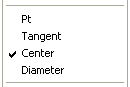
-
Click to define a point, and move the cursor away from that point. An image of a circle appears. The center of this circle will be the center of the new arc.
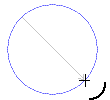
-
You can define an additional constraint for the new arc.
-
Move the cursor to create an image of a circle, and click.
-
Move the cursor along the circumference of the image. The portion of the circumference that you trace will change to green.
The green segment shows an image of the new arc.
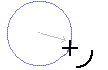
-
Click to define the exact dimensions of the new arc.

Note: Dynamic constraint lines can help you position the new arc relative to the XY axis or other entities.
Note: After an arc is created using the Center option, the Pt option is automatically selected again, ready to create an arc from a point. If you want to create another arc from its center, you must select the Center option again.
|