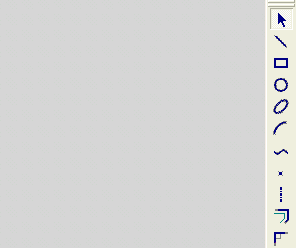|
|
Creating an Arc from a Point
Access: Invoke the Sketcher, define the sketch plane and then invoke this function from one of the following locations:
-
Click the Arc button
 in the Sketcher toolbar.
in the Sketcher toolbar. -
Right-click the graphics area and select Arc from the popup menu.
Create an arc.
The procedure below describes how to create a new arc from a point on its circumference. The new arc can also be constrained by additional entities in the graphics display area.
Note: If the point is not in the current sketch, you must add it to the sketch as a reference entity.
|
Demo: Press the button below to view a short movie demonstrating the function: |
|
|
Create an arc from a point
-
Select the Arc tool
 .
.
The cursor appears in the graphical display area as a crosshair-and-arc  .
.
Note: The arc Pt (Point) option is the default option in the popup menu and is automatically selected, irrespective of whether another option has previously been used.
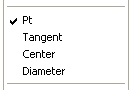
-
Click to position the first end of the arc's base, and move the cursor away from that point. An image of a circle appears.
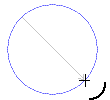
-
You can define an additional constraint for the new arc.
-
Move the cursor to define the second side of the arc's base, and click. The base of the arc is now defined.

-
Move the cursor to define the arc's shape and direction, and then click.
-
Press <exit><exit> to define the arc.
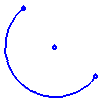
Note: Dynamic constraint lines can help you position the new arc relative to the XY axis or other entities.
|