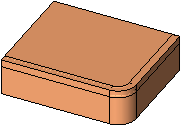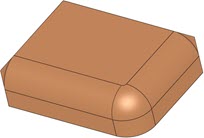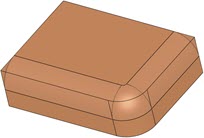|
|
Face-Curve Fillet  : Options and Results
: Options and Results
Access: Open this function from the following location:
-
Select Faces > Create Faces > Face-Curve Fillet from the menu bar.
Create a fillet that is tangent to a set of smooth faces and goes through a curve.
Use this function to extend the original faces or extend the resulting faces. You also have the option to trim or split the faces as needed.
Required Step 1 
-
PickPick the required faces. Select the required face or smooth adjacent faces (marked in GREEN) and then exitexit.
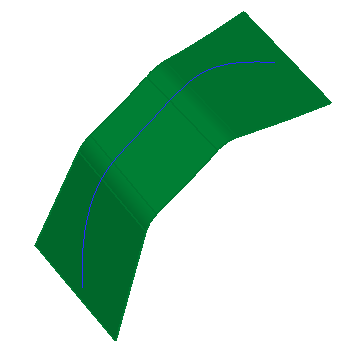
Required Step 2 
-
Pick the curve or smooth composite curve then exitexit.
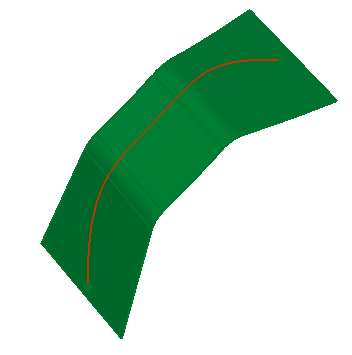
- Exit again. See Required Step 3 for the results that are displayed.
Required Step 3 
-
Select the required parameter options.
(See the Parameters section below for a list of parameters available for this function as well as their definitions.)
-
Select
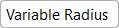 from the Constant Radius / Variable Radius toggle parameter.
from the Constant Radius / Variable Radius toggle parameter. -
If required, modify the round values.
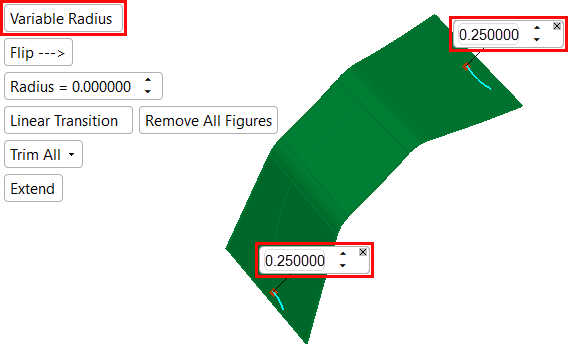
Note that the default Flip toggle parameter
 is displayed showing the result at the end of the procedure. You can toggle the parameter to select
is displayed showing the result at the end of the procedure. You can toggle the parameter to select  at any time to change the flipping direction of the item.
at any time to change the flipping direction of the item. -
Select the following parameters (if they are not already selected):
-
Linear Transition
-
Remove All Figures
-
None
-
Don't Extend
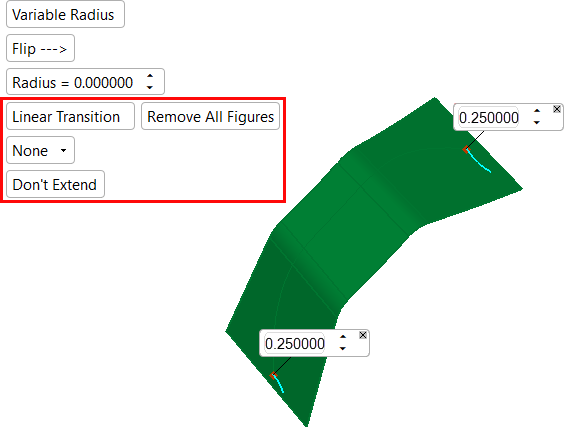
-
-
Click OKOK or ApplyApply in the Feature Guide to complete the function.
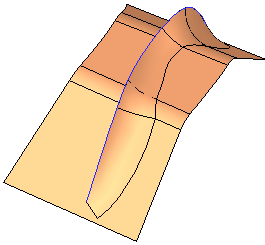
-
The results will change based on the selections made in Required Step 3.
-
When the
 parameter is selected, the following result is displayed.
parameter is selected, the following result is displayed.
-
When the
 and
and  parameters are selected, the following result is displayed.
parameters are selected, the following result is displayed.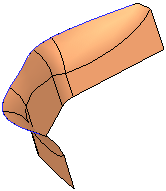
-
-
Click OKOK or ApplyApply in the Feature Guide to complete the function.
When completed, the Face-Curve Fillet feature will appear in the Feature Tree.
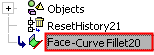
Additional examples
The following examples show how the results change when the Constant Radius or Variable Radius parameter is selected. (Note that selecting the Variable Radius parameter also displays the Spline Transition / Linear Transition toggle parameter.)
Parameters
|
Constant Radius / |
This toggle parameter defines the type of radius for the fillet.
|
||||||||||||||||||
|
Extend / |
This toggle parameter defines whether or not the ends of the fillet (or group of fillet faces) will be extended to meet the boundaries of the input faces. |
||||||||||||||||||
|
Flip ---> / |
This toggle parameter allows you to select the flipping direction of the procedure. |
||||||||||||||||||
|
Linear Transition / |
This toggle parameter defines the type of transition between the various radii. This parameter is only available when the Variable Radius toggle parameter is selected.
|
||||||||||||||||||
|
None / |
This parameter allows you to trim all faces, split all faces, or retain the original faces.
|
||||||||||||||||||
|
Radius |
Enter the desired constant Radius for the Face-Curve fillet. |
||||||||||||||||||
|
Remove All Figures |
Click this parameter to remove all the radius value labels from the display. |
|