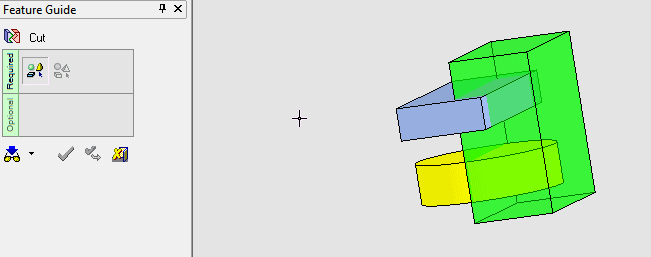|
|
Cut  : Cutting Multiple Objects by One Object
: Cutting Multiple Objects by One Object
Access: Open this function from one of the following locations:
-
Click
 in the toolbar.
in the toolbar. -
Select Solid > Main Tools > Cut from the menu bar.
Cut objects by geometry.
Cut (trim) one or more open or closed objects (also faces) by using face(s), a plane, object(s), curve, edge, or axis as the cutting entity.
|
Demo: Press the button below to view a short movie demonstrating the function: |
Practice: Press the button below to open Cimatron with a practice ELT file similar to that used to create the movie (if the relevant feature already exists in the ELT file, you can either edit it or delete it and create a new feature). |
|
|
|
The part shown below consists of three individual solid objects.
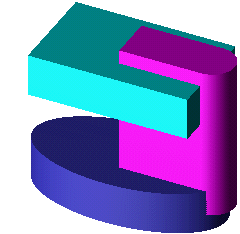
Required Step 1 
Pick one or more open or closed objects (including individual faces) to be cut.
In this case, pick the light blue and dark blue objects. Note that these objects are rectangular and elliptical prisms, despite the presence of the magenta object. Press exitexit when all objects are selected.
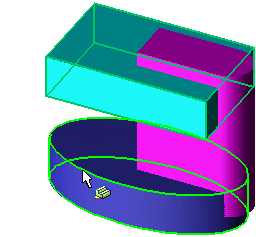
Required Step 2 
Set the Cut parameters as required, and pickpick the cutting entity, in this case the magenta solid. Press exitexit.
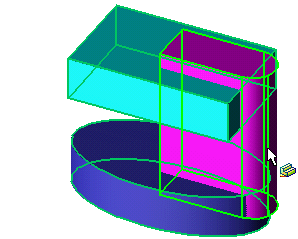
Note: If more than one object is selected for cutting, you can only pick one object as the cutting tool. However, any number of objects created from the same sketch are considered as one object. Also, merged objects and those created using Solid > Add functions are also considered one object.
Click OK ![]() or Apply
or Apply ![]() in the Feature Guide to complete the function.
in the Feature Guide to complete the function.
Note the resultant shapes of both blue solid objects.
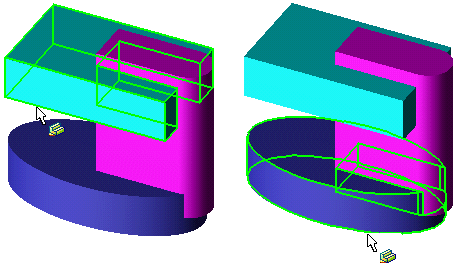
To further demonstrate the results of this function, move the magenta object. The light blue and dark blue objects have each been cut.
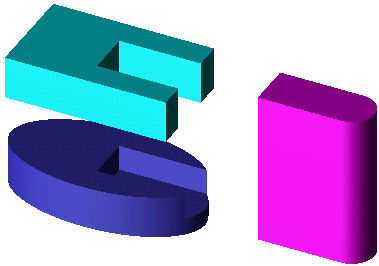
When completed, the Cut feature appears in the Feature Tree.
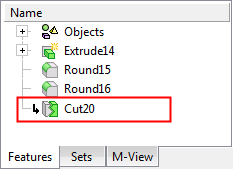
|