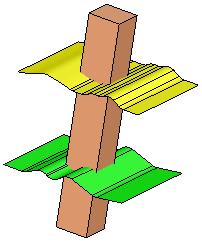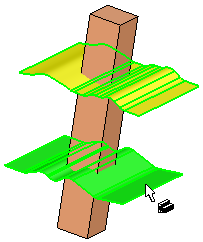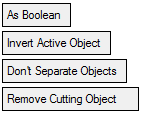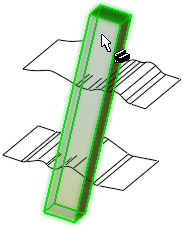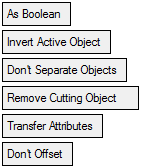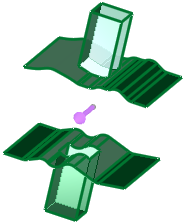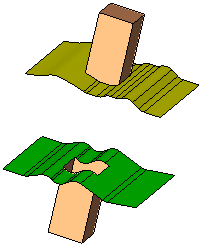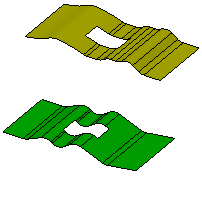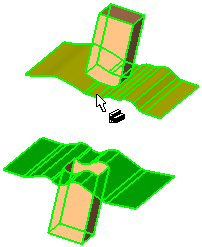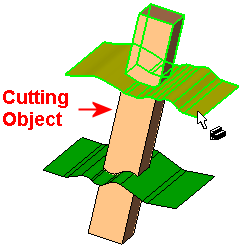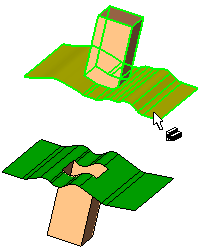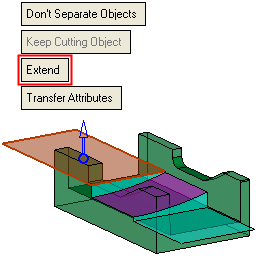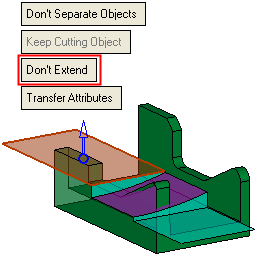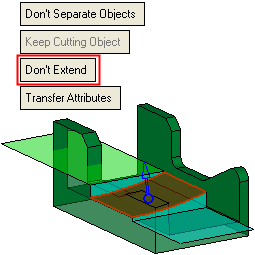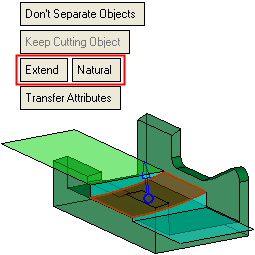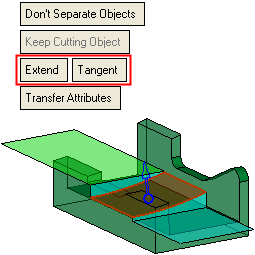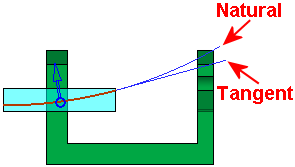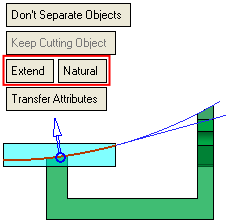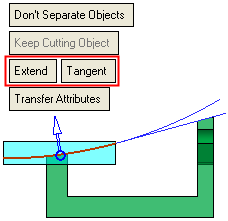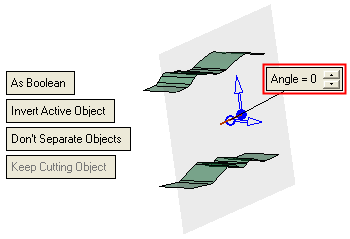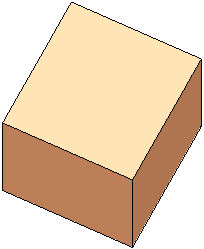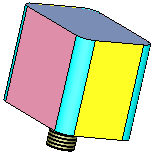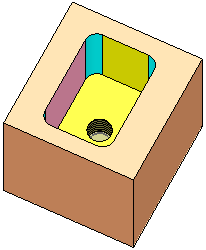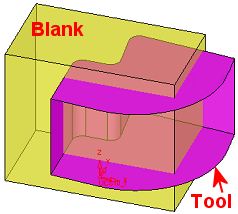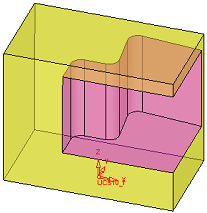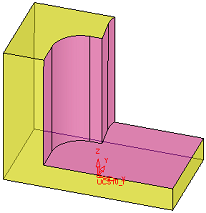|
|
Cut  : Options and Results
: Options and Results
Access: Open this function from one of the following locations:
-
Click
 in the toolbar.
in the toolbar. -
Select Solid > Main Tools > Cut from the menu bar.
Cut objects by geometry.
Cut (trim) one or more open or closed objects (also faces) by using face(s), a plane, object(s), curve, edge, or axis as the cutting entity.
Notes: Use the Faces / Trim function to cut faces of open or closed objects.
Required Step 1 
Pick the object(s) to be cut – one or more open or closed objects (including individual faces).
Press exitexit when all objects are selected.
Note: When picking a mesh object, only a single mesh object (closed or open) can be picked.
|
The part before selection |
The objects to be cut are selected |
|
|
|
Required Step 2 
Pick the cutting geometry: a plane, face(s), open or closed object(s), curve(s), edge(s), axis(axes), or points, and if necessary, indicate the side to be removed.
Notes:
-
If a closed mesh object was selected in Required Step 1, then following entities can be picked:
-
-
Datum plane
-
Closed mesh object
-
Closed solid object.
-
-
If an open mesh object was selected in Required Step 1, then following entities can be picked:
-
-
Datum plane
-
Note that the objects to be cut (those selected in Required Step 1) are displayed in transparent mode to enable you to more easily pick the cutting geometry. When you exit the function, each transparent object returns to its previous render mode state as it was prior to invoking the function.
The following parameters are displayed.
|
|
|
|
|
Notes:
-
Use the Selection Filter to select curves, edges, axes, or points as the cutting geometry.
-
When selecting a single curve, edge, or axis (as the cutting geometry), any geometry that defines a plane can be used as input: A 2D line with an angle, two points and a direction angle, 3 points, or 2D curve. See Cut Objects by Curve, Edge, Axis.
-
To reduce the file size when cutting a small object by a large object, instead of using the whole (large) cutting object, the system prompts you to perform the cut operation using only those faces of the cutting object that intersect with the objects to be cut. This prompt is displayed if the following conditions are met:
-
-
If the cutting object (Required Step 2) is not in the same file as the objects to be cut (Required Step 1); for example, the cutting object may be in another file of an assembly.
-
If the cutting object has more faces than the objects to be cut.
-
|
As Boolean / |
Select the method to perform the Cut operation. This option is only displayed if the entity to be cut is an open object.
|
||||||||||||||||||||||
|
Invert Active Object |
This parameter is available only for open objects and deals with issues of object direction. See Invert Active Object. |
||||||||||||||||||||||
|
Don't Separate Objects / |
Toggle option to indicate whether objects remaining after a cut operation are to be regarded as a single object or as separate objects.
|
||||||||||||||||||||||
|
Keep Cutting Object / |
Toggle option to indicate whether or not the cutting object is removed after a cut operation.
Notes:
|
||||||||||||||||||||||
|
Extend / |
Toggle option that enables the extension of a cutting planar or non-planar face to cut the object selected in Required Step 1. This option is only displayed if the cutting object is a face or multiple faces. For planar faces
For non-planar faces onlyIf the Extend option is selected, an additional toggle option, Natural / Tangent , is displayed.The default option is Natural.
Single curve, edge or axisWhen selecting a single curve, edge or axis (as the cutting geometry), a cutting plane is displayed though the cutting geometry and the Extend option is automatically selected, but not displayed. In these cases, an Angle parameter is displayed allowing you to change the orientation of the cutting plane as required.
|
||||||||||||||||||||||
|
Transfer Attributes / |
Toggle option to determine if attributes (colors, hole attributes, manufacturing attributes, etc.) are transferred with the cut operation or not.
Notes:
|
||||||||||||||||||||||
|
Don't Offset / |
Toggle option that enables you to offset the cutting object in a cut operation.
This toggle option is displayed if either of the following conditions is met:
This option is grayed out and set to Don't Offset if there is more than one cutting tool. |
||||||||||||||||||||||
Notes:
-
One object can be used to cut multiple objects or multiple objects can be used to cut one object.
-
Face(s) can only be used to cut one solid.
For additional explanations of the various methods of dividing by an object, see:
Click OK ![]() or Apply
or Apply ![]() in the Feature Guide to complete the function.
in the Feature Guide to complete the function.
|
Cut: As Boolean |
Cut: As Trim |
|
|
|
When completed, the Cut feature appears in the Feature Tree.
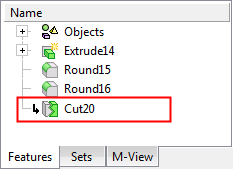
|