Cutter Management 
Access: Open this function from one of the following locations:
The Cutters and Holders dialog (or the minimized version - the Select Only Mode):
-
When not editing or creating a procedure, select NC-Process > Cutters > Cutters from the menu bar or select Cutters
 in the NC Guide Toolbar.
in the NC Guide Toolbar. -
While editing or creating a procedure, use one of the following methods (in both methods, the Select Only Mode is displayed):
-
In the Advanced Mode, click on the cutter name in the Procedure Parameter Table.

-
In the Wizard Mode, select the cutter button.

-
-
In the Process Manager, click on the cutter name in the procedure row (in this case, the Select Only Mode is displayed).

Numerous cutter-related operations can be performed from the Cutters and Holders dialog, including Cutter, Extension, and Holder management.
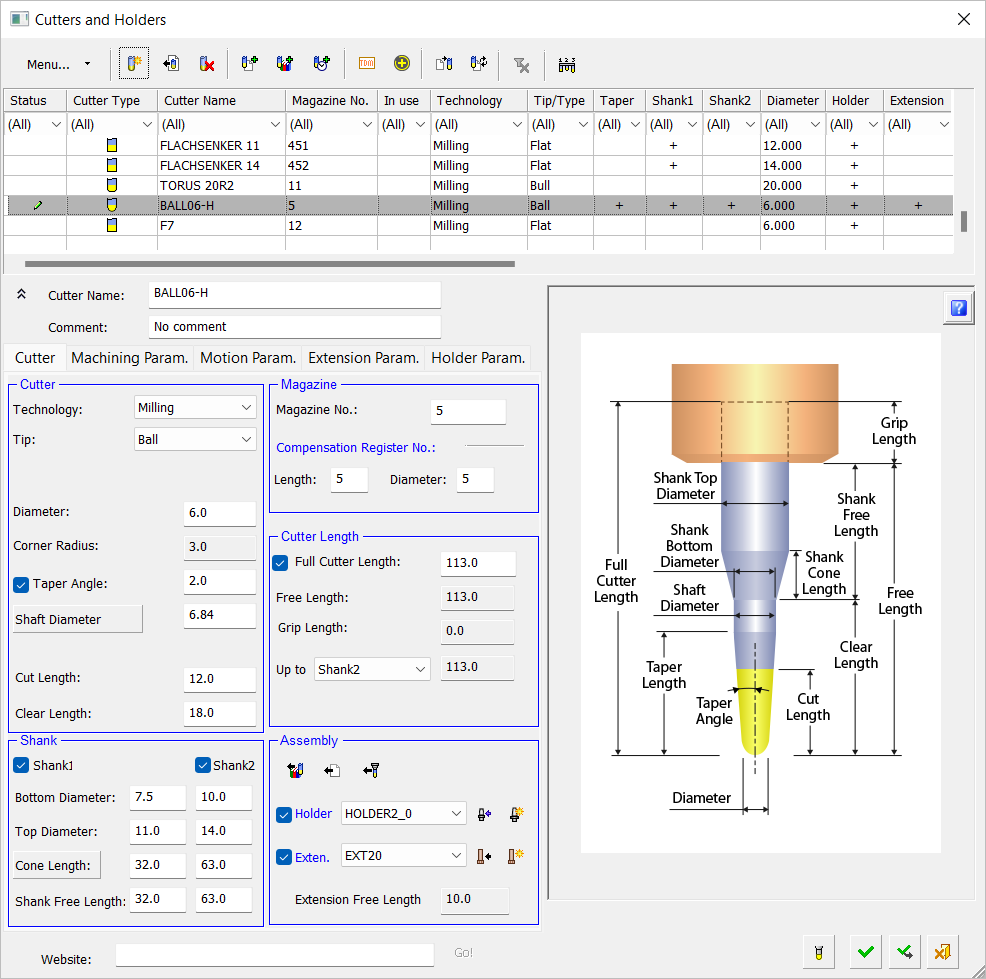
Use the Cutters and Holders dialog to perform the following cutter operations:
- Define a New Cutter
- Define a Special Shaped Cutter
- Define a Measurement Probe
- Update an Existing Cutter (see also Updating a Cutter Without Suspending a Procedure or Recalculating the Toolpath)
- Add Cutters From a Cimatron File
- Add Cutters From the Cutter Library
- Add Cutters From a Recently Used List
- Replace Current Cutters With Those From Another File
- Update Current Cutter Values With Those From Another File
- Automatically Define the Magazine Numbers of a Selected Group of Cutters
- Change Cutter
- Delete Cutter
- Delete Duplicate Cutters
- Import a Cutter
- Import a Shaped Cutter
- Import a Shaped Extension
- Import a Shaped Holder
- Import Coromant CoroPlus© Cutters
- Import Holder Geometry
- Import TDM Cutters
- Export a Cutter
- Set Cutter and Holder parameters
- Multiple Cutters can be defined for individual procedures.
- Cutter Geometry
See the Cutter Library for additional cutter-related operations.
Notes:
-
When defining a Plunge Mill tool, make sure that the Cut Length is not greater than the tool's diameter.