|
|
Die Cut  : Options and Results - Die Cut by 2D Contour
: Options and Results - Die Cut by 2D Contour
Access: Open this function from one of the following locations:
-
Select Die Design > Geometry Manipulation > Die Cut from the menu bar.
-
Select Geometry Manipulation > Die Cut from the following Die Design Guide: Die Process Design Guide (Forming).
Cut a forming shape with a 2D or 3D contour.
Required Step 1 
- Pick the component to be cut.
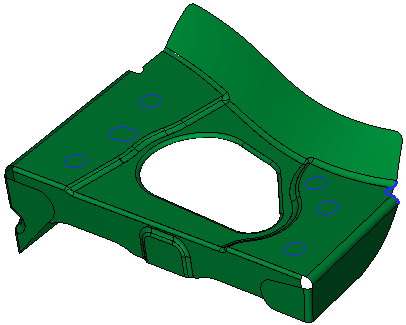
- ExitExit the step.
Required Step 2 
Pick the trimming contour.
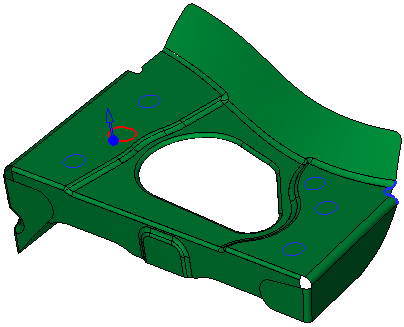
-
Click OKOK or ApplyApply in the Feature Guide to complete the function.
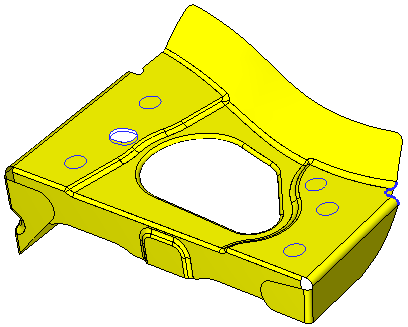
When completed, the new Die Cut feature will appear in the Feature Tree
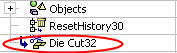
|

