|
|
Assign Components  : Options and Results
: Options and Results
Access: Open this function from one of the following locations:
-
Select Die Design > Tools > Assign Comp. from the menu bar.
-
Select Tools > Assign Comp. from the following Die Design Guide: Die Tool Design Guide.
-
Select Mold Design > Mold Quote > Assign Comp. from the menu bar.
Assign predefined attributes to selected plates or components, according to their role.
This information can be used later when generating quoting data.
After loading a new Die/Mold file, you can then assign different attributes to selected plates or components and define the offset value, as described in the following procedure. If required, you may use multiple selections to select multiple plates or components to assign the same attribute to different them.
Note: You can edit the function by repeating Steps 1 and 2 shown below to change the assigned attributes.
Required Step 1 
-
Select a component to which to assign an attribute,
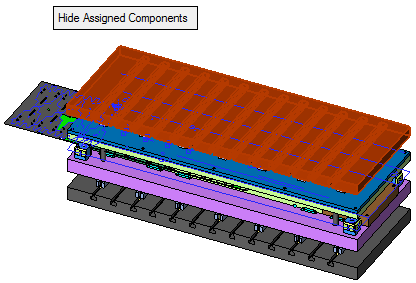
Hide Assigned Components
This is a toggle option Hide/Show Assigned Components that enables you to hide or show components that have already been defined. Hiding the assigned components enables you to easily see those components that have yet to be assigned.
Example:Example:Below is an example from a Mold project:
The previously assigned components are displayed and labeled.
The previously assigned components are hidden; the displayed components need to be assigned.
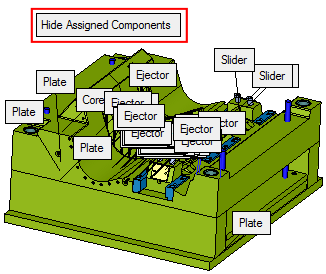

If no components have been assigned yet, this option is dimmed.
-
ExitExit the step.
Required Step 2 
-
Assign a component attribute type to the selected component.
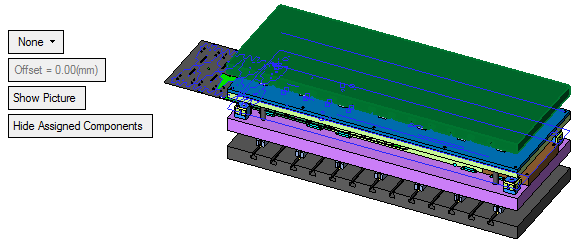
None
Assign an attribute to the selected component from the dropdown list of options. The available options differ in Die and Mold projects. In Die projects, the Show Picture option below helps you identify components.
Example:Example:Die Options:
Mold Options:
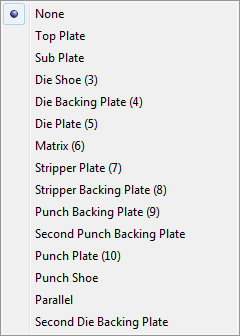
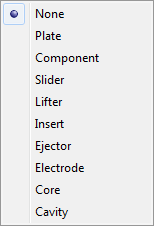
This option appears in Die and Mold projects.
Offset
Define the offset for the selection. The default offset value is derived from the Punch tab of the Die Setup.
This option only appears in Die projects.
Show Picture
Display an explanatory picture showing the locations of the attribute options available in Die projects (from the dropdown list above).
Example:Example: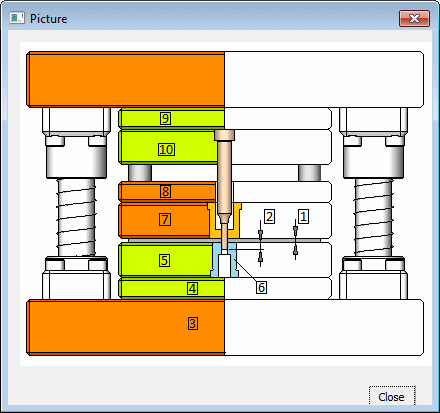
This option only appears in Die projects.
Hide Assigned Components
The toggle option Hide/Show Assigned Components, explained in step one, also appears here.
This option appears in Die and Mold projects.
-
Click OKOK or ApplyApply in the Feature Guide to complete the function.
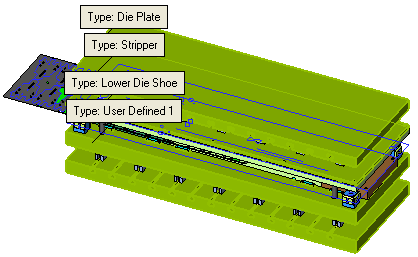
|
