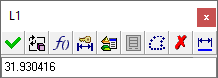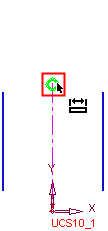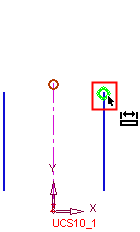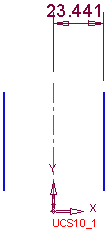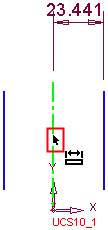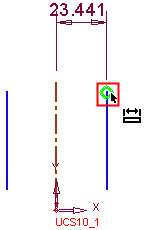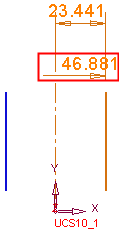|
|
Dimensioning the Distance between Parallel Lines
Access: Invoke the Sketcher, define the sketch plane and then invoke this function from one of the following locations:
-
Click the Dimension button
 in the Sketcher
toolbar.
in the Sketcher
toolbar. -
Right-click the graphics area and select Dimension from the popup menu.
Create a dimension.
Dimension the distance between parallel lines
Note: If one of the lines is not in the current sketch, you must add it to the sketch as a reference entity.
Select the Dimension option ![]() .
.
Click two parallel lines. (The order of selection does not matter.)
-
Click the first line.

-
-
Click the second line.
-

Click the location where you want the dimension to appear.

The dimension and the Sketcher Dimension dialog are displayed. In the Sketcher Dimension dialog, change the dimension value if required.
|
Displayed dimension: |
Example Sketcher Dimension dialog (not related to the image displayed on the left): |
|
|
|
Click anywhere to set the dimension (or click <exit><exit> or press Enter).
Notes:
-
When applying dimensions, you can use the Automatic Preview in the Sketcher Feature Guide to automatically update the sketch.
-
When using symmetry lines during regular dimensioning operations, it is important to note that the position on the symmetry line that you pick, could affect the resulting dimension. For example, to measure the distance between a symmetry line and the endpoint of one of the symmetrical lines:
|
If you pick the endpoint of the symmetry line, |
and then pick the endpoint of the other line, |
the result is the distance between these two lines. |
|
|
|
|
|
However, if you pick the symmetry line itself, |
and then pick the endpoint the other line, |
the result is a symmetrical dimension (the distance between the two lines either side of the symmetry line). |
|
|
|
|
|