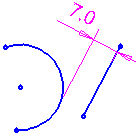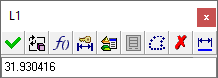|
|
Dimensioning the Distance Between a Line and a Circle/Arc
Access: Invoke the Sketcher, define the sketch plane and then invoke this function from one of the following locations:
-
Click the Dimension button
 in the Sketcher
toolbar.
in the Sketcher
toolbar. -
Right-click the graphics area and select Dimension from the popup menu.
Create a dimension.
Dimension the distance between a line and a circle or arc
Note: If either the line or the circle / arc is not in the current sketch, you must add it to the sketch as a reference entity.
Select the Dimension option ![]() .
.
Click a line and a circle/arc. (The order of selection does not matter.) Select the side of the circle/arc from which you want the dimension to be measured. You can dimension either the shortest or the farthest distance from one entity to the other.
-
Click one side of the circle/arc. Clicking on the side closer to the other entity measures the shortest distance between the two; clicking on the far side of the circle/arc measures the greatest distance between the two.
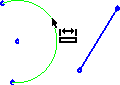
-
-
Click the line.
-
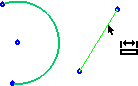
In the example above, the dimension measured is the shortest distance between the arc and the line.
Click the location where you want the dimension to appear.
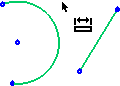
The dimension and the Sketcher Dimension dialog are displayed. In the Sketcher Dimension dialog, change the dimension value if required.
|
Displayed dimension: |
Example Sketcher Dimension dialog (not related to the image displayed on the left): |
|
|
|
Click anywhere to set the dimension (or click <exit><exit> or press Enter).
Note: When applying dimensions, you can use the Automatic Preview in the Sketcher Feature Guide to automatically update the sketch.
|