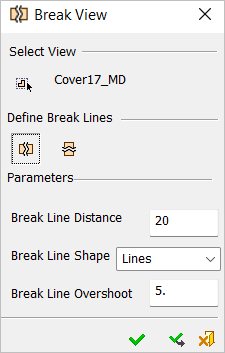Editing a View or Broken View
Views (whether normal views or broken views) can be edited after they are created.
Note: Cut, Copy, and Paste can be performed from the drawing tree popup options only on an active view.
Editing a view
To edit view parameters:
-
When editing a view, to display the View Creation dialog do one of the following:
-
Right-click the view item in the Drawing Tree and then select the Edit option from the popup submenu
-
Double-click the view item in the Drawing Tree
-
Double-click the actual view in the general edit mode
-
In edit mode, the following parameters can be edited from the dialog if required (see Creating a Simple View for a description of the parameters in this dialog).
-
The Scale and Rotation settings
-
The Text definition parameters
-
The Wireframe display visibility
Note: These parameters can be defined globally for all views from the Preferences (Tools > Preferences > Drafting > View > Simple View).
-
Change the view position by picking and dragging the view.
-
Complete the operation by pressing <exit><exit>(middle mouse button) or Apply.
-
Create a new view or click Close to exit the dialog.
Note: When selecting a specific view in the Drawing Tree, the corresponding geometry in the graphic area is highlighted.
|

|
Editing a Broken View
To edit Broken View parameters:
-
When editing a broken view, to display the Break View dialog do one of the following:
-
Right-click the broken view item in the Drawing Tree and then select the Edit Definition option from the broken view popup submenu
-
Double-click the broken view item in the Drawing Tree
-
Double-click the actual break in the broken view in the general edit mode
-
In edit mode, the Select View and Define Break Lines options are grayed out. The following parameters can be edited (see Break View for parameter descriptions):
-
Break Line Distance
-
Break Line Shape
-
Break Line Overshoot
Note: These parameters can be defined globally for all views from the Preferences (Tools > Preferences > Drafting > View > Simple View).
-
Complete the operation by pressing <exit><exit>(middle mouse button) or Apply or click Close to exit the dialog.
Note: When selecting a specific view in the Drawing Tree, the corresponding geometry in the graphic area is highlighted.
|
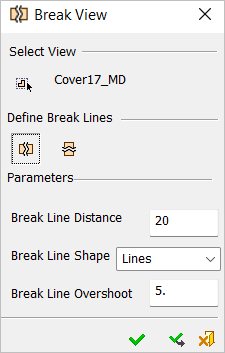
|