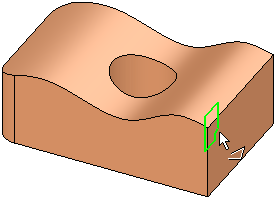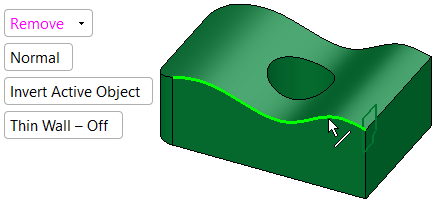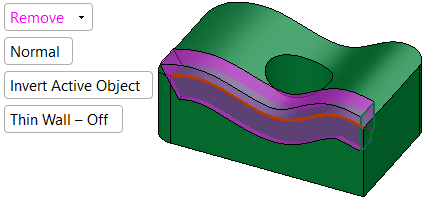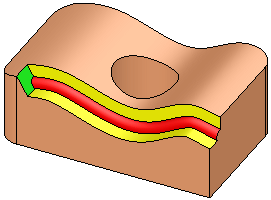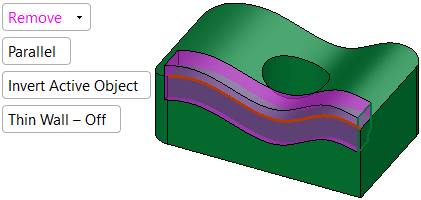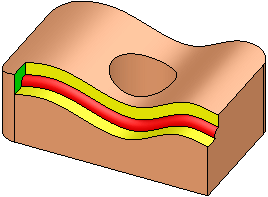|
|
Drive (Solid) > Remove 
Access: Open this function from the following location:
-
Select Solid > Creation > Drive from the menu bar.
Remove material from an existing solid object by driving a 2D sketch along a spine.
Important! Objects created by New will be considered independent objects. Those created by Add will be added to the active object. For Remove operations, material will be removed only from the current active object.
Notes:
-
If only one object exists in the file it is automatically active, unless manually deactivated or if the active object is deleted. See Activate / Deactivate and Activating Objects.
-
For Add and Remove operations you can use wires or faces from a non-activated component (external reference).
For information regarding the steps in this function and for parameter explanations, see Drive: Options and Results.
Required Step 1
|
Required Step 2
|
|
Selected entity
|
Selected the axis of revolution
|
The Normal / Parallel toggle option enables you to define the orientation of the sections with the spine; see the images below.
|
Normal |
The sections will be normal to the spine. |
|
Parallel |
The sections will remain parallel to one another along the length of the spine. |
|
Drive > Remove: Normal option |
Result |
|
|
|
|
Drive > Remove: Parallel option |
Result |
|
|
|
|