|
|
Activate Object / Deactivate All Objects 

Access: Invoke these functions from one of the following locations:
-
These functions are available when customizing the toolbars. Add them to a toolbar, as required.
-
Select an object or a face or edge of an object, and choose Activate Object from the popup submenu.
-
In the Feature Tree, right-click an object and select Activate Object from the popup submenu.
Activate one object (open or closed) or deactivate all objects.
This is not a function in which any entities are created, rather it is a work mode in which you establish the behavior of subsequent functions.
Note: Activate is an Immediate function, which means that it can be accessed independently or while working in a part / assembly function. In certain Solid functions (such as Extrude Add/Remove, Revolve Add/Remove, and so on) it can be accessed directly in the Feature Guide as an Optional Step.
When to Use
Activate is a useful tool when you have a file containing more than one object. If only one object exists in your file, it is automatically active.
Activate is used in the following situations:
-
When creating objects using the following basic solid functions: Add Extrude, Remove Extrude, Add Revolve, Remove Revolve, Add Drive, Remove Drive. When using Add, the new feature will be connected to the active object. When using Remove, material will only be removed from the active object. Example.
-
When working in an Assembly, you can activate a component.
Colors
When you activate or deactivate objects, the object colors will change on the screen as follows:
-
Deactivated objects will appear in the default object color. This is the color displayed in the attributes toolbar.
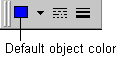
This color can also be set in the Part Preferences.
-
Activated objects will appear in the Active Object color as specified in the Part Preferences.
|