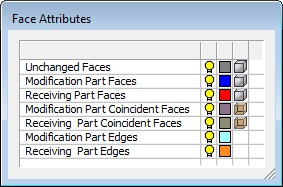|
|
ECO Comparison: Comparison Color-Coded Results
Access: Open this function from one of the following locations:
-
To create a NEW comparison:
Right-click an ECO folder (for example ECO#1) in the ECO Tree and select New ECO Comparison. -
To EDIT an existing comparison:
Right-click an ECO comparison folder (under an ECO folder) in the ECO Tree and select Edit Comparison. -
To UPDATE an existing comparison:
Right-click an ECO comparison folder (under an ECO folder) in the ECO Tree and select Update Comparison.
There is no further interaction when running an update.
See the ECO Tree > popup menus for further information on the options.
Compare and detect any engineering changes made between the ECO part received from the customer and the part to be updated (the work part, which could be a previous ECO or a master part). These changes can then be edited, and the model consequently updated.
The Face Attributes dialog is displayed in the ECO Comparison function.
|
|
The Face Attributes dialog enables you to control the following face attributes to improve clarity:
|
Use the controls in the Face Attributes dialog to hide/show or highlight the following faces after a comparison operation:
|
Unchanged Faces |
Faces that are unchanged after the comparison. |
|
Modification Part Faces |
Faces that exist only in the Modification Part (usually the new ECO part). These are the added faces. |
|
Receiving Part Faces |
Faces that exist only in the Receiving Part (usually the work or active part). These are the faces that need to be removed (depending on the Mending). |
|
Modification Part Coincident Faces |
Coincident faces on the Modification Part. Coincident faces are two or more faces that occupy the same space and represent the same surface. |
|
Receiving Part Coincident Faces |
Coincident faces on the Receiving Part. See the above parameter for an explanation of coincident faces. |
|
Modification Part Edges |
The edges of the added faces in the Modification Part. |
|
Receiving Part Edges |
The edges of the faces that need to be removed in the Receiving Part. |
Note: Default ECO comparison colors are defined in the Preferences. The colors set in the Preferences are given to any new comparison. Changes in the ECO dialog do not affect the Preferences.
|