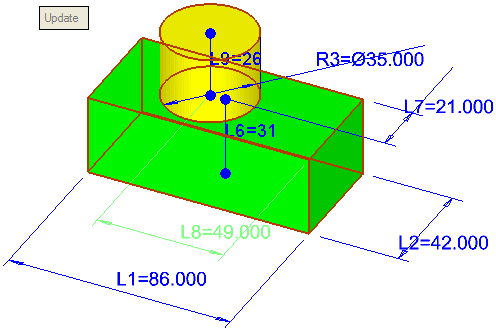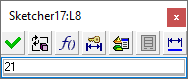|
|
Editing Simple Dimension Values
Access: To display the Edit Parameters dialog:
-
Double-click either of the following:
-
the appropriate feature name in the Feature Tree
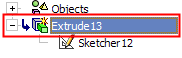
-
the appropriate feature in the display.
-
All parameters used to generate the feature are displayed, including sketch dimensions and dimensions added in subsequent functions, for example Extrude, Round, etc.. You can display the dimensions for as many features as you want at any one time.
-
Click a dimension to open the Edit Parameters dialog.
The Edit Parameters dialog enables you to change simple dimension values and to update the feature.
To modify a simple dimension value:
-
InvokeInvoke the Edit Parameters dialog.
All the dimensions of the relevant feature(s) are now displayed, together with the Edit Parameters dialog.
|
|
|
-
Edit the dimension as required (see the example below).
Example of editing parameters:
Double-click both the yellow and green objects. All parameters used in creating both objects are displayed, including extrude lengths and sketch dimensions.
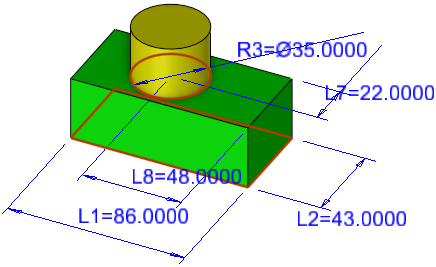
Click a dimension to open the Edit Parameters Dialog. Enter a value, or click ![]() to enter a parametric dependency. Note that the Update button is displayed, but is currently grayed out.
to enter a parametric dependency. Note that the Update button is displayed, but is currently grayed out.
|
|
|
In this case, the distance of the pin from the right hand face has been changed from 49 to 21.
Close the dialog by clicking outside the box (anywhere in the graphics area).
Note: When you change a dimension value and exit the Edit Parameters dialog without updating the model, the dimension appears with an underline to indicate that it has been changed and that the model has not been updated yet (the model appears physically unchanged).
The Update button ![]() is now available.
is now available.
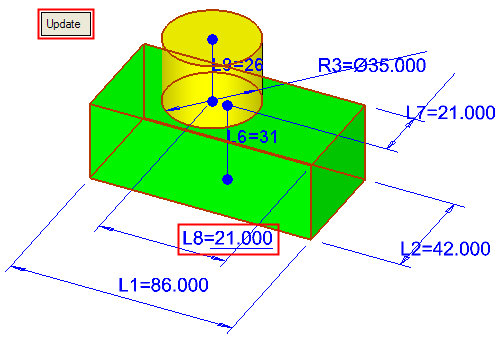
To update the model, click the Update button ![]() in the graphics area (there are a number of ways to update the model, see Updating a Feature). Note that the position of the pin has been updated according to the new dimension value.
in the graphics area (there are a number of ways to update the model, see Updating a Feature). Note that the position of the pin has been updated according to the new dimension value.
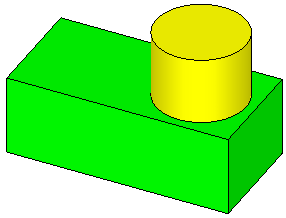
|