|
|
Exiting the Edit Parameters Dialog
Access: To display the Edit Parameters dialog:
-
Double-click either of the following:
-
the appropriate feature name in the Feature Tree
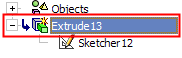
-
the appropriate feature in the display.
-
All parameters used to generate the feature are displayed, including sketch dimensions and dimensions added in subsequent functions, for example Extrude, Round, etc.. You can display the dimensions for as many features as you want at any one time.
-
Click a dimension to open the Edit Parameters dialog.
Exit the Edit Parameters dialog in one of the following ways:
Click the OK button ![]() in the Edit Parameters dialog. (See the description of the buttons in the Edit Parameters dialog).
in the Edit Parameters dialog. (See the description of the buttons in the Edit Parameters dialog).
Click the X in the window bar of the dialog. (This cancels all modifications and the dimension value remains unchanged).
Click anywhere outside the dialog.
Press the Enter key on the keyboard.
After changing a dimension and exiting the Edit Parameters dialog, either by clicking outside the dialog or by pressing the Enter key, the following occurs:
If an expression exists, the system checks its validity.
If the expression is valid, the new calculated value is displayed.
If the expression is not valid, an appropriate message is displayed and the dimension value remains unchanged.
Whether or not an expression exists, the system checks if the model has been updated. If not, the following occurs:
All dimensions that have been changed are displayed with an underline to mark the places where the model has not been updated (the model appears physically unchanged).

The Update button ![]() is now available in the graphics area (prior to exiting the Edit Parameters dialog, this button is displayed grayed out). To update the model, click the Update button (there are a number of ways to update the model, see Updating a Feature).
is now available in the graphics area (prior to exiting the Edit Parameters dialog, this button is displayed grayed out). To update the model, click the Update button (there are a number of ways to update the model, see Updating a Feature).
Dimensions that are the result of an expression are denoted with an (f) suffix. (Note that there might be cases where an expression was created/modified but the numeric value stays the same. In these cases, the dimension is not underline as mentioned above).

You remain in edit mode (the dimensions remain displayed) either until the Update button is pressed or you <exit><exit> without updating. In the latter case, features whose parameters were changed but are not yet updated, receive a  symbol in the Feature Tree (this symbol is cleared when the feature is updated).
symbol in the Feature Tree (this symbol is cleared when the feature is updated).
|
