|
|
Insert & Reconnect Forming Shape  : Options & Results
: Options & Results
Access: Open this function from one of the following locations:
-
Select Die Design > Forming Shapes > Insert & Reconnect from the menu bar.
-
Select Forming Shapes > Insert & Reconnect from the following Die Design Guide: Die Process Design Guide (Forming).
Insert a forming shape between two other forming shapes and create connections between them in the correct order.
This function enables you to easily insert an additional forming shape between existing forming shapes in the forming shape line and to reconnect the stations.
Required Step 1 
- Pick the Forming Part to Relocate.
Pick a forming shape part (the new part will be inserted before the picked part). The selected part is highlighted in green
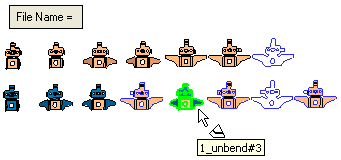
The first feature of this picked part should be Import Model, Blank, or Unfold and the feature should be connected to the existing server in the Forming Shape environment. If the picked part does not have a server connection, an appropriate warning message is displayed and the selection is ignored.
If the picked part does have a server connection, the part name of the new part is displayed in the File Name parameter box.
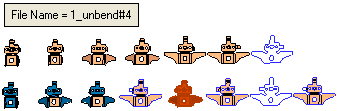
- Exit the step. Exit the step. ExitExit the step. ExitExit the step.
Required Step 2 
- Place the new Forming Part.
The new forming shape part is positioned before the part selected in Step 1.
Use the navigation arrows to place the new forming shape in the required location. See Add Forming Shape: Options & Results for an explanation of how to use the navigation arrows.
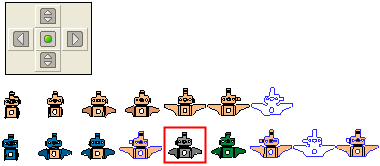
In this case the new forming shape part is positioned just before the picked part and has an "Import Geometry" feature connected to the server of the picked part and the picked part itself is connected to the new part. - Click OKOK or ApplyApply in the Feature Guide to complete the function.
|
