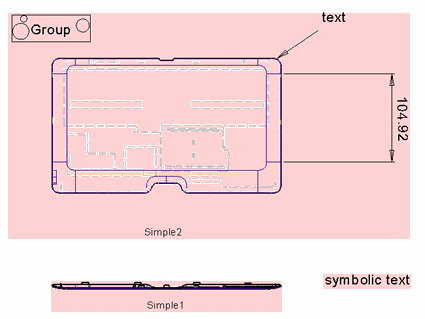|
|
Save As Linked or Self-Contained Drawings
In addition to saving the Drawing as a Drawing Template, a drawing can be saved in one of the following modes:
|
|
Linked Drawing |
A Linked Drawing is one that holds a link to the model(s) that was used for the view creation. The models are not kept inside the drawing file; instead, the system keeps a link to the source file of the models. This reduces the file size of drawings. This mode applies to the entire drawing, and not to specific views or sheets. The If the links to the part files of the 3D model are not found, the system recognizes a broken link (called Detached Linked View) and leaves the last known image of the view in the drawing. See Linked Views and Detached Linked Views below. |
|
|
Self-Contained Drawing |
A Self-Contained Drawing is one that includes the models that were used for the view creation. The model(s) are kept inside the drawing file; these types file contain the entire data of the part or assembly they show. While this allows you to work with the drawing file even if it is separated from the original data, it can result in a large drawing file size. The |
The default save mode is determined in the Preferences in Drawing Default Save Mode, although you can always switch between modes when saving the drawing.
In this topic:
Saving Rules
The following rules apply when saving Self-Contained and Linked drawings:
- When a drawing is created and saved automatically (using Export to Drafting or Electrode Drawing), the save mode is the one defined in the Drawing Default Save Mode Preferences.
- When you save a drawing for the first time using the Save command, that drawing will be saved in the mode defined in the Drawing Default Save Mode Preferences.
- When the drawing is first created or when a server is added to an existing drawing, its full geometry will be added to the drawing, and will only be removed if the drawing is saved in Linked mode. This occurs even if the preference is set to Linked mode, because if you want to save as Self-Contained, the files will not be there.
- Once the file has been created, when using the Save command, the drawing is saved in the mode it was loaded in (the one used for the previous save), regardless of the preference definition. This also applies to auto save. This means that if the first save is done using a Switch to Linked/Self-Contained Drawing command (see above), it is saved according to the selected command regardless of the preference definition.
- Self-Contained and Linked Drawings each have their own icon in the Cimatron Explorer.
- When saving a drawing, the system checks if the appropriate servers are detached and/or not updated, and issues appropriate messages. For example:
-
When saving a Self-Contained drawing as a Linked drawing, the system checks if there were any detached servers when the drawing was loaded. If any of the servers are missing, an appropriate message is displayed, informing you that some of the models that are linked to views in the drawing cannot be found (the relevant models are listed) and that these views will become Detached (see below).
-
When saving a Linked drawing as a Self-Contained drawing, the system checks if any of the servers are missing and/or not updated and issues an appropriate message, informing you that some of the models that are linked to views in the drawing cannot be found or are not updated (the relevant models are listed) and that a Linked drawing with missing models cannot be saved as a Self-Contained drawing.
Linked Drawing: Linked Views and Detached Linked Views
As mentioned above, all the views in a drafting file are saved either in Self-Contained mode or Linked mode. Linked mode creates links to the part files of the model (the server), and results in smaller drawing files sizes. However, if the view has a missing server (the links to the part files are not found), the system recognizes a broken link and leaves the last known image of the view in the drawing.
In Linked mode, the links to the server may either be intact or broken (the server holds the model that was used to create the view). If the links are intact, the view is regarded as a Linked View. If the links are broken, the view is regarded as a Detached Linked View.
In the Drawing Tree, icons differentiate between Linked Views and Detached Linked Views, as shown below.
|
Linked View |
|
In the case of a Linked View, the links to the server are intact. |
|
Detached Linked View |
|
In the case of a Detached Linked View, the links to the server are broken. A detached linked view is a linked view that has a missing server. In this case, the following occurs: A 'broken link' icon is displayed in the Drawing Tree. Detached Linked Views are highlighted with a pink bounding box in the display area, as shown below. The system recognizes a broken link and leaves the last known image of the view in the drawing. |
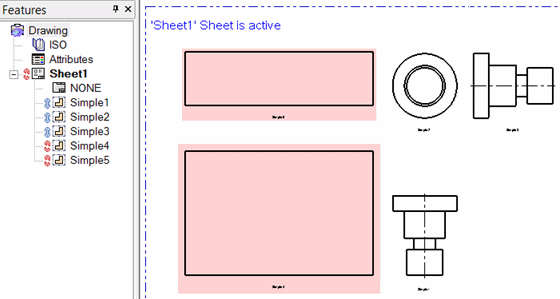
The background color of the bounding box includes any symbol, group, sketch entities, etc., that are included in the view or are 'attached' to it (in other words, entities that move with the view when the view is dragged).
|
|
The same highlight color also appears in the following cases:
|
Not-Updated Views
Views that are Not-Updated will automatically be updated when they are loaded, except in the case of missing models.
Not updated views are marked in the Drawing Tree and are highlighted as such in the display area.
Loading Rules
The following rules apply when loading Linked drawings:
- When loading a Linked drawing which has a server that is not updated, an appropriate message is displayed, informing you that views that are linked to models that are not updated, will be marked as such.
- When loading a Linked drawing with missing links, the Reconnect mechanism is invoked to find the them.
|