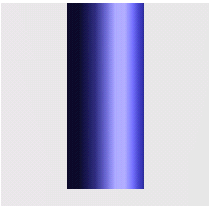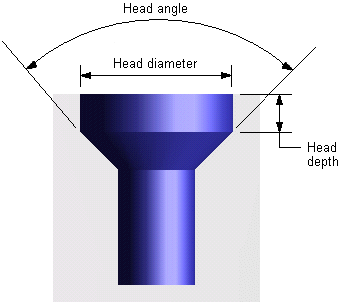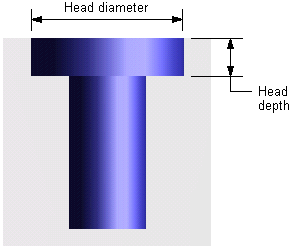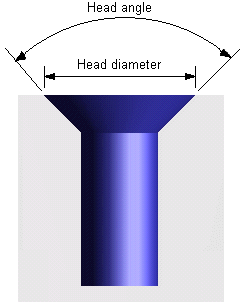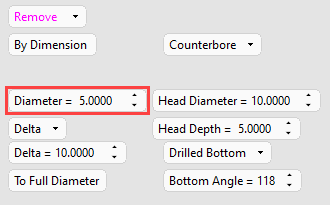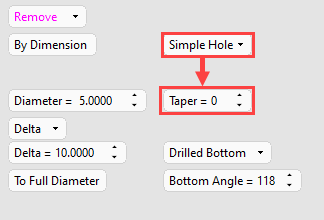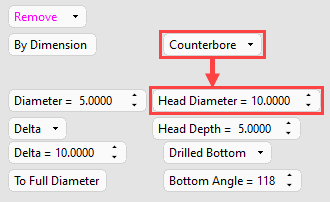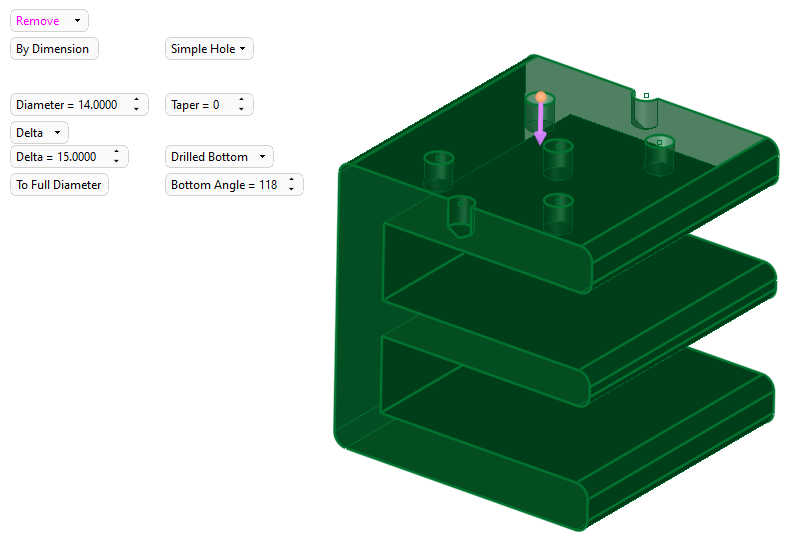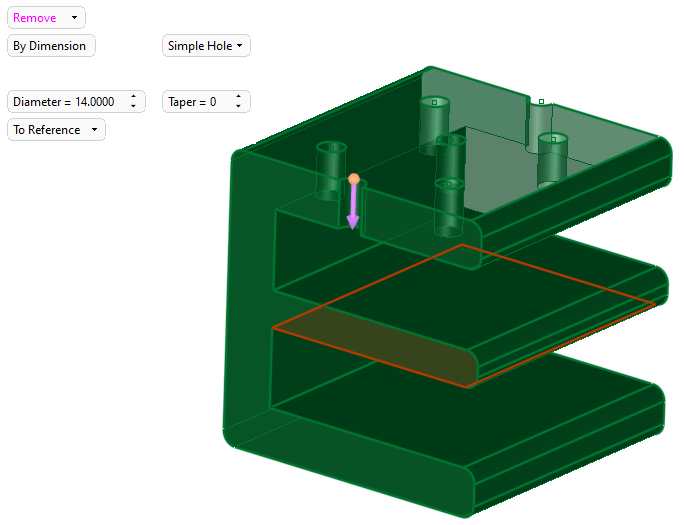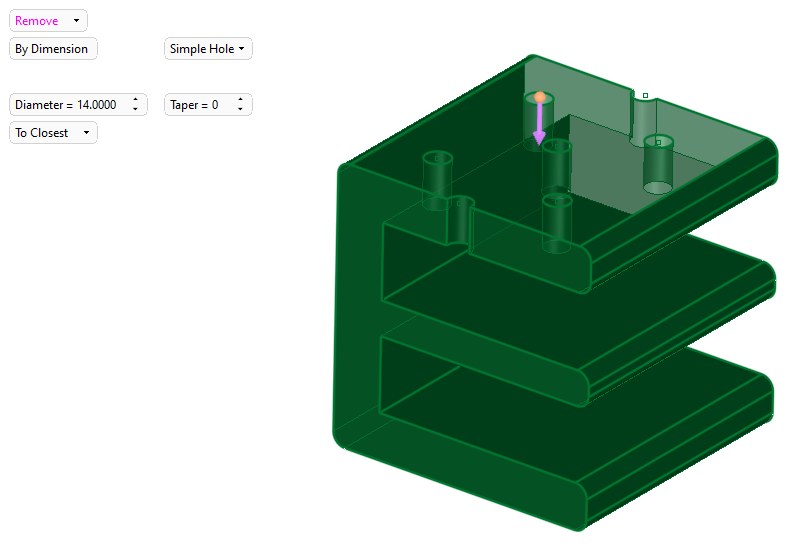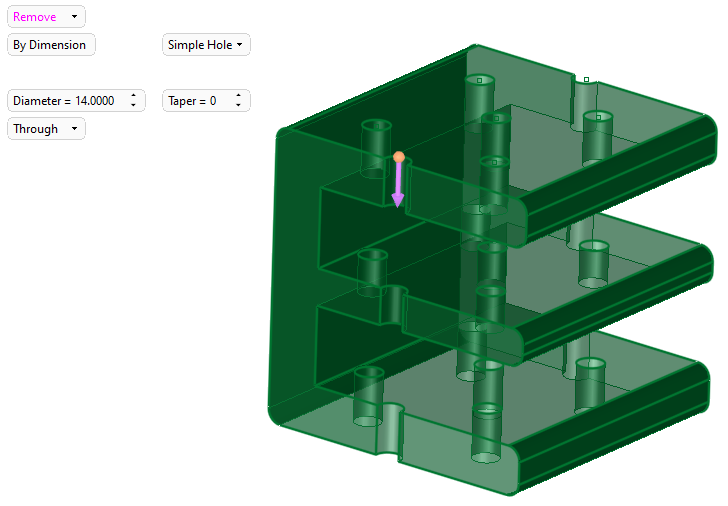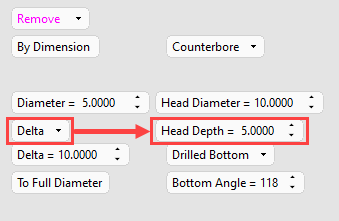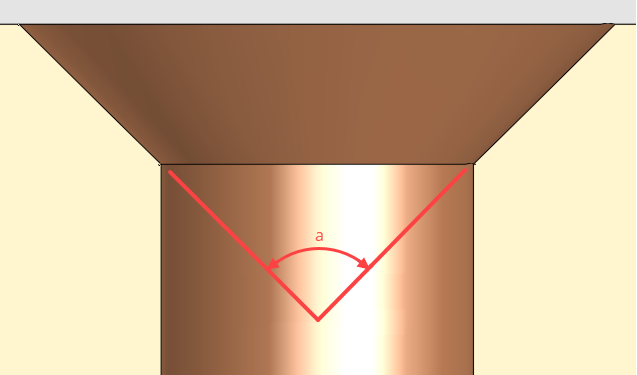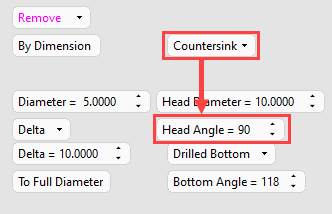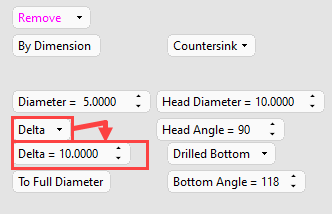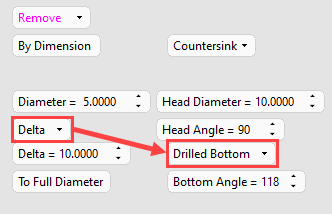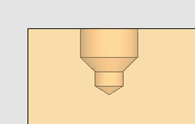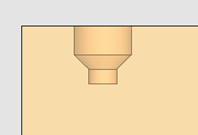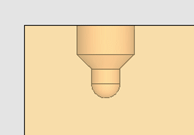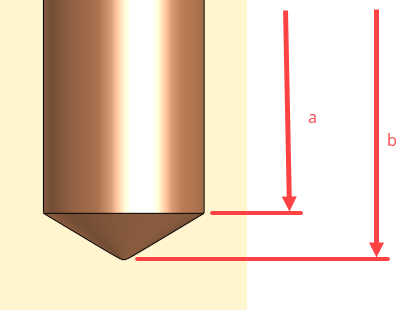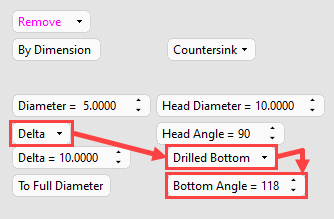|
|
Hole: Options and Results - By Dimension
Set the parameters as required:
|
Simple Hole |
Define the shape of the head of hole. For each type of hole selected, set the appropriate parameters. The dropdown options are: Simple Hole (for holes without heads), Counterdrill, Counterbore, and Countersunk holes:
|
||||||||||||
|
Diameter |
Set the diameter of the hole.
|
||||||||||||
|
Taper Visible when:
|
The Simple hole option can be used to create a tapered hole. The taper angle can be any value between -45 and +45 degrees (positive values will reduce the hole or shaft diameter along its length, negative values increase the diameter).
|
||||||||||||
|
Head Diameter Visible when:
|
Define the head diameter of Counterdrill, Counterbore, and Countersunk holes.
|
||||||||||||
|
Delta |
Select an option for setting the hole depth from the dropdown list:
|
||||||||||||
|
Head Depth Visible when:
|
The depth at which the head of counterbored and counterdrilled holes is recessed below the surface can be adjusted by a specified amount. Optionally enter a depth.
|
||||||||||||
|
Head Angle Visible when:
|
The angle of the countersink is dependent upon the hardware being used. Ideally, the hardware has at least 50% contact with the countersunk hole, but it doesn't have to match exactly.
The standard countersink angle for metric hardware is 90°, and the standard countersink angle for imperial hardware is 82°.
|
||||||||||||
|
Distance Visible when:
|
Select a setting for the hole depth from the dropdown list:
|
||||||||||||
|
Drilled Bottom Visible when:
|
Select an option to define the shape of the bottom of the hole:
|
||||||||||||
|
To Full Diameter Visible when:
|
Select an the point to which the hole delta is measured.
a) To Full Diameter b) To Drill Tip |
||||||||||||
|
Bottom Angle Visible when:
|
|
||||||||||||
|
Invert Active Object |
Use the Invert Active Object option as required. This parameter is available only for open objects and deals with issues of object direction. |
Optional Step 1 
Change the active object. This option is only available in the following cases:
-
when creating a feature. The option is not available when editing a created feature.
-
if there is more than 1 object in the active part.
A toggle parameter is displayed; Keep Original Active Object / Activate Selected Object.
|
Keep Original Active Object |
Keep the active object originally used in the function. |
|
Activate Selected Object |
Change the active object to the selected object. Pick an object as required. |
When you have set the diameter, depth, and head parameters (Counterdrilled, Counterbored, and Countersunk holes), click OK ![]() or Apply
or Apply ![]() in the Feature Guide to complete the function.
in the Feature Guide to complete the function.
When completed, the Hole feature will appear in the Feature Tree as follows:
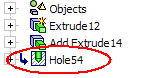
|