|
|
Hole  : Editing
: Editing
You can edit:
Note: If your changes result in a geometric impossibility, or cause problems in subsequent features, you will be warned by the Conflict Solver.
Editing the Hole Feature
Right-click on the relevant feature in the Feature Tree, and from the displayed popup submenu, select Edit Feature or Edit Reference Feature as required (see Editing a Feature).
The appropriate function is invoked with the Feature Guide automatically opened at the relevant step. Proceed through the function's steps to edit the feature/reference feature as required.
Click OKOK or ApplyApply in the Feature Guide to complete the function.
Editing Parameters
If you want to modify only the numerical parameters, either double-click the Hole name in the Feature Tree or double-click a Hole face in the display.
All parameters are displayed, including delta values, head parameters (Counterdrilled, Counterbored, and Countersunk holes), and sketch dimensions. Press <exit><exit> to leave edit mode, or click a value to open the Edit Parameters dialog. In this dialog you can enter another value, or enter an equation involving parametric dependency.
When the parameters are updated, click  to update the feature, or you can update it later. (If you do not update now, all updates will be done automatically the next time you create or edit any feature or object.) Press <exit><exit> to leave edit mode.
to update the feature, or you can update it later. (If you do not update now, all updates will be done automatically the next time you create or edit any feature or object.) Press <exit><exit> to leave edit mode.
Double-click on a hole face to display all parameters. All values, including sketch dimensions, are displayed.
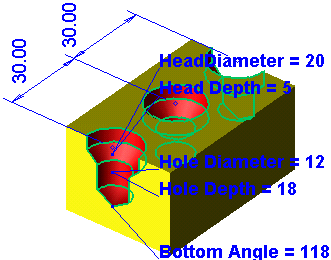
Click a value to open the Edit Parameters dialog, in this case the hole depth. Enter a new value, or enter an equation involving parametric dependency.
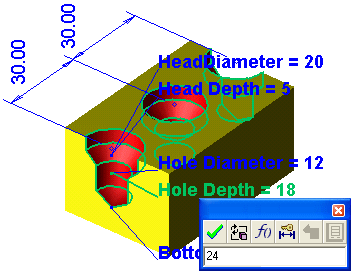
Click  to update.
to update.
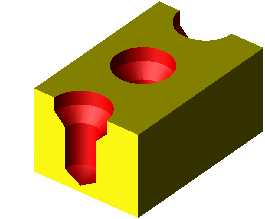
See also
|