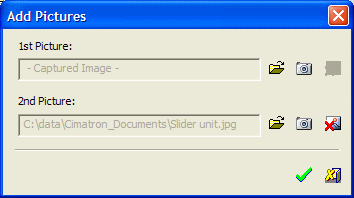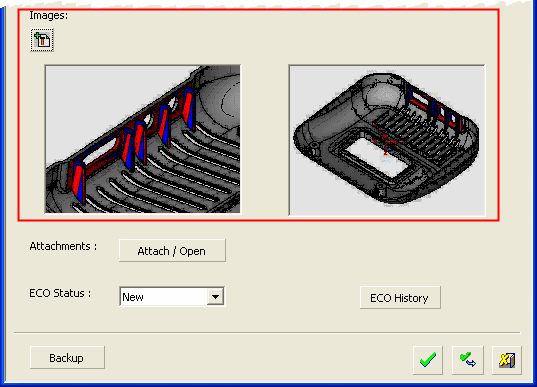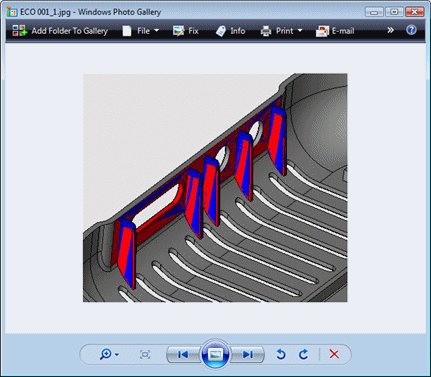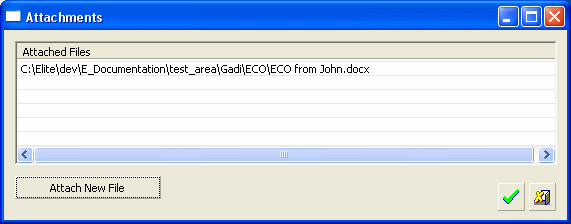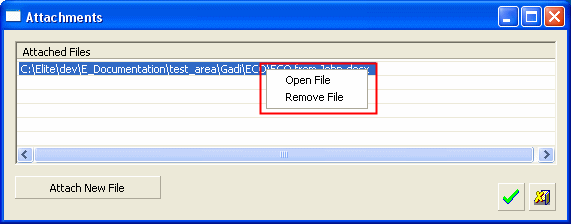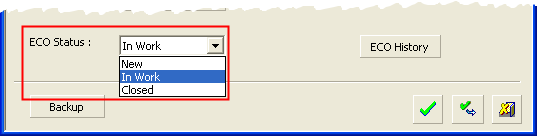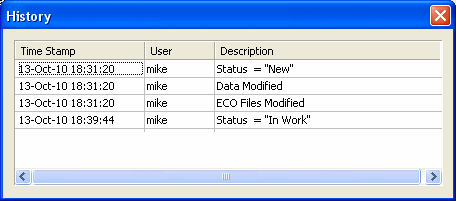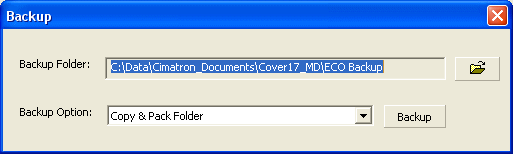|
|
Legacy ECO Documentation Dialog
Access: The Legacy ECO Documentation tool can only be accessed from the current ECO Documentation tool, and only if legacy ECO documentation information is available for the ECO.
The Cimatron Legacy ECO Documentation tool refers to ECO Documentation created prior to Cimatron 11.0. For the current tool, see ECO Documentation.
The ECO Documentation dialog:
|
|
Approval Buttons:
|
Table Area: |
|||||
|
The table at the top of the dialog displays the existing ECO records for this project. The records are displayed top-down according to their date of creation.
When a record in the table is selected, the relevant data is displayed in the lower pane of the dialog. The last created ECO record is selected by default. When an empty row in the table is selected, all lower the pane controls are displayed empty and disabled. The column headers in this table can be added or removed and moved forward or backwards, etc. The order of the records cannot be sorted as they are displayed according to their creation date. |
|||||
|
|
Export the table contents to a CSV file. An export dialog is displayed. Browse to the required folder and save the CSV file. |
||||
|
Edit |
Edit an ECO record. Pick a record (row) from the table and press the Edit button and edit/view the record as appropriate. See Deleting a Record below. If the picked record does not have a "Closed" status, all the fields in the dialog are enabled and editable. If the picked record does have a "Closed" status, the ECO Number, ECO Status, and ECO Source controls are disabled. However, the ECO History and the ECO Files and Attachments can be viewed. When you have completed editing the existing ECO record, press the Apply button Notes:
To delete a record, select the appropriate row in the table, right-click and select Delete from the popup menu. An appropriate message is displayed requiring confirmation of the deletion. |
||||
|
New ECO |
Creates a new ECO record. The lower pane controls become enabled and you can enter all relevant data. The new record is added to the bottom of the table when the Apply button Notes:
|
||||
ECO Details Area: |
|||||
|
ECO Number |
The ECO number is an attribute that is available in any Cimatron file. The input here is used to attribute relevant documents associated with this project. Any file in the project folder automatically gets the ECO number currently defined. For every ECO, enter a unique ECO number. If the number already exists in the system, an appropriate message is displayed. |
||||
|
ECO Source |
Radio buttons enable you to indicate if the ECO source is Internal or External (i.e., initiated by the customer). |
||||
|
Set ECO Files |
This button displays the Set ECO Files dialog that enables you to associate new master file(s) received from the customer with the current work files. The associated ECO files are used when creating new "Diff" parts.
The number of rows in the dialog is derived from project data. If three works parts were placed in MoldDesign, the dialog enables the setting of three ECO files; if two masters were used in DieDesign, the dialog enables the setting of two ECO files. The Current Master File field is filled in automatically, as derived from the project data (previous ECO). To select a new ECO file, double-click the right cell to display the Cimatron Explorer and browse for the new ECO file. The full path name of the folder is displayed in the cell.
Right-click on the cell to display a popup menu of operations that can be performed on this file.
|
||||
|
Headline |
Enter an appropriate headline which is displayed in the record table at the top of the dialog. |
||||
|
Description |
Enter an appropriate description if required. |
||||
|
Images |
Add pictures to the ECO. Press the Add Pictures button
When you have added the images to the dialog, click the OK
Double-click any of the images; they will be opened with the default application used in your system to view pictures, allowing you to see the picture in good quality.
|
||||
|
Attachments |
Attach additional files to the ECO. Select the Attach / Open button to display the Attachments dialog, showing any files that are already attached and enabling you to attach new files.
To attach a new file, select the Attach New File button and browse for the appropriate file. Double-pick a row in the dialog to open the attached file. Right-click a row to display a popup menu of operations that can be performed on this file.
|
||||
|
ECO Status |
Displays the current status of the ECO. Select the appropriate status from the dropdown list of options.
A new ECO is automatically given a "New" status. A "Closed" ECO cannot be re-opened (the "Closed" status cannot be changed to any other status). A confirmation message is displayed before the status change can take place. You can manage the status list (add or delete a status) via the Preferences. |
||||
|
ECO History |
Displays a log of any changes done in the current ECO record.
The ECO History is updated when the Apply button |
||||
|
Backup |
Backup the ECO. Click the Backup button to display the Backup dialog, showing the backup folder and backup options.
The Backup button can only be used once per ECO. It is disabled if the defined backup folder is not empty; however, it is enabled again if the folder contents are deleted or if another backup folder is defined. |
||||
|

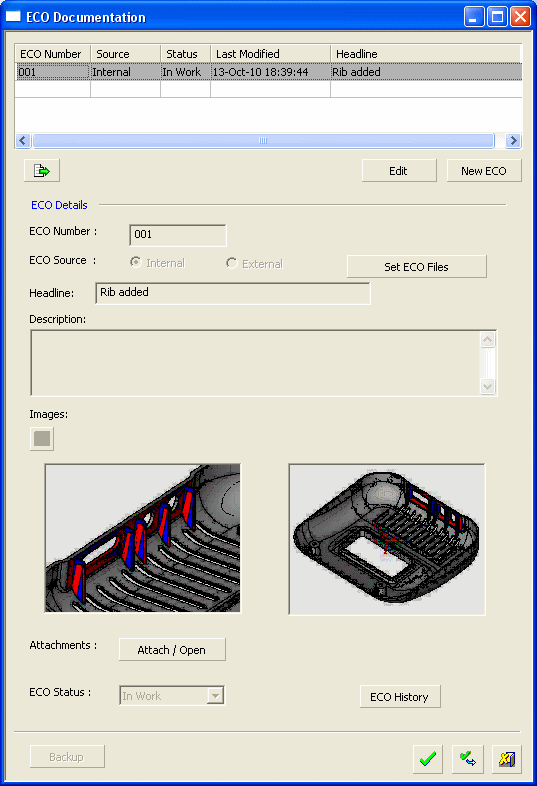
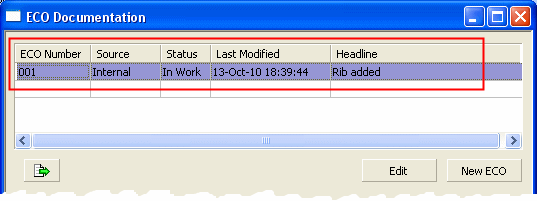

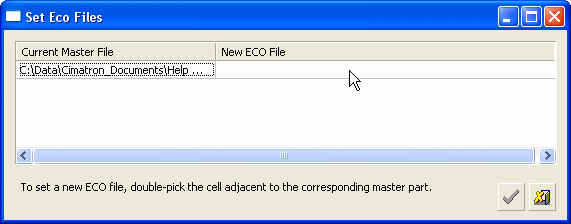
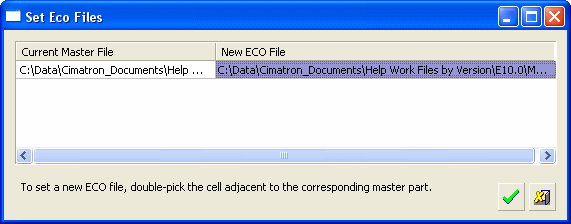
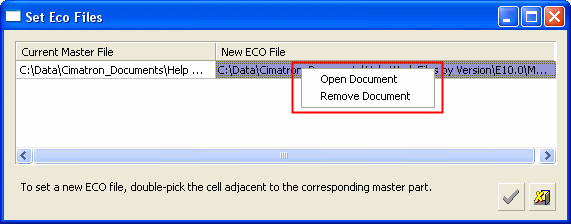
 to display the
to display the