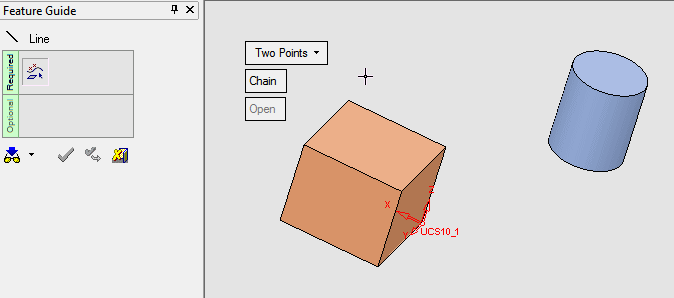|
|
Line : Point to Curve/Face
: Point to Curve/Face
Access: Open this function from one of the following locations:
-
Select Wireframe > Main Tools > Line from the menu bar.
-
Select Curves > Line from the following Die Design Guides: Strip Design.
Create a line starting at a selected point and Normal or Tangent to the selected curve/edge.
See Line: Options & Results for additional line creation options.
|
Demo: Press the button below to view a short movie demonstrating the function: |
Practice: Press the button below to open Cimatron with a practice ELT file similar to that used to create the movie (if the relevant feature already exists in the ELT file, you can either edit it or delete it and create a new feature). |
|
|
|
Note: Multiple lines can also be created using this option (from multiple points to a curve/face).
Required Step 1 
-
Pick a point and the required curves/edges and toggle between Normal and Tangent options:
Pick the first entity
The entities can be picked in either order. In this example, the first entity is a Point.The second entity is an edge
Remember that the line will be created depending on where you pick the curve.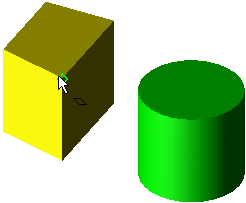
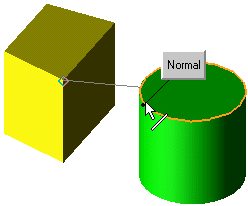
-
Toggle between Normal and Tangent as required:
Normal example
Tangent example
In this example, the circle was selected at a point near the "front", therefore, the closest tangent point is as shown below.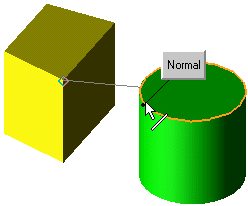
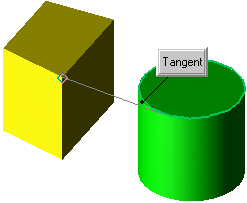
-
Click OKOK or ApplyApply in the Feature Guide to complete the function.
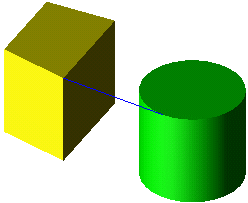
If a face is selected, the system creates a line starting at the picked point and Normal to the face (the Tangent option is unavailable). If more than one line can be found, a Normal line closest to the picking point is created.
In the example below, the RED line was created from point to face, Normal to the face.
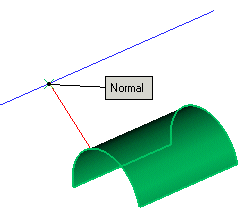
-
Click OKOK or ApplyApply in the Feature Guide to complete the function.
When completed, the Line feature will appear in the Feature Tree.
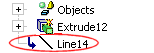
|