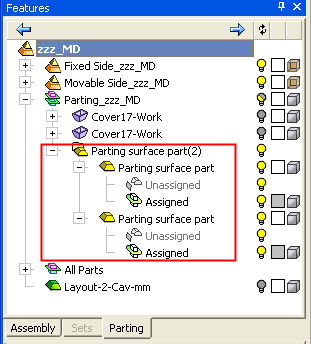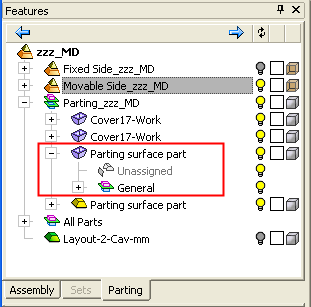|
|
Mark as Work Part  : Options and Results
: Options and Results
Access: Open this function from one of the following locations:
-
Select Parting > Layout Tools > Mark as Work Part from the menu bar.
-
Select Parting Layout Tools > Mark as Work Part from the Mold Design Guide Toolbar or Parting Guide Toolbar.
Mark a part as a work part.
It is required to mark work parts as such for the proper operation of the Parting application.
Notes:
-
It is recommended to add work parts using the Load Work Parts, but if a part is already there, it can be marked as such using the Mark as Work Part function.
-
Any part that is added to the parting sub-assembly not through a designated tool is considered by the Parting application as a parting surface part.
-
Parts that are inside a sub-assembly within the parting sub-assembly, are not considered by the Parting application at all (usually these will be ECO parts).
Required Step 1 
Pick the component(s) to be marked as work part(s); only parts can be selected.
Any part can be defined as a work part; however, the following types of part cannot be selected, and in each case the system displays an warning message and instructions to solve the problem:
A part that is not inside a parting sub-assembly.
A part that is inside a parting sub-assembly, but is not at the top level.
When you have finished selecting the required parts, press OK ![]() or Apply
or Apply ![]() in the Feature Guide to complete the function. The selected component(s) get a work part status and will operate as work parts in the Parting Tree and in all the other environments; as shown in the examples below:
in the Feature Guide to complete the function. The selected component(s) get a work part status and will operate as work parts in the Parting Tree and in all the other environments; as shown in the examples below:
|
Parting Tree before running the Mark as Work Part function: 2 Parting Surface Parts exist. |
Parting Tree after running the Mark as Work Part function: One of the Parting Surface Parts was selected and is now marked as a Work Part. |
|
|
|
|