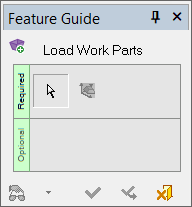|
|
Load Work Parts 
Access: Open this function from one of the following locations:
First, activate the parting assembly in the Parting tree.
ExampleExample
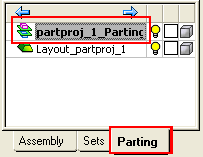
-
Select Parting > Layout Tools > Load Work Parts from the menu bar.
-
Select Parting Layout Tools > Load Work Parts from the Mold Design Guide Toolbar or Parting Guide Toolbar.
Import or add a work part to the assembly and position the work part onto the UCSs in the Layout Part. With this function, you can create a new work part from a master part file or load an existing work part.
The results of adding a work part can be viewed in the changed tree structure.
Notes:
-
This option is only available if a layout part has already been created.
-
Any UCS in the Layout Part will be considered a Layout UCS. However, note that using a UCS whose Z direction is not aligned with the mold's Z direction may cause undesired results in the QuickSplit simulation of parting surfaces.
General Interaction
The following is the Feature Guide for Load Work Parts.
|
|
|
Required Step 1 ![]() : Load the work parts and set their parameters.
: Load the work parts and set their parameters.
Required Step 2 ![]() : Position the work parts onto the UCSs within the layout part.
: Position the work parts onto the UCSs within the layout part.
Detailed Interaction
See Options and Results.
|