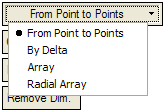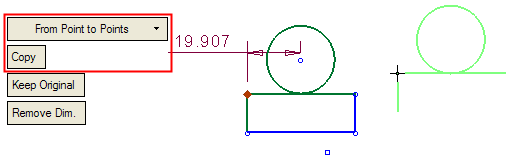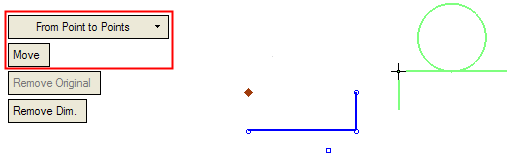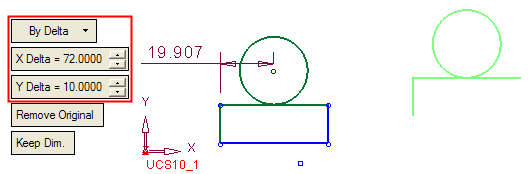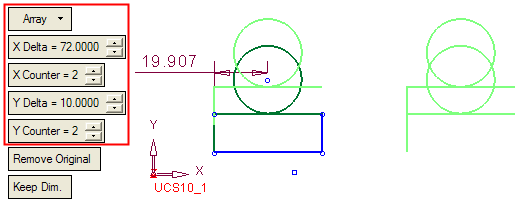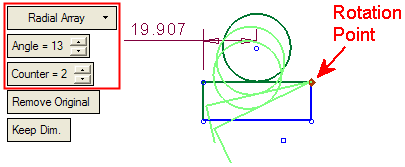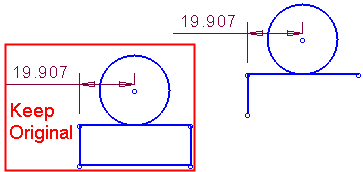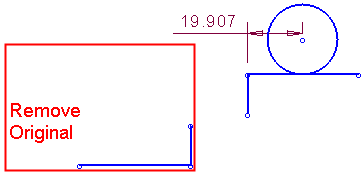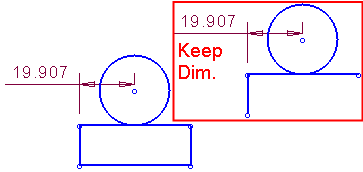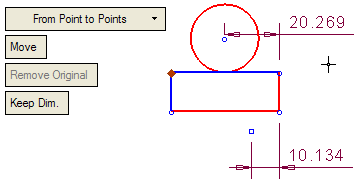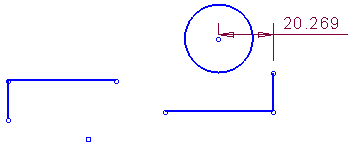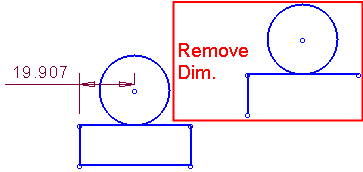Copy/Move & Rotate  : Options and Results
: Options and Results


Copy, move and rotate selected entities.
This function enables you to copy, move and rotate one or more entities in the graphic display.
Required Step 1 
Pick the entities (curve(s) / spline(s)) which you wish to copy, move or rotate.
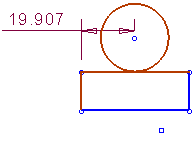
Required Step 2 
Set the parameters. The following parameters are displayed:
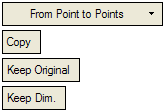
|
Point to Points
|
Define the type of operation you require. The following dropdown list of options are available:
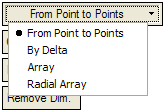
|
Point to Points
|
Copy/Move the selected entities by picking an origin point and then picking one or more destination points that determine the relative movement vector(s). (See Picking Points.) To repick the points, click the existing origin point (this deletes all the points) and then repick the origin and destination points.
The following parameters (marked in red) are specific to this option:
|
Copy
|
Copy the selected entities to the destination point(s).
Example:Example:
|
|
Move
|
Move the selected entities to the destination point(s). In this case, the Keep Original toggle option is displayed and grayed out.
Example:Example:
|
|
|
By Delta
|
Copy/Move the selected entities by setting the XY delta values (the coordinate system of the active UCS is used).
Example:Example:
|
|
Array
|
Copy/Move the selected entities in a 2D linear pattern according to the specified coordinates (the coordinate system of the active UCS is used).
Set the parameters of the array. The X Counter and Y Counter numbers are the total number of items in each direction after copying/moving, including the original. Delta is the distance between each copied/moved item in the specified direction.
Example:Example:
|
|
Radial Array
|
Copy entities in a radial pattern about a rotation point.
Set the parameters of the array. The Counter number is the total number of items after copying/moving, including the original. Angle is the angle between each copied/moved item.
Example:Example:
|
|
|
Keep Original
|
This is a toggle option: Keep Original / Remove Original:
|
|
Keep Dim.
|
This is a toggle option: Keep Dim. / Remove Dim.:
|
Keep Dim.
|
If dimensions are displayed in the original entities (picked in Step 1), display the dimensions in the copied/moved/rotated entities.
Example 1:Example 1:
Example 2:Example 2:
In the example below the red entities have been picked to be to moved. Note that 2 dimensions are displayed and that the Keep Dim. parameter is selected.
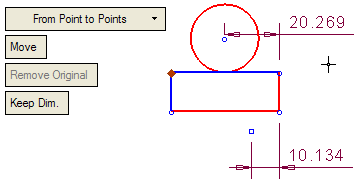
When the move operation is executed, note that the dimension between the bottom right corner and the point (10.134) is deleted. However, the dimension between the top right corner and the circle (20.269) is maintained because both entities were selected for moving.
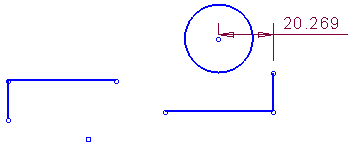
|
|
Remove Dim.
|
If dimensions are displayed in the original entities (picked in Step 1), remove the dimensions in the copied/moved/rotated entities.
Example:Example:
|
|
When you have set the parameters, press OK  or Apply
or Apply  in the Feature Guide to complete the function. The Copy, Move or Rotate is applied to the entities.
in the Feature Guide to complete the function. The Copy, Move or Rotate is applied to the entities.
 : Options and Results
: Options and Results in the Sketcher
toolbar.
in the Sketcher
toolbar.

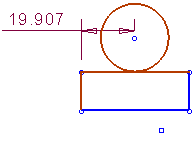

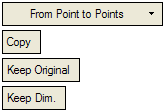
![]() or Apply
or Apply ![]() in the Feature Guide to complete the function. The Copy, Move or Rotate is applied to the entities.
in the Feature Guide to complete the function. The Copy, Move or Rotate is applied to the entities.