|
|
Nesting > Two Different Parts  : Options and Results
: Options and Results
Access: Open this function from one of the following locations:
-
Select Die Design > Nesting > Two Different Parts from the menu bar.
-
Select Nesting > Two Different Parts from the following Die Design Guide: Die Strip Design Guide.
Create nesting for two parts. This function enables you to create additional instances of two forming shapes, placing them in the X direction of the active UCS of the strip sub-assembly in two rows. Mirror parts are considered as two different parts.
The procedure below describes the steps required for the Nesting operation of two parts. This includes selecting the 2D wire body and defining the nesting parameters, such as the minimum distance between the parts in the strip, the rotating angle, the number of progressions and more.
This function can be used to design a strip with mirror parts (left and right parts).
Required Step 1 
- Pick two Blanks (2D wire bodies) from the two different forming shapes sub-assemblies. The blanks can be any Forming Shape that have at least one shown composite curve or sketch.
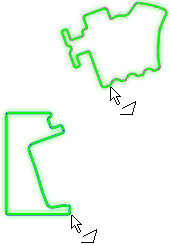
- ExitExit the step.
Required Step 2 
-
Define the nesting parameters. The nesting preview displays the selected blank multiplied by four along the strip.
The first instance of the blank (on the first row) is placed so that its Work CS (Coordinate System) is on the active UCS of the strip sub-assembly. Additional instances of the first shapes are shown spread in the X direction of the active UCS of the strip sub-assembly, so that the distance in the X direction between every two parts is the Min. Distance. In addition, the first two instances of the blank (the first instance on each row) are placed so that their Work CSs are shifted to +/- Y direction with reference to the active UCS of the strip sub-assembly. The shift in the Y direction conforms to the Min. Distance value. The blanks are displayed bounded by bounding box lines.
The displayed parameters are as shown in the example below:
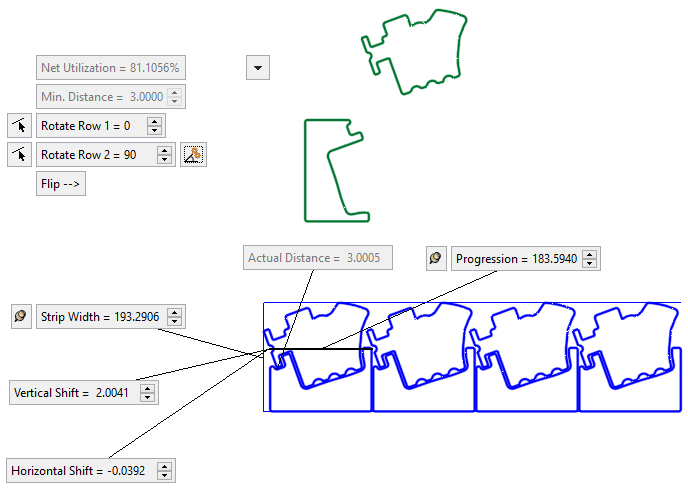
Net Utilization
The net nesting utilization according to the selected shape and parameter settings. This parameter is system calculated (read only) and is the ratio between the area of the blank (the gross area including holes) to the strip area (in percentages).
Min. Distance
The minimum distance between the nested parts.
The Actual Distance value between the parts cannot be less than this "Min. Distance" value.
Valid inputs are >= 0.
Rotate Row
This parameter controls the rotation of the blanks around the Z axis of their Work CS. The default value is 0.
Rotate Row 1 controls the rotation of the blanks in row 1 around their Work CS; and Rotate Row 2 correspondingly for row 2.
When changing rotation value, the Progression parameter value changes to keep the defined minimum distance.
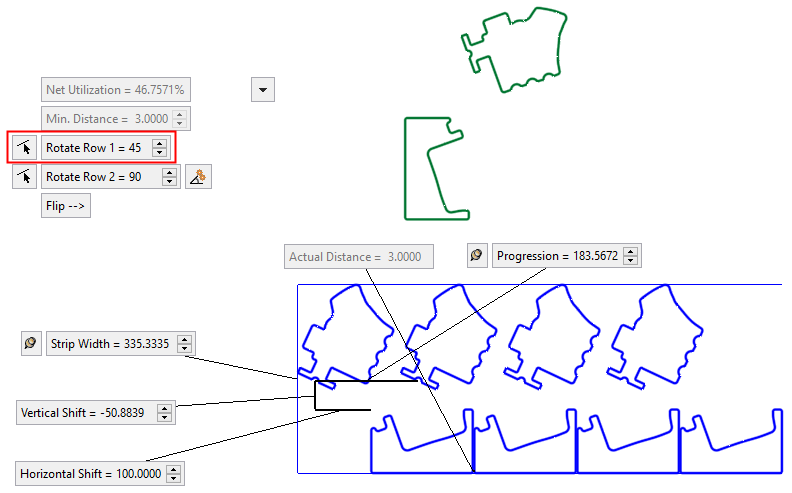
A Reference Line button
 is attached to this parameter.
Pressing this button allows you to pick a reference line for rotation;
the blanks will rotate so that this reference line is parallel to the
X direction. The reference line can be selected from linear edges/curves
from any component in the assembly. In addition, 2 points can be also
selected for the direction (selected from any component in assembly file).
The rotation angle is displayed in the "Rotate Row" parameter.
The angle is not associative to the reference line.
is attached to this parameter.
Pressing this button allows you to pick a reference line for rotation;
the blanks will rotate so that this reference line is parallel to the
X direction. The reference line can be selected from linear edges/curves
from any component in the assembly. In addition, 2 points can be also
selected for the direction (selected from any component in assembly file).
The rotation angle is displayed in the "Rotate Row" parameter.
The angle is not associative to the reference line.Note: Rotating when the Progression and/or the Strip Width parameter is Fixed, may cause overlapping of the blanks.

Click this button to automatically find the optimal rotation angle that gives the best utilization rate of the strip.
The angle and utilization rate before optimization:
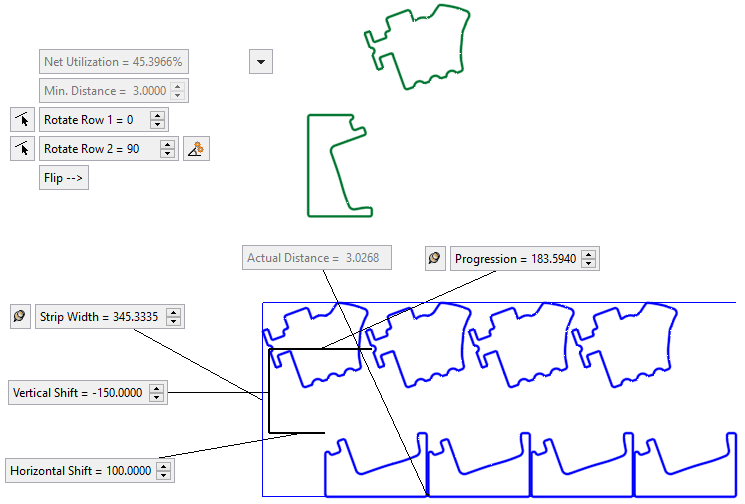
The angle and utilization rate after optimization:
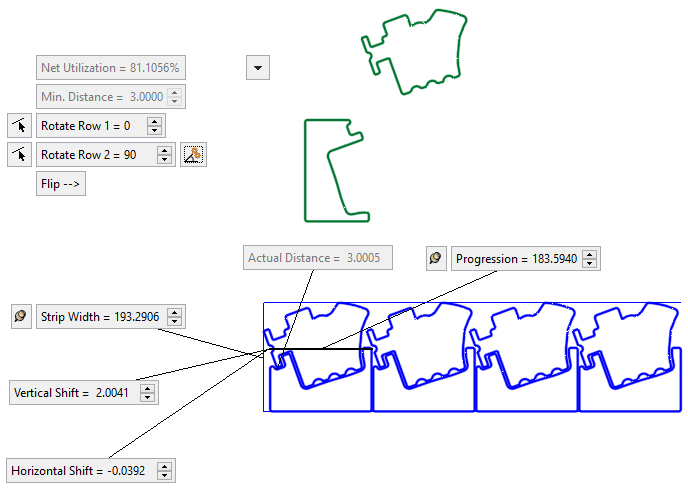
This button is displayed adjacent to the Rotate Row 2 parameter and finds the optimal angle for the best utilization rate for both rows.
The strip display and the angle in the relevant row parameter are updated accordingly.

Toggle the parameters expand/collapse button
 /
/ to display the following predefined nesting parameters:
to display the following predefined nesting parameters:
Blank Area
The blank area according to the selected shape and parameter settings.
Scrap Area
The scrap area according to the selected shape and parameter settings.
Progression Area
The progression area according to the selected shape and parameter settings.
Strip Width
This displays the width of the bounding box.
This parameter is displayed with an attached Fix/Float button (
 /
/ ).
By default, the Float
).
By default, the Float  button is displayed. When
the "Strip Width" value is manually changed, the Fix
button is displayed. When
the "Strip Width" value is manually changed, the Fix
 button is displayed. This means that the width value
is not 'associated' with the other parameter values (for example, a change
in the Min. Distance will not
affect the "Strip Width" value).
button is displayed. This means that the width value
is not 'associated' with the other parameter values (for example, a change
in the Min. Distance will not
affect the "Strip Width" value).To 'activate' the parameter, toggle the Fix button to Float. The preview will jump to comply with the change.
Actual Distance
This displays the actual distance between the blanks. This value is governed by the Min. Distance parameter value; the "Actual Distance" value can be greater than the Min. Distance value (depending on, for example, a manually changed Progression parameter value), however, it cannot be less than the Min. Distance value.
 If blank overlaps occur (as a result, for example, of a manually changed Progression value), the "Actual Distance" parameter is shown as 0 and displayed in red.
If blank overlaps occur (as a result, for example, of a manually changed Progression value), the "Actual Distance" parameter is shown as 0 and displayed in red.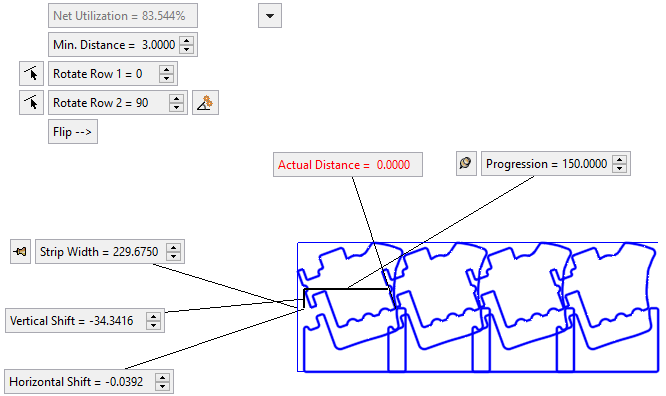
Progression
This displays the distance between the blank's Work CS’s according to the Min. Distance. This value can be changed, with the preview changing automatically.
A Fix/Float button (
 /
/ ) is
attached to this parameter; by default, the Float
) is
attached to this parameter; by default, the Float
 button is displayed.
button is displayed.When the "Progression" value is manually changed, the Fix
 button is
displayed. This means that the "Progression" value is not 'associated'
with the other parameter values (for example, a change in the Min.
Distance does not affect the "Progression" value).
button is
displayed. This means that the "Progression" value is not 'associated'
with the other parameter values (for example, a change in the Min.
Distance does not affect the "Progression" value).To 'activate' the parameter, toggle the Fix button to Float. The preview will jump to comply with the change.
Vertical Shift
This parameter controls the vertical distance between the two rows of blanks on the strip. A negative value can be entered.
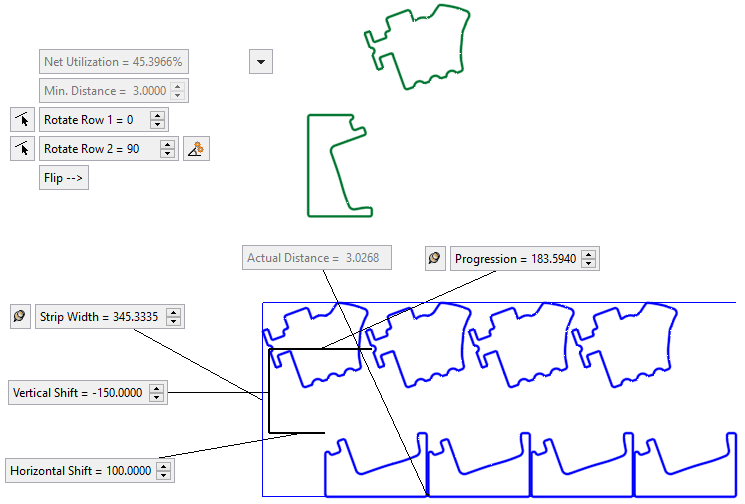
Horizontal Shift
This parameter controls the horizontal distance between the two rows of blanks on the strip. A negative value can be entered.
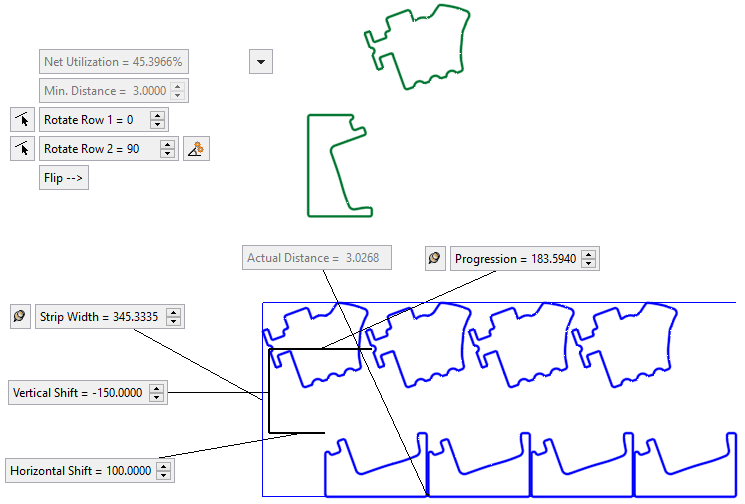
Flip
Switch the upper and lower parts.
Example:Example: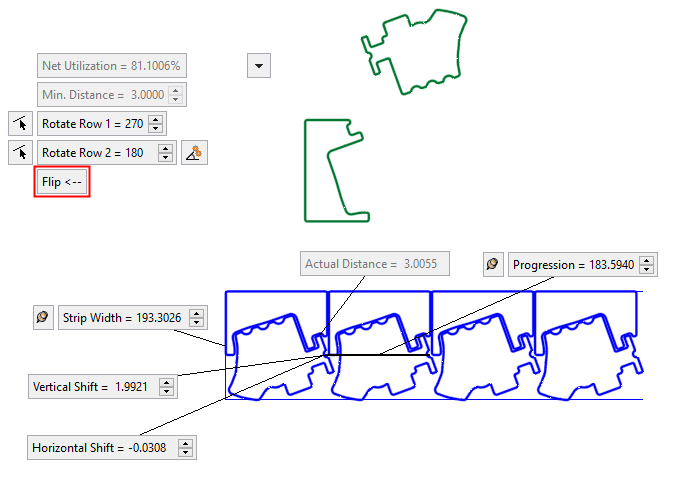
When the Flip button is pressed, the upper and lower parts in the strip are switched.
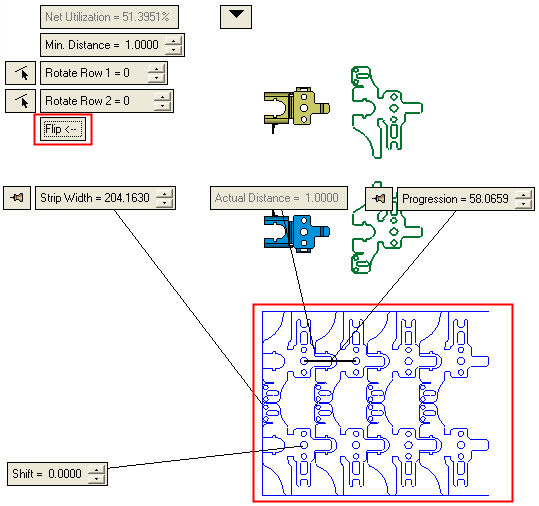
-
When completed, the two Parts appear in the Feature Tree
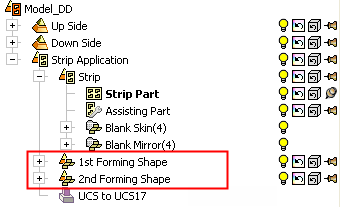
|
