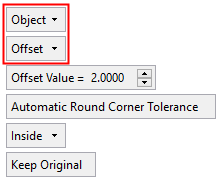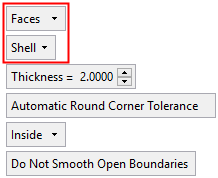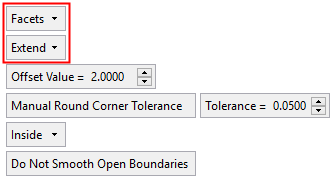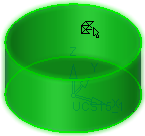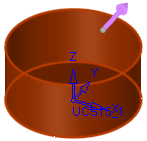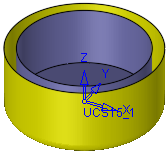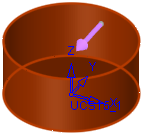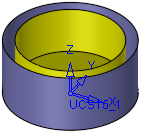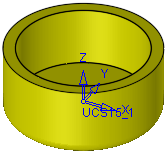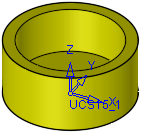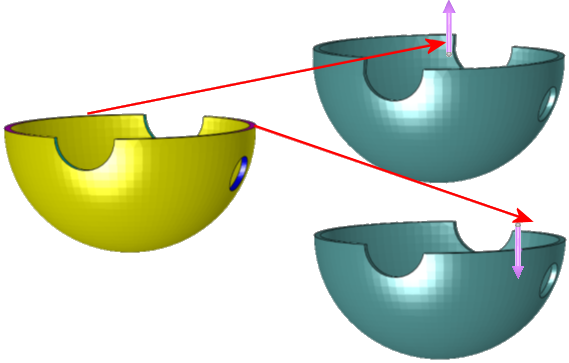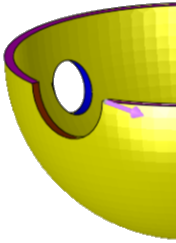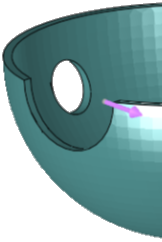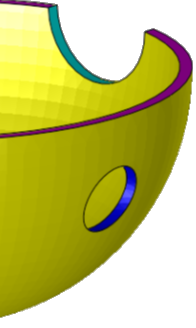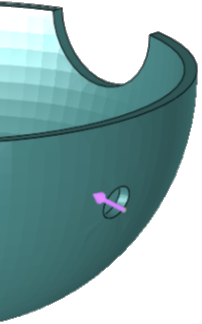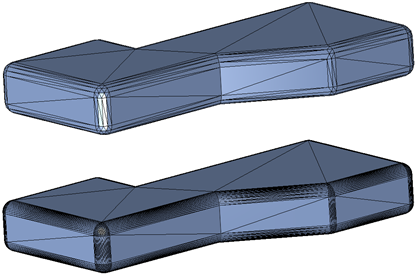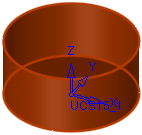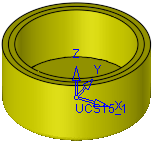|
|
Offset / Shell Mesh  : Options and Results
: Options and Results
Access: Open this function from one of the following locations:
-
Select Mesh > General Tools > Offset / Shell Mesh from the menu bar.
-
Select Offset / Shell Mesh from the Mesh Guide Toolbar.
Offset, Shell or Extend an entity, producing a mesh result.
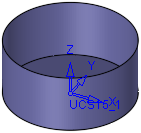
Required Step 1 
Pick an object, face(s) or facet(s) and define the offset/thickness value.
See Facet Selection for a description of the various facet selection options.
Note: When editing the function, another mesh object from the active part may be selected.
|
|
|
|
|
|
|
|
Object |
This is a dropdown list of the following types of entities that may be selected:
|
||||||||||||||||||||||||||||||
|
Offset |
This is a dropdown list of the following options; in each case, specify a direction:
|
||||||||||||||||||||||||||||||
|
Offset Value |
Set the offset value. This parameter is displayed when the Offset or Facets options are selected. Default: 2 mm, 0.1 inch. |
||||||||||||||||||||||||||||||
|
Thickness |
Set the shell thickness value. This parameter is displayed when the Shell option is selected. Default: 2 mm, 0.1 inch. |
||||||||||||||||||||||||||||||
|
Automatic / Manual Round Corner Tolerance |
This is a toggle option Automatic Round Corner Tolerance / Manual Round Corner Tolerance, that enables you to control the round corner tolerance, especially when working with very small objects.
In the examples below, the upper mesh model has an offset using Automatic Round Corner Tolerance, while the lower has an offset using a Manual Round Corner Tolerance.
This option is displayed when the Faces or Facets options are selected, above. |
||||||||||||||||||||||||||||||
|
Inside |
This is a dropdown list of direction options. A Flip Arrow is also displayed. Change the direction either by clicking the arrowhead or by selecting from the dropdown list.
Default: Inside. |
||||||||||||||||||||||||||||||
|
Smooth / Don't Smooth Open Boundaries |
This is a toggle option Smooth Open Boundaries / Don't Smooth Open Boundaries, that enables you to either smooth or not smooth any open boundaries. This parameter is displayed when the Faces or Facets options are selected, above. |
||||||||||||||||||||||||||||||
|
Keep Original / Remove Original |
This is a toggle option Keep Original / Remove Original, that enables you to either keep or delete the original object. This option is only displayed if the Object option is selected above. |
Press OK ![]() or Apply
or Apply ![]() in the Feature Guide. The selected object(s) is converted to a mesh object.
in the Feature Guide. The selected object(s) is converted to a mesh object.
When completed, the Offset Object feature will appear in the Feature Tree as follows:
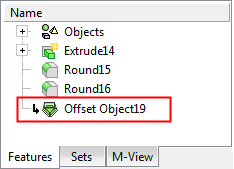
|