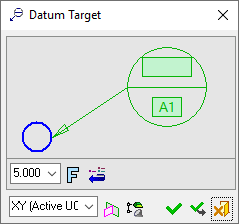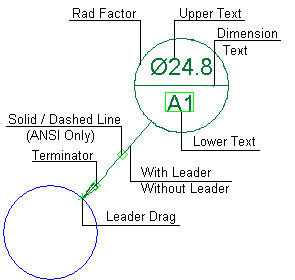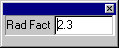|
|
Datum Target PMI  : Dialog
: Dialog
Access: Open this function from one of the following locations:
-
Click the
 button in the toolbar.
button in the toolbar. -
Select Tools > PMI > Datum Target from the menu bar.
Create a PMI Datum Target symbol and assign it to the appropriate entity.
Datum Target is a specified point, line, or area on a part that is used to establish the Datum Reference Plane for manufacturing and inspection operations.
Creating the PMI Datum Target symbols in the Modeling environment is very similar to creating the Datum Target symbols in the Drafting environment. The main differences are as detailed in PMI & Drafting.
|
The dialog for the symbol is displayed.
The symbol dialog is initially displayed grayed out until the symbol is positioned in the graphics window.
|
The image below shows an example of the symbol with each element labeled.
The dialog elements for this symbol are described below.
|
|
|
|
Annotate the symbol either in the dialog or in the graphics window (once the symbol has been positioned).
To edit (or to re-position) a symbol after it has been created:
Double-click the appropriate symbol. The relevant dialog associated with the symbol is displayed. This means that you are now in edit mode.
Edit the symbol elements and/or re-position the symbol as required.
Symbol Elements
|
Dimension Text |
Display either the dimension or a text field in the Upper Text box. This element is only available when the symbol is attached to a circle/arc. |
|
Leader Drag |
Drag the leader/symbol to a new location on the screen. |
|
Lower Text |
Enter the Lower Text value. |
|
Rad Factor |
|
|
Solid/Dashed Line |
Set the font of the leader line. The available values are: Solid, Dashed (default = Solid). This element is only available in the ANSI drawing standard. |
|
Terminator |
Select the required terminator shape from the dropdown list. |
|
Upper Text |
Edit the Upper Text value. |
|
With/Without Leader |
Toggle option to display or hide the symbol leader. |
Dialog Buttons
|
|
Set the required font size in the text. Default = 5 |
|
|
Font: Select the font type in which to display the entity. The five most recently used fonts are displayed at the top of the list. |
|
|
Restore Default: Reset all values and settings to the system defaults. |
|
|
Active M-View: Change the projected plane to a preset orientation by selecting the appropriate M-View from the dropdown list. From this point onwards, the projection of this M-View is the default projection for all new entities. PMI M-Views can be added to this list as required. |
|
|
Define Plane: Change the projected plane by picking a planar face, plane, or 3 points to define the active plane. From this point onwards, the projection of this plane is the default projection for all new entities. A plane of any orientation may be defined. |
|
|
Selection Mode (Reference Entities): Pick reference entities (points, edges, etc.) from parts outside the active assembly or part. By default, if an assembly is activated, you can only pick reference entities from sub-assemblies or parts within the active assembly. Similarly, if a part is activated, you can only pick reference entities from the active part. The |
|
|
OK: Accept the changes, perform the operation, and close the current dialog/task. |
|
|
Apply: Accept the changes, perform the operation, and keep the current dialog/task open. |
|
|
Cancel: Cancel all changes and close the dialog/task without saving the settings. |
|