|
|
Pack to CTF (Compressed Transfer File) & E-Mail
Access: Select the required file(s) or folder(s) in the Cimatron Explorer, right-click and select Pack to CTF & Email.
In a single operation, pack associated files into a compressed CTF file and send the file via email.
Pack (compress) associated Cimatron files into a single Compressed Transfer File (CTF).
When the CTF is created, your email application is displayed with the CTF file as an attachment.
This function can be used for transferring Cimatron files and related files to other users not working on the same database and for creating a backup of Cimatron projects. After creating the CTF file, its contents can be extracted using the Unpack operation.
Note: From Cimatron 11:0, CTF files holding many Drafting files that all point to the same models are dramatically compressed. Unpack and open these files using Cimatron 11.0 or later.
There are a number of ways that you can pack or unpack a CTF file, see also:
Pack and send by email
-
InvokeInvoke the Pack to CTF & Email function.
The Send by Email dialog is displayed:
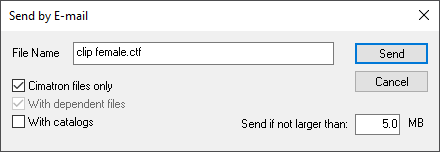
If you selected multiple files, the corresponding CTF file is named after the first file selected.
Enter a different CTF file name if required. If an existing CTF file name is selected, the chosen files will be added to the file.
-
Choose whether you want to Pack:
-
Cimatron files only: Pack only Cimatron files (.elt) and not any other accompanying files, such as jpg files.
-
With dependent files: Pack the selected files and all dependent files (sub-assembly files).
-
With catalogs: Pack all catalogs connected to the chosen files.
Note: It is recommended to Pack projects by selecting the folder containing the projects so that the CTF file will include the relative path name.
-
Enter the maximum size of the file that can be sent via email.
-
Click Send to Pack the file(s) and display your email application.
If the CTF file size is less than or equal to the defined size limit, this file size will be sent. For larger files, a warning message is displayed and confirmation is required to send the file.
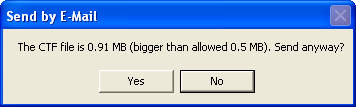
-
Press Yes to display your email application or No to cancel the operation.
Related Topics
|
