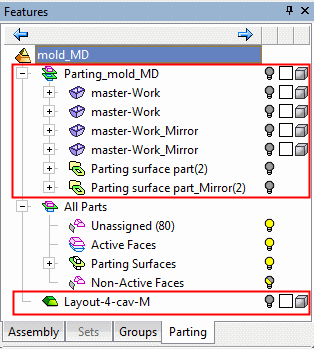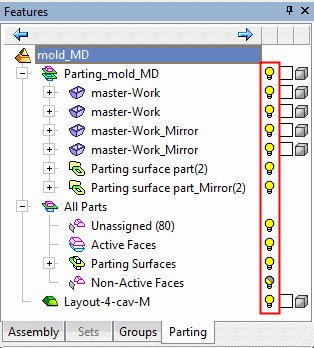Parting Tree Popup Operations
Parting Tree popup submenus are displayed by right-clicking on an item in the appropriate tree. The popup submenu displayed will depend upon the level of the item selected.
The Assembly and Sub-Assembly popup submenus are the same as for the Assembly Tree popups.
Note: Popup submenus and status changes are not available on suppressed parts.
AssemblyAssembly ![]() : Activate Component, Hide/Show All Components, Hide/Show Datums, Show Location on Disk, Clear Selection.
: Activate Component, Hide/Show All Components, Hide/Show Datums, Show Location on Disk, Clear Selection.
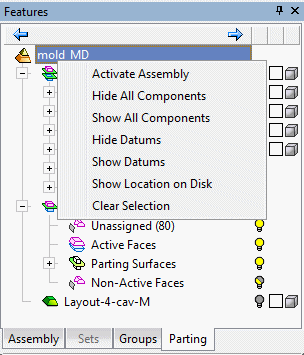
PartingParting ![]() : Activate Component, Hide/Show Datums, Hide Other, Reset Color and Render Mode, Clear Selection, Update & Disassociate, Ignore Update.
: Activate Component, Hide/Show Datums, Hide Other, Reset Color and Render Mode, Clear Selection, Update & Disassociate, Ignore Update.
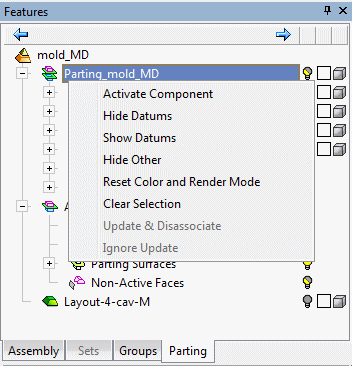
Work PartWork Part ![]() : Activate Component, Open Component, Delete Component, New Direction, Hide/Show Datums, Hide Other, Reset Color and Render Mode, Show Location on Disk, Clear Selection, Update & Disassociate, Ignore Update, Clear All Manually Added Faces.
: Activate Component, Open Component, Delete Component, New Direction, Hide/Show Datums, Hide Other, Reset Color and Render Mode, Show Location on Disk, Clear Selection, Update & Disassociate, Ignore Update, Clear All Manually Added Faces.
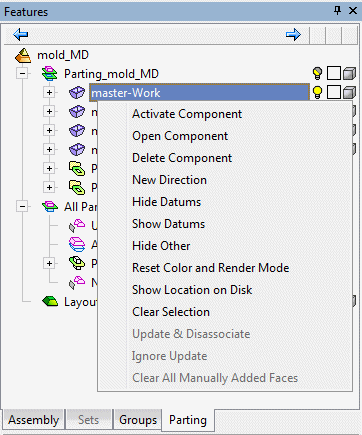
Split DirectionSplit Direction ![]() : Attach, Rename, Delete, Edit DirectionRename, Delete, Edit Direction, Draft Angle Analysis, Mark Faces, Clear Manually Added Faces, Select EntitiesSelect Entities, Clear Selection, Hide Other.
: Attach, Rename, Delete, Edit DirectionRename, Delete, Edit Direction, Draft Angle Analysis, Mark Faces, Clear Manually Added Faces, Select EntitiesSelect Entities, Clear Selection, Hide Other.
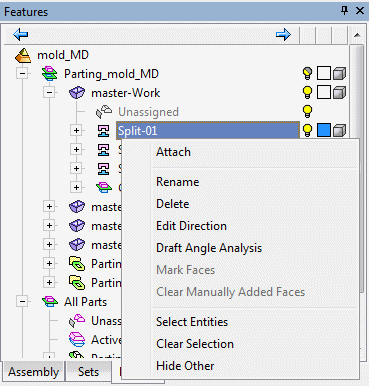
|
Rename: |
Rename the split direction. By default, these names are defined in the Preferences. A single quicksplit set selected in the tree can be renamed by pressing F2 on the keyboard. |
|
Delete |
Delete the split direction. |
|
Edit Direction |
Edit the split direction. |
Parting SurfacesParting Surfaces ![]() : Unassign AllUnassign All, Select EntitiesSelect Entities, Clear Selection.
: Unassign AllUnassign All, Select EntitiesSelect Entities, Clear Selection.
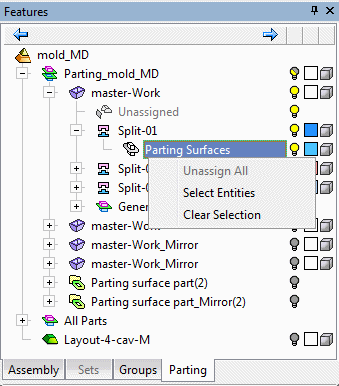
Parting Surface PartParting Surface Part ![]() : Activate Component, Delete Component, Hide/Show Datums, Hide Other, Reset Color and Render Mode, Clear Selection, Update & Disassociate, Ignore Update.
: Activate Component, Delete Component, Hide/Show Datums, Hide Other, Reset Color and Render Mode, Clear Selection, Update & Disassociate, Ignore Update.
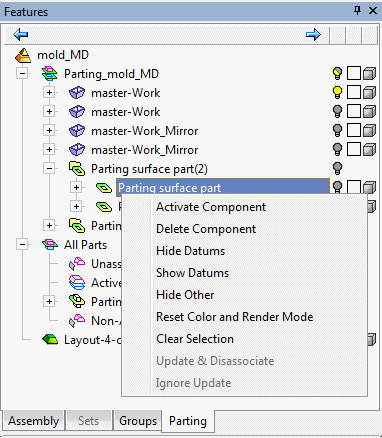
UnassignedUnassigned ![]() : Attach, Hide Other, Mark Faces, Select EntitiesSelect Entities, Clear Selection.
: Attach, Hide Other, Mark Faces, Select EntitiesSelect Entities, Clear Selection.
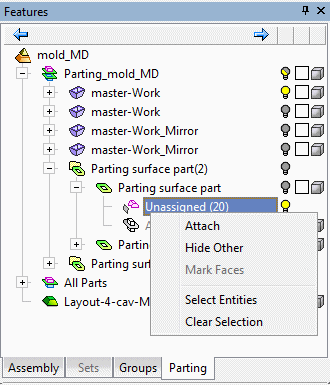
AssignedAssigned ![]() : Unassign AllUnassign All, Select EntitiesSelect Entities, Clear Selection.
: Unassign AllUnassign All, Select EntitiesSelect Entities, Clear Selection.
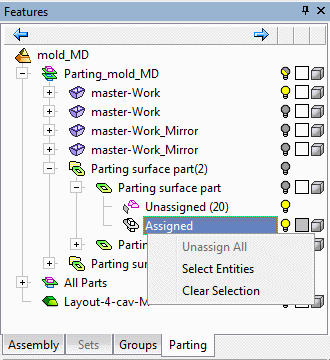
All Parts (items)All Parts (items) ![]() : Hide Other.
: Hide Other.
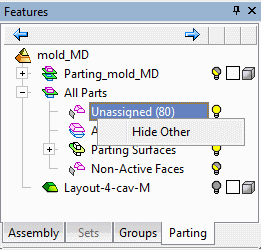
The popup submenu for each of the All Parts leaves displays the option Hide Other. This option hides all other leaves in the parts and shows all the split directions.
Note: Selecting Hide Other on the leaves Unassigned, Active Faces, Parting Surfaces, and Non-Active Faces will show only faces and not wire bodies and datums.
Notes:
-
When working in files from Cimatron 5.0 or earlier, which contain parting lines created using the old mechanism (internal & external simultaneously), the Create Internal Parting Curve command is disabled. Nevertheless, the "old" parting line creation feature can be edited as in previous versions.
-
Selecting a tree item is only possible if no other tool is activated (except for QuickSplit).
-
The Show/Hide options only apply to faces and not to objects (unless they belong to Stock), datum, curves, composites, sketches, etc.
-
Faces hidden by set selection will be visible when the Show option is selected.
-
When clicking the Parting tab with no split directions defined, only the unassigned group is displayed containing all visible faces. Selecting Hide will hide all visible faces.
Hide/Show all components
Hide or Show all the components in the assembly. The items that are hidden or shown can be seen in the following trees:
|
Hide All Components |
Show All Components |
|
|
|
Remove from Parting Tree
The option Remove from Parting Tree is displayed only for active parts without split directions (for example, split directions that have been deleted).
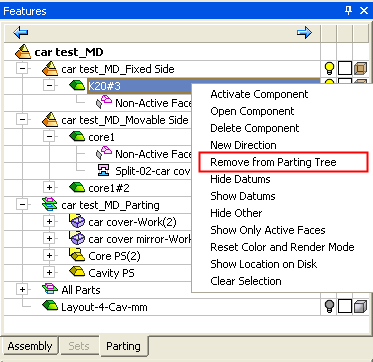
When this option is selected, the active part is removed. If the sub-assembly only contains one active part, the whole sub-assembly is removed.
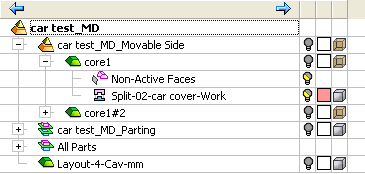
Show Only Active Faces
The option Show Only Active Faces shows all split directions and hides all other faces inside the part.