|
|
General Preferences > Sets
Access: Invoke this function from one of the following locations:
-
Select the Preferences button
 from the Quick Access Toolbar, or
from the Quick Access Toolbar, or -
Select Tools > Main Tools > Preferences from the menu bar.
Navigate to General > Sets.
Define the Single Color Criteria Sets and Load Sets default criteria.
The Sets dialog is displayed.
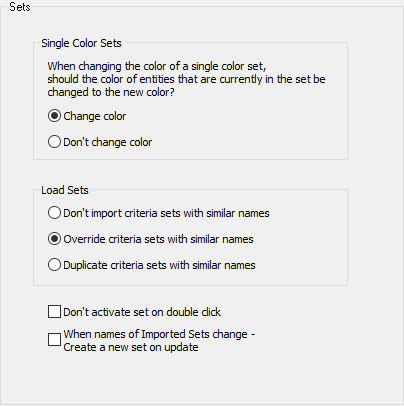
Interaction
-
Set the parameters.
|
Single Color Sets |
When changing the set color of Single Color Criteria Sets, define the option that determines whether the color of entities that are currently in the set should be changed to the new color.
|
||||||
|
Load Sets |
If an imported set has the same name as that of an existing set, define the default mechanism for dealing with this case:
|
||||||
|
Don't activate set on double click |
When this checkbox is marked Irrespective of the status of this checkbox, Sets can be activated by selecting the Activate Set option from the Sets popup menu. |
||||||
|
When names of Imported Sets change- Create a new set on update |
When this checkbox is marked |
-
Press the appropriate approval option.
|

