|
|
Sets: Single Color Criteria Sets
If a Criteria Set only has one color defined in all its criteria, this criteria is known as a Single Color Criteria Set. In this case, the defined set color is displayed (as a color icon) in the Sets tab inside the tree pane, as shown below.
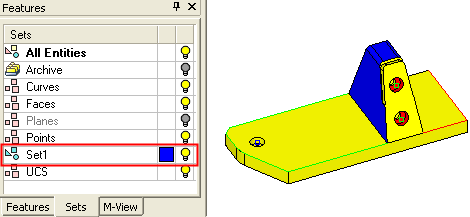
In addition, the color defined in a Single Color Criteria Set is also displayed in the Set Colors section of the Expanded Color Picker. This color icon enables you to easily change the color of entities.
Changing the color of set colored entities
The color icon appearing in the Sets tab of the tree, represents the color defined in the set. This color icon enables you to easily change the color of all entities that are displayed in the same color as the icon. Simply click the color icon in the Sets tab of the tree and select the required color from the displayed Expanded Color Picker. All entities that had the same color as the color icon prior to the color change are now colored in the new selected color.
In the examples below, a single color criteria set has been defined.
-
To change the color of all entities that appear in the same color as the color icon, click the color icon adjacent to the set name to display the Expanded Color Picker and select the required color.
Select the set color icon:
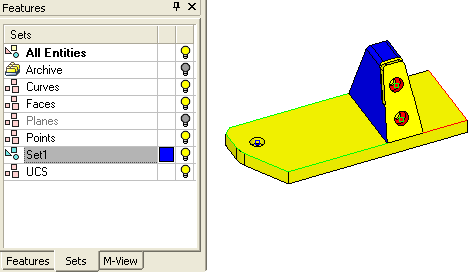
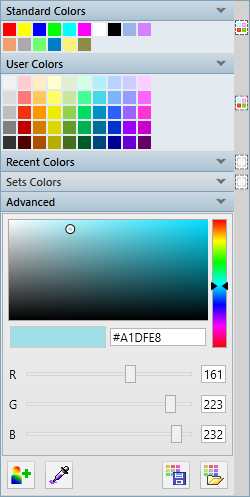
In the example below, note that the color icon of the set and also the appropriate entities now appear in the selected color; in this case YELLOW. This also changes the color defined in the criteria set.
A Preference setting determines the behavior of this action.
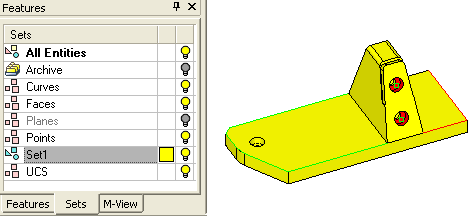
A similar color change from YELLOW to WHITE, changes all YELLOW entities to WHITE as shown below.
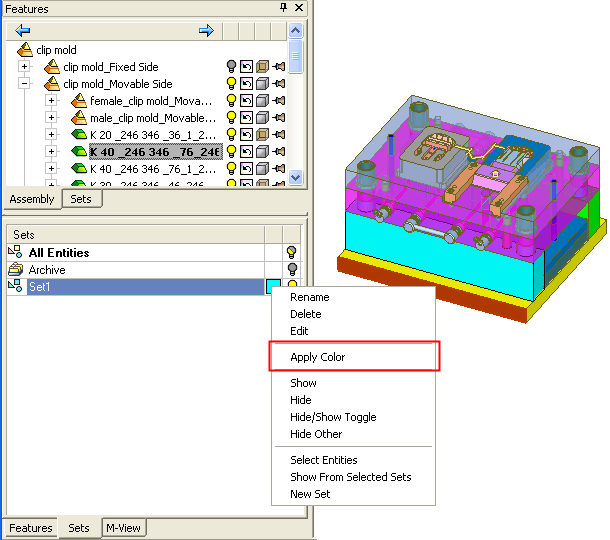
In the example below, another single color criteria set has been created with the color GREEN defined in the set.
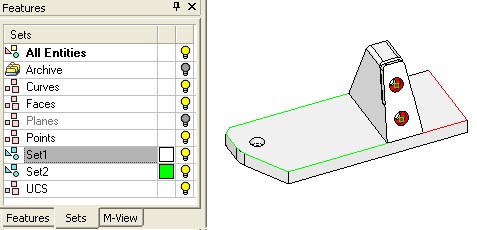
Note that when the color icon is changed from GREEN to RED, the GREEN curves are now displayed as RED.
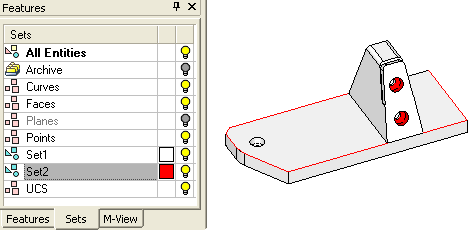
Again, when changing a color, ALL entity types with the same color as that of the color icon are affected. In the example below, the color icon is changed from RED to BLUE and, as a result, all the RED entities are now colored BLUE.
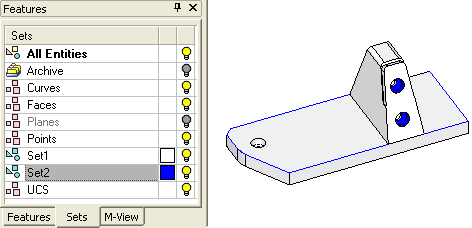
Note: If you change the color of a single color criteria set to the color of another single color criteria set, a warning message is displayed.
Changing other colored entities to that of the set color
In addition to changing the color of entities that have the same color as the color icon (the color defined in the set), entities that do not have the same color as the color icon can be changed to that of the color icon.
-
Select the entity whose color is to be changed to that of the color icon. In the example below a face is selected.
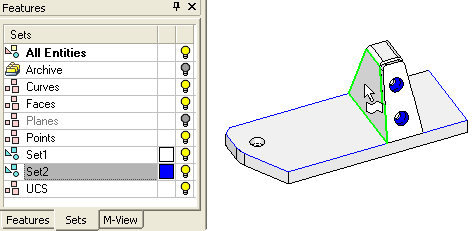
-
Right-click on the appropriate set in the Sets tab and select the Apply Color option from the popup menu. The Apply Color option is only available if an entity has been selected.
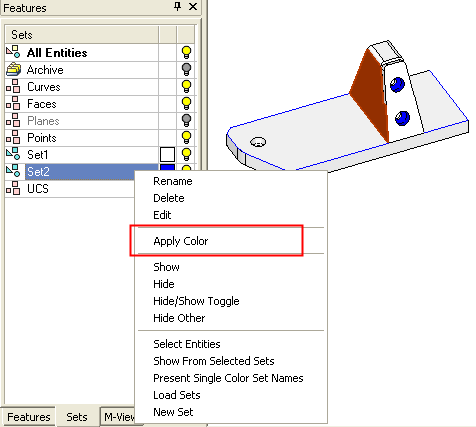
The selected entity now appears in the same color as the color icon (the color defined in the set). Note that these entities may not adhere to other rules of the set, but their color will still change.
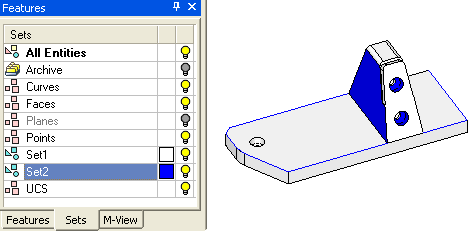
|