|
|
Preview Est. Min. Clear Length
Access: Press the Preview button  on the Work Mode Dialog when a procedure is open. Then calculate
on the Work Mode Dialog when a procedure is open. Then calculate ![]() the Est. Min. Clear Length. Once the item has been calculated and previewed, this icon changes to hide/show
the Est. Min. Clear Length. Once the item has been calculated and previewed, this icon changes to hide/show 
 for immediate preview. Any changes which affect the preview result, resets (deletes) the preview and the icon changes back to
for immediate preview. Any changes which affect the preview result, resets (deletes) the preview and the icon changes back to ![]() . In this case, press the
. In this case, press the ![]() icon again to recalculate the preview according to the new parameters.
icon again to recalculate the preview according to the new parameters.
Calculate (![]() ) a preview of the estimated minimum clear length. The preview determines the minimum clear length that should be used to machine a part without leaving unmachined regions due to holder collisions.
) a preview of the estimated minimum clear length. The preview determines the minimum clear length that should be used to machine a part without leaving unmachined regions due to holder collisions.
The result of the Est. Min. Clear Length preview is displayed in a dialog and in the Output panedialog and in the Output pane.
You can use the result of the Est. Min. Clear Length preview to select a more appropriate tool and rerun the Excessive Material preview to observe that there is less remaining material on the part.
Once the item has been calculated and previewed, the ![]() icon changes to hide/show
icon changes to hide/show 
 for immediate preview. Any changes which affect the preview result, resets (deletes) the preview and the icon changes back to
for immediate preview. Any changes which affect the preview result, resets (deletes) the preview and the icon changes back to ![]() . In this case, press the
. In this case, press the ![]() icon again to recalculate the preview according to the new parameters.
icon again to recalculate the preview according to the new parameters.
Note: The Est. Min. Clear Length preview is only applicable in the Rough Parallel, Rough Spiral and Volumill Rough procedures and while the Normal accuracy is used. If High accuracy is used, this item will be grayed out.
Examples
The result of an Excessive Material preview may be as follows:
(Zooming-in and dynamic sectioning show the excessive material preview)
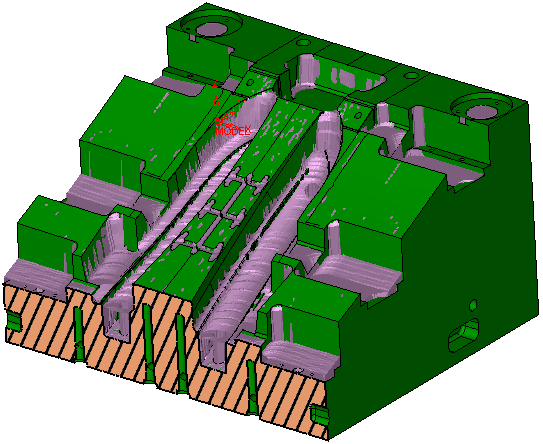
After running the Est. Min. Clear Length preview and changing to a more appropriate tool (in accordance with the preview result), a rerun of the Excessive Material preview will show that there is less remaining material on the part, as follows:
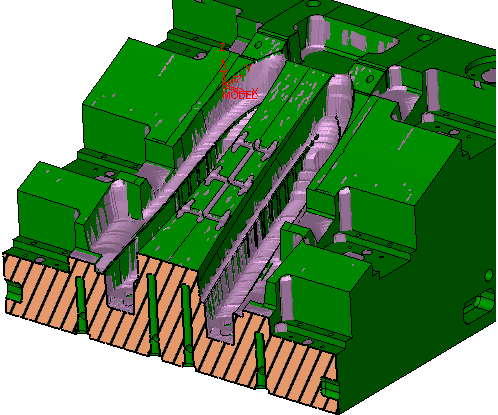
|


