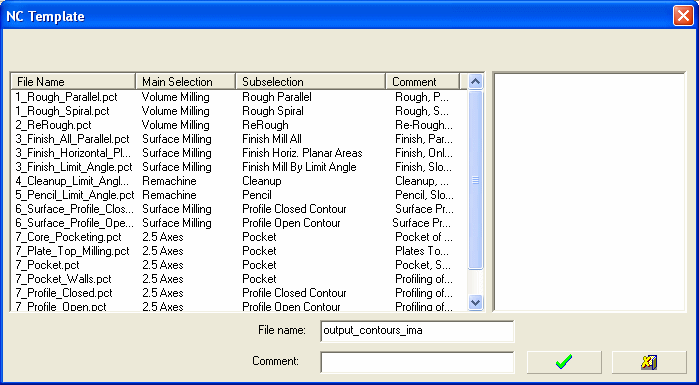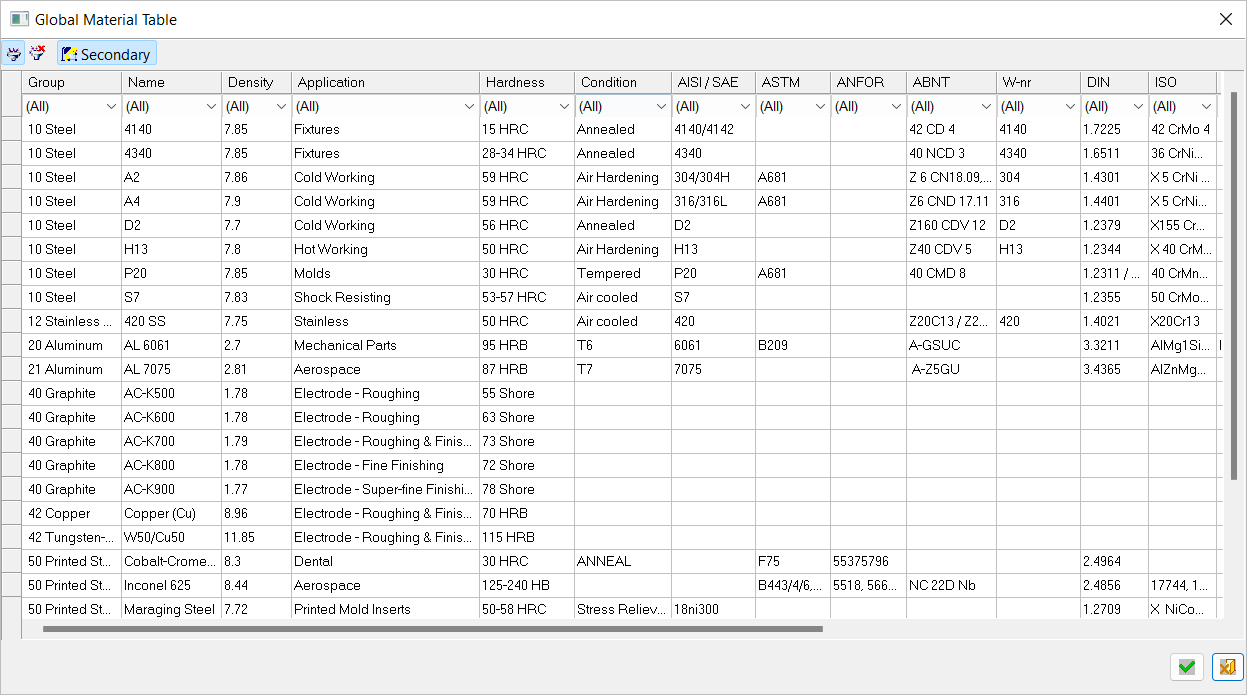Save as NC Template 
Access: Open this function from one of the following locations:
-
Select NC Utilities > Templates > Save as NC Template from the menu bar.
-
Right-click on a toolpath or procedure and select Templates > Save Template from the popup menu.
Save as NC template.
To help save time in future toolpath / procedure creation, you can save a toolpath or procedure to a template. This template contains milling strategies, parameters, and geometry.
The template is later used for creating a toolpath or procedure from a template.
Saving to a template
Any NC toolpath or any NC procedure may be saved as an NC Template.
Select the toolpath or procedure (in the Process Manager) from which a template will be created. (You can select more than one item by using the Ctrl key together with the mouse.)
InvokeInvoke the Save Template function.
The following screen parameters are displayed. Modify the template name, enter a comment, and select a material as needed and click ![]() to Save and Exit.
to Save and Exit.
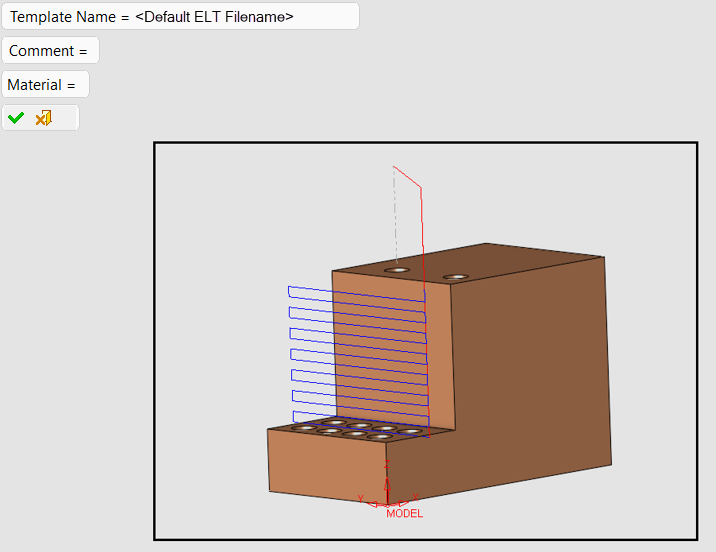
|
Template Name |
Enter a name for the template. By default, Cimatron assigns the Cimatron ELT file's name to the template. You can change this default filename as needed. |
|
Comment |
Add any comments or descriptive information to the template. By default, this parameter is empty. |
|
Material |
Select a material. By default, Cimatron lists the material defined in the NC Setup. If there is no NC Setup or no material has been defined in the NC Setup, the parameter is empty. Click the Material parameter to open the Global Material Table and select a material. |
The NC Templates Explorer dialog is displayed.
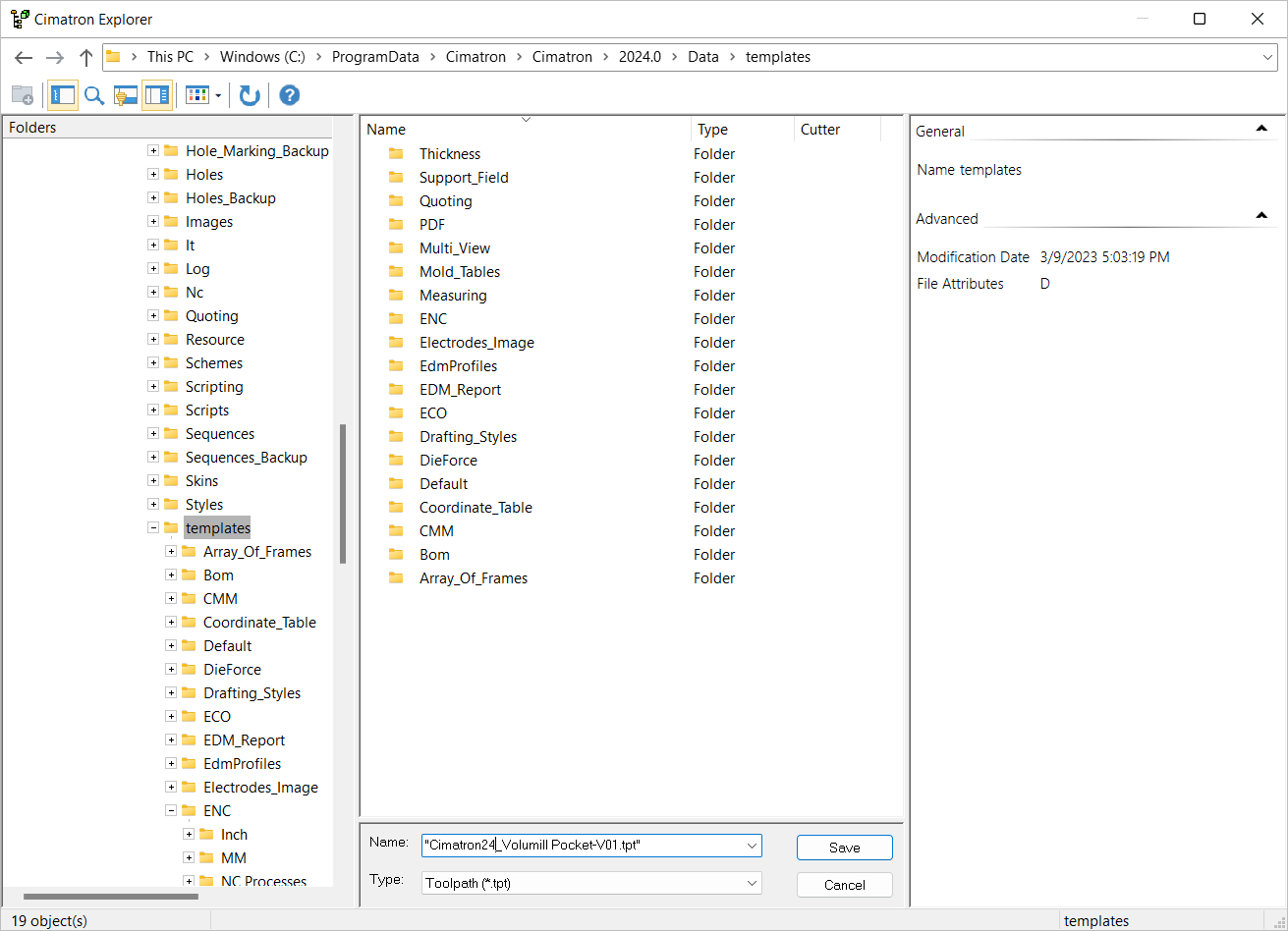
From this dialog:
-
Browse to the folder where you want to create the template files.
-
Define the type of template file (Type). This defines the file name extension of the new template.
The following NC template types are available, each with a different file extension.
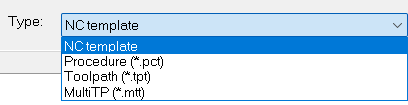
The following template types are available:
*.pct – Procedure Template
*.tpt – Single Toolpath Template
*.mtt – Multi Toolpath Template
All types of templates may be displayed at the same time with multiple template selection available. This means that you can combine different types of templates together.
When applying templates from the Process Manager, all templates types can be selected; however, the following rules apply:
-
If a Single Toolpath Template (*.tpt) or a Multi Toolpath Template (*.mtt) is selected in the middle of a toolpath folder, the new toolpath is created after that folder.
-
If a Procedure Template (*.pct) is selected when no toolpath exists, a message is displayed that the template cannot be created for the procedure in the selected place.
-
-
Name the template file.
-
Add a comment to the file. This step is optional.
-
Click Save.
The system will save the selected toolpath or procedure along with all their parameters. If the procedures include geometry selection by criteria, those selections would be saved as well.
When the template is saved, a picture taken from the file will be displayed when you open the NC Templates Manager.
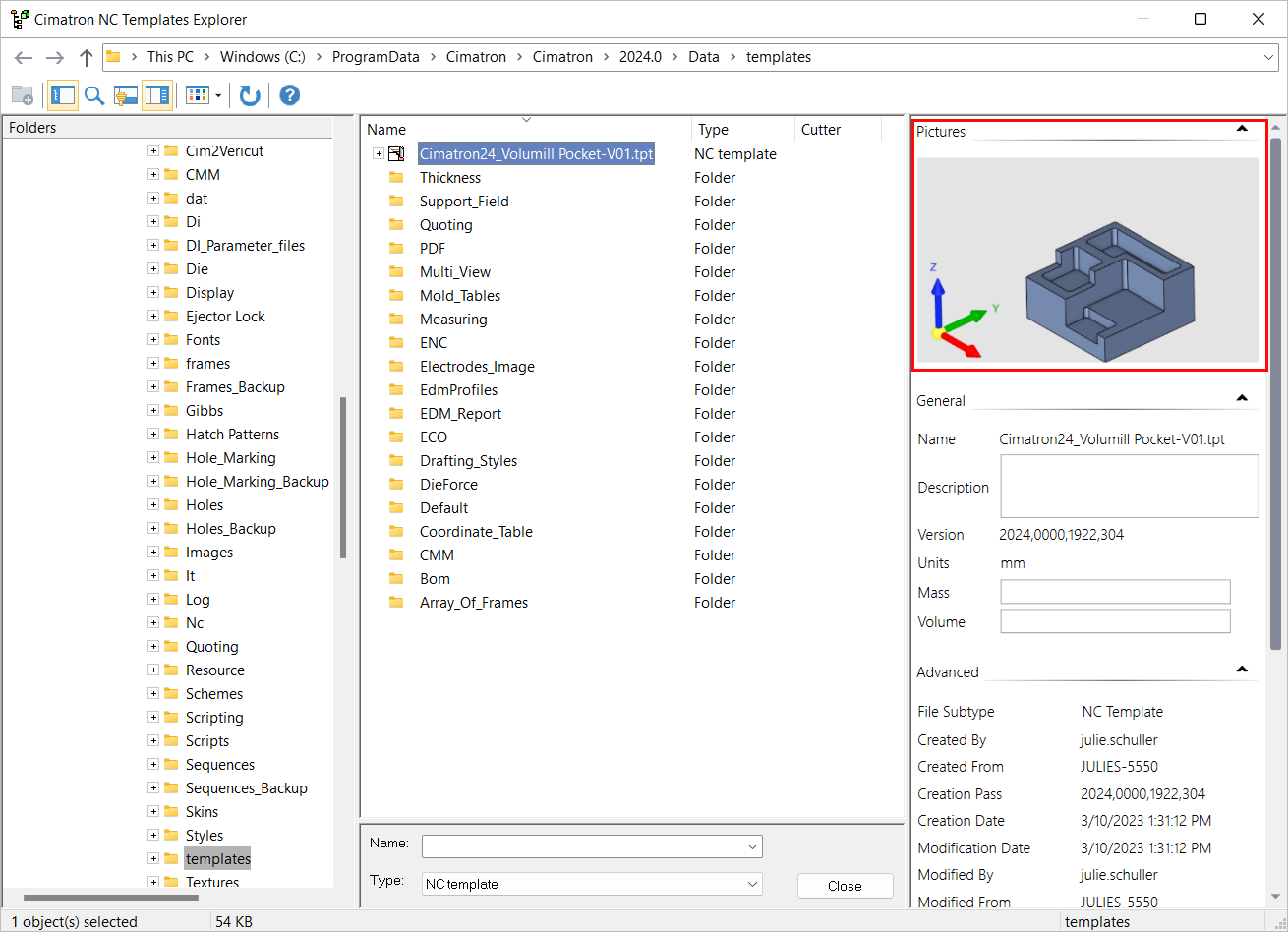
If you have selected multiple procedures in the tree, a separate template will be saved for each one of them. If you have selected multiple toolpaths, the system will save a separate template for each one of them, unless you choose to save a multi-toolpath template (which would save all of them as a single template). In order to change the type, select a different type from the Files of Type dropdown list.
Note that Procedure Templates, Toolpath Templates, and Multi-Toolpath Templates are saved with a different extension.
NC templates are stored in the MM and Inch sub-folders located in the following folder:
...\ProgramData\Cimatron\Cimatron\2025.0\Data\templates\ENC
Notes:
-
All user-defined templates are stored in the same location.
-
A SimpleSimple version of the NC Template dialog can be displayed by using the Preferences. Go to Tools > Preferences > NC > Environment > Dialogs and select Template - Procedure & Toolpath = Simple. In this case, some of the fields in the dialog are not displayed and all the templates in the default template folder are automatically displayed.