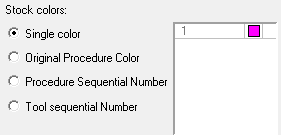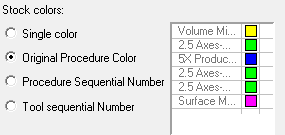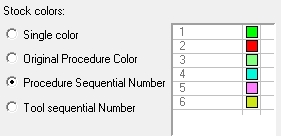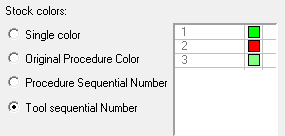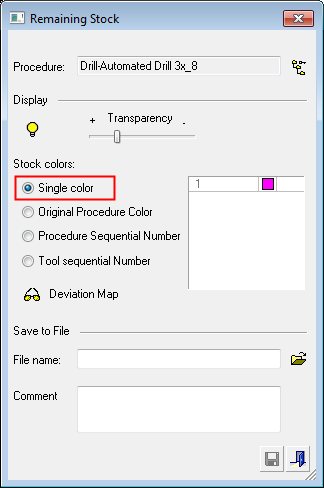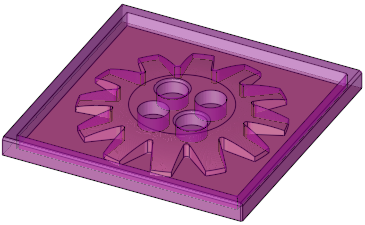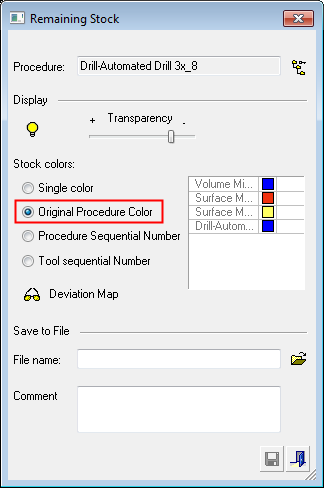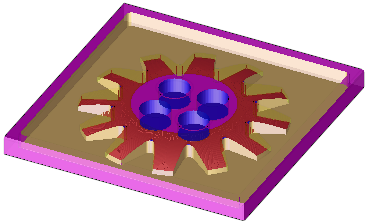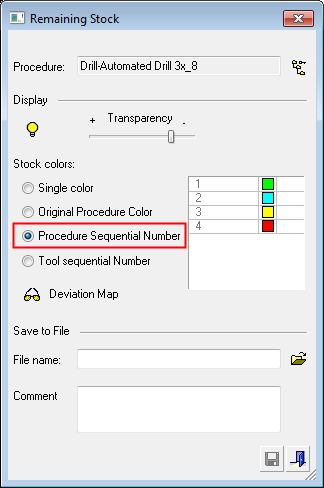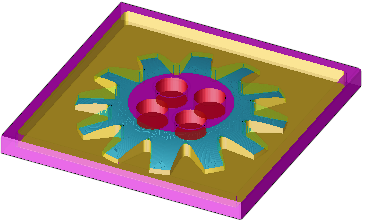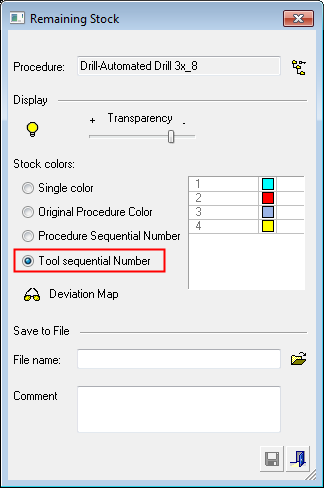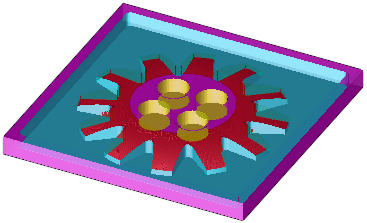|
|
Remaining Stock: Dialog
Access: Open this function from one of the following locations:
Remaining Stock:
-
Select NC Process > Simulation > Remaining Stock from the menu bar.
-
Click the Remaining Stock button
 in the NC Guide Toolbar.
in the NC Guide Toolbar. -
Right-click on an item in the Process Manager, or anywhere in the graphics window when no procedure is active, and select NC Guide Commands > Remaining Stock from the popup menu.
Stock Calculate:
-
Select NC Process > Stock Calculation > Stock Calculate from the menu bar.
-
Right-click on an item in the Process Manager, or anywhere in the graphics window when no procedure is active, and select Control > Stock Calculate from the popup menu.
Delete All Remaining Stock Models:
-
Select NC Process > Stock Calculation > Delete All Remaining Stock Models from the menu bar.
The Remaining Stock is the stock (raw material on which the toolpath will be performed) remaining after executing the procedures up to and including the current procedure.
InvokeInvoke Remaining Stock; the Remaining Stock dialog is displayed.
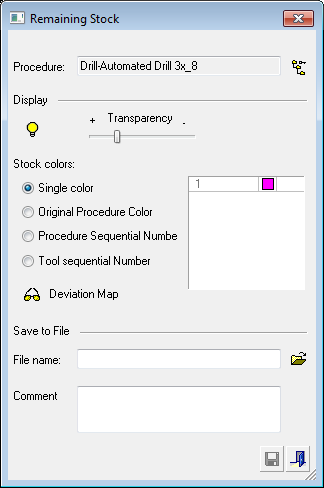
|
Procedure |
Define the procedure on which the remaining stock is calculated. Press the
When you have finished, press one of the following approval options:
|
||||||||
|
Display |
See the Remaining Stock Display Parameters and examples, below. |
||||||||
|
Save to File |
This section enables you to save the stock as a file. The stock is saved as a STL file; these files are used by the Machining Simulation tools. They can be stock or part procedures saved as stl files. The following parameters are displayed:
Note: Creating a Freeze Stock procedure is the same as exporting the Remaining Stock to a STL file and loading it as data for a new Stock procedure. However, the Freeze Stock is done in one step and there is no associativity to an external file. |
When finished, press one of the following approval options :
|
|
Save: Save the settings. |
|
|
Exit: Exit the operation and close the dialog/task. |
Remaining Stock Display Parameters
The Display section of the dialog enables you to control the hide/show state, transparency and color of the stock. The stock display is kept after exiting the Remaining Stock dialog.
The following options appear in the section:
|
|
Control the hide/show state, transparency, and color of the stock. See the Stock Display Options. The |
|
Transparency Slider |
|
|
|
|
|
|
Display the deviation between the calculated NC Stock and the NC Part. |
In addition, the stock color can be defined in the following ways:
|
Single Color: |
Original Procedure Color: |
|
|
|
|
Procedure Sequential Number: |
Tool Sequential Number: |
|
|
|
Examples:
|
|
|
Original Procedure Color:Original Procedure Color:
|
|
|
Procedure Sequential Color:Procedure Sequential Color:
|
|
|
Tool Sequential Color:Tool Sequential Color:
|
|
|
|
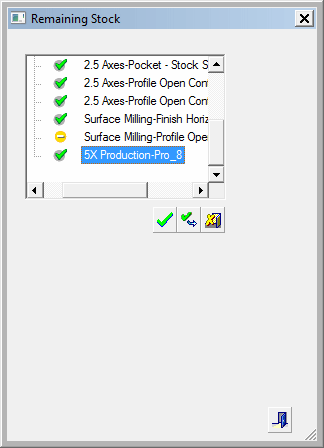
 /
/ /
/