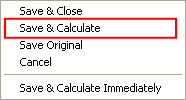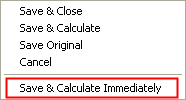|
|
TPs/Procs.: Execute a Toolpath or Procedure 
Toolpaths and Procedures that have been satisfactorily defined, may be executed (run). The cutter motions are calculated.
In this section
- Invoking Execution
- Execution Modes
- Progress Bar
- Viewing Cutter Motions
- Monitoring Tools
- Status Flags after Execution
- Interrupting Procedure Execution
- Terminate All Executions
Invoking Execution
The following methods can be used to invoke toolpath/procedure execution; execute a procedure while still in edit mode, out of edit mode and execute externally. These methods are described below:
-
Edit mode execution: After creating or editing a procedure, and still in edit mode, execute the procedure using one of the following methods (each of the options will execute only the procedure you are editing):
-
Press the Save & Calculate button
 on the Work Mode Dialog.
on the Work Mode Dialog. -
Right-click in the display area and select Save & Calculate from the popup menu.
-
Select NC-Process > Procedure Operations > Save & Calculate (or Save & Calculate Immediately) from the menu bar (see Execution Modes for the differences between these options).
-
|
|
|
-
Out of edit mode execution: To execute one or more procedures in batch, use one of the following methods (each of these options will display the Execute Dialog):
-
Click the Execute button
 on the NC Toolbar.
on the NC Toolbar. -
Click the Execute button
 on the NC Guide.
on the NC Guide. -
Right-click in the display area and select Execute from the popup submenu.
-
Select NC-Process > Execute from the menu bar. See Execution Modes for additional information regarding executions.
-
-
External execution: Execute externally. This enables you to execute and post process toolpaths and procedures without having to enter a Cimatron NC file. You can select one or more files.
Viewing Cutter Motions
During execution, cutter motions will be calculated and displayed in the graphic area. You can also choose how you want to display the cutter motions. You can change the attributes of cutter motion display in the NC Preferences, and you can change colors of cutter motions for each procedure/toolpath.
In addition, the Information Bar can be activated if you want to see details of the cutter motions.
Monitoring Tools
The following execution monitoring tools are available:
Status Flags after Execution
In the Process Manager, executed procedures are marked by a status flag, that tells you if the procedure is ready for post-processing, or if the procedure needs recalculation. A procedure that has been executed with no problems or recommendations receives a green flag. Toolpaths in which all procedures have been successfully executed also appear in green, as shown below:
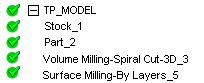
What do you want to do with executed procedures?
|